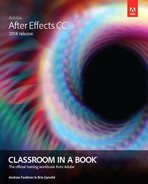Book Description
The fastest, easiest, most comprehensive way to learn Adobe® After Effects® CC (2014 release)
Classroom in a Book®, the best-selling series of hands-on software training workbooks, offers what no other book or training program does—an official training series from Adobe Systems Incorporated, developed with the support of Adobe product experts.
Adobe After Effects® CC Classroom in a Book contains 14 lessons that cover the basics, providing countless tips and techniques to help you become more productive with the program. You can follow the book from start to finish or choose only those lessons that interest you.
In addition to learning the key elements of the After Effects interface, this completely revised CC (2014 release) edition covers new features, including mask tracker, detail-preserving Upscale effect, property linking, new snapping options and improvements, improved Cinema 4D integration, settings migration, bicubic sampling option in Transform effect, and more.
Purchasing this book gives you access to the downloadable lesson files you need to work through the projects in the book, and to electronic book updates covering new features that Adobe releases for Creative Cloud customers. For access, goto www.peachpit.com/redeem and redeem the unique code provided inside this book.
“The Classroom in a Book series is by far the best training material on the market. Everything you need to master the software is included: clear explanations of each lesson, step-by-step instructions, and the project files for the students.”
Barbara Binder,
Adobe Certified Instructor
Rocky Mountain Training
Book Description
The fastest, easiest, most comprehensive way to learn Adobe® After Effects® CC (2014 release)
Classroom in a Book®, the best-selling series of hands-on software training workbooks, offers what no other book or training program does—an official training series from Adobe Systems Incorporated, developed with the support of Adobe product experts.
Adobe After Effects® CC Classroom in a Book contains 14 lessons that cover the basics, providing countless tips and techniques to help you become more productive with the program. You can follow the book from start to finish or choose only those lessons that interest you.
In addition to learning the key elements of the After Effects interface, this completely revised CC (2014 release) edition covers new features, including mask tracker, detail-preserving Upscale effect, property linking, new snapping options and improvements, improved Cinema 4D integration, settings migration, bicubic sampling option in Transform effect, and more.
Purchasing this book gives you access to the downloadable lesson files you need to work through the projects in the book, and to electronic book updates covering new features that Adobe releases for Creative Cloud customers. For access, goto www.peachpit.com/redeem and redeem the unique code provided inside this book.
“The Classroom in a Book series is by far the best training material on the market. Everything you need to master the software is included: clear explanations of each lesson, step-by-step instructions, and the project files for the students.”
Barbara Binder,
Adobe Certified Instructor
Rocky Mountain Training
Table of Contents
- Title Page
- Copyright Page
- How to Get Your Lesson Files
- Contents
- Getting Started
- 1. Getting to Know the Workflow
- About the After Effects work area
- Getting started
- Creating a project and importing footage
- Creating a composition and arranging layers
- About layers
- About the Tools panel
- Adding effects and modifying layer properties
- Animating the composition
- About the Timeline panel
- About timecode and duration
- Previewing your work
- Optimizing performance in After Effects
- Rendering and exporting your composition
- Customizing workspaces
- Controlling the brightness of the user interface
- Finding resources for using After Effects
- Review questions
- Review answers
- 2. Creating A Basic Animation Using Effects and Presets
- Getting started
- Importing footage using Adobe Bridge
- Creating a new composition
- Working with imported Illustrator layers
- Applying effects to a layer
- Applying and controlling effects
- Applying an animation preset
- Previewing the effects
- Adding transparency
- Rendering the composition
- Review questions
- Review answers
- 3. Animating Text
- Getting started
- About text layers
- Installing a font using Typekit
- Creating and formatting point text
- Using a text animation preset
- Animating with scale keyframes
- Animating using parenting
- About parent and child layers
- Animating imported Photoshop text
- Animating text using a path animation preset
- Animating type tracking
- Animating text opacity
- Using a text animator group
- About text animator groups
- Cleaning up the path animation
- Animating a nontext layer along a motion path
- Adding motion blur
- Review questions
- Review answers
- 4. Working with Shape Layers
- 5. Animating A Multimedia Presentation
- Getting started
- Animating the scenery using parenting
- Adjusting an anchor point
- Masking video using vector shapes
- Keyframing a motion path
- Animating additional elements
- Applying an effect
- About solid-color layers
- Creating an animated slide show
- Supported audio file formats
- Adding an audio track
- Zooming in for a final close-up
- Extra credit: Editing audio files in Adobe Audition
- Review questions
- Review answers
- 6. Animating Layers
- Getting started
- Preparing layered Photoshop files
- About Photoshop layer styles
- Simulating lighting changes
- About expressions
- Duplicating an animation using the pick whip
- Animating movement in the scenery
- Adjusting the layers and creating a track matte
- About track mattes and traveling mattes
- Animating the shadows
- Adding a lens flare effect
- Animating the clock
- Retiming the composition
- Review questions
- Review answers
- 7. Working with Masks
- About masks
- Getting started
- Creating a mask with the Pen tool
- Editing a mask
- About mask modes
- Creating a Bezier mask
- Feathering the edges of a mask
- Replacing the content of the mask
- Adding a reflection
- Creating a vignette
- Using the Rectangle and Ellipse tools
- Trimming the work area
- Tips for creating masks
- Review questions
- Review answers
- 8. Distorting Objects with the Puppet Tools
- 9. Using the Roto Brush Tool
- About rotoscoping
- Getting started
- Using Adobe Premiere Pro with After Effects
- Creating a segmentation boundary
- Fine-tuning the matte
- Refine Soft Matte and Refine Hard Matte effects
- Freezing your Roto Brush tool results
- Changing the background
- Adding animated text
- Outputting your project
- Review questions
- Review answers
- 10. Performing Color Correction
- Getting started
- Previewing your project on a video monitor
- Adjusting color balance with levels
- Adjusting color balance with Color Finesse 3
- Replacing the background
- Color-correcting using Auto Levels
- Motion tracking the clouds
- Replacing the sky in the second clip
- Color grading
- Extra Credit: Cloning an object in a scene
- Review questions
- Review answers
- 11. Using 3D Features
- 12. Working with the 3D Camera Tracker
- About the 3D Camera Tracker effect
- Getting started
- Repairing rolling shutter distortions
- Tracking the footage
- Creating a ground plane, a camera, and the initial text
- Creating realistic shadows
- Adding ambient light
- Creating additional text elements
- Locking a layer to a plane with a null object
- Animating the text
- Adjusting the camera’s depth of field
- Rendering the composition
- Review questions
- Review answers
- 13. Advanced Editing Techniques
- Getting started
- Using Warp Stabilizer VFX
- Bicubic scaling
- Using single-point motion tracking
- Warp Stabilizer VFX settings
- Checking for drift
- Moving and resizing the track points
- Using multipoint tracking
- mocha for After Effects
- Creating a particle simulation
- Understanding Particle Systems II properties
- About high dynamic range (HDR) footage
- Retiming playback using the Timewarp effect
- Review questions
- Review answers
- 14. Rendering and Outputting
- Appendix: General keyboard shortcuts
- Index
- Production Notes
- Contributors
- Notes
- Learn by Video