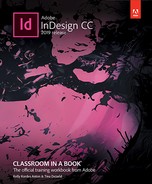Book Description
Creative professionals seeking the fastest, easiest, most comprehensive way to learn Adobe InDesign choose Adobe InDesign CC Classroom in a Book (2019 release) from Adobe Press. The 15 project-based step-by-step lessons show users the key techniques for working in InDesign. Designers will build a strong foundation of typographic, color, page layout, and document-construction skills that will enable them to produce a broad range of print and digital publications—from a simple postcard to an interactive Adobe PDF with form fields. The real-world tasks in this comprehensive book are presented in an easy-to-follow, step-by-step format and are designed to train beginning Adobe InDesign users in the program—from fundamental features to powerful layout and output skills.
This book also enables experienced InDesign users to elevate their skills, understand best practices, and learn about new features. Enhancements in this version target usability and productivity, including the ability to browse fonts visually, using Content Aware Fit for intelligent image placement, use Layout Adjust to automatically adjust layout when changing page sizes, and quickly access common controls in the Properties panel.
The online companion files include all the necessary assets for readers to complete the projects featured in each lesson. All buyers of the book get full access to the Web Edition: A Web-based version of the complete ebook enhanced with video and multiple-choice quizzes.