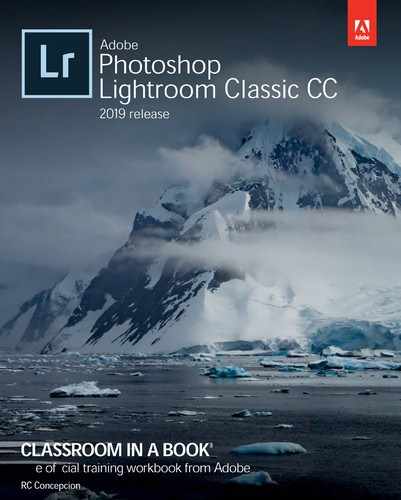Book Description
The fastest, easiest, most comprehensive way to learn Adobe Photoshop Lightroom Classic CC!
Classroom in a Book®, the best-selling series of hands-on software training workbooks, offers what no other book or training program does—an official training series from Adobe, developed with the support of Adobe product experts.
Adobe Photoshop Lightroom Classic CC Classroom in a Book (2019 release) contains 12 lessons that cover the basics and beyond, providing countless tips and techniques to help you become more productive with the program. You can follow the book from start to finish or choose only those lessons that interest you.
Purchase of this book includes valuable online features. Follow the instructions in the book's Getting Started section to unlock access to:
- Downloadable lesson files you need to work through the projects in the book
- Web Edition containing the complete text of the book, interactive quizzes, and videos that walk you through the lessons step by step, and updated material covering new feature releases from Adobe