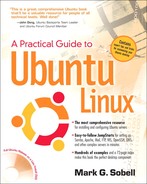Book Description
A new edition of this title is available, ISBN-10: 0137003889 ISBN-13: 9780137003884
Praise for A Practical Guide to Ubuntu Linux®
“I am so impressed by how Mark Sobell can approach a complex topic in such an understandable manner. His command examples are especially useful in providing a novice (or even advanced) administrator with a cookbook on how to accomplish real-world tasks on Linux. He is truly an inspired technical writer!”
–George Vish II, Senior Education Consultant, Hewlett-Packard Company
“Overall, I think it’s a great, comprehensive Ubuntu book that’ll be a valuable resource for people of all technical levels.”
–John Dong, Ubuntu Forum Council Member, Backports Team Leader
“The JumpStart sections really offer a quick way to get things up and running, allowing you to dig into the details of his books later.”
–Scott Mann, Aztek Networks
“Ubuntu is gaining popularity at the rate alcohol did during prohibition, and it’s great to see a well-known author write a book on the latest and greatest version. Not only does it contain Ubuntu-specific information, but it also touches on general computer-related topics, which will help the average computer user to better understand what’s going on in the background. Great work, Mark!”
–Daniel R. Arfsten, Pro/ENGINEER Drafter/Designer
“I read a lot of Linux technical information every day, but I’m rarely impressed by tech books. I usually prefer online information sources instead. Mark Sobell’s books are a notable exception. They’re clearly written, technically accurate, comprehensive-and actually enjoyable to read.”
–Matthew Miller, Senior Systems Analyst/Administrator, BU Linux Project, Boston University Office, of Information Technology
“I would so love to be able to use this book to teach a class about not just Ubuntu or Linux but about computers in general. It is thorough and well written with good illustrations that explain important concepts for computer usage.”
–Nathan Eckenrode, New York Local Community Team
Praise for Other Books by Mark Sobell
“I currently own one of your books, A Practical Guide to Linux®. I believe this book is one of the most comprehensive and, as the title says, practical guides to Linux I have ever read. I consider myself a novice and I come back to this book over and over again.”
–Albert J. Nguyen
“Thank you for writing a book to help me get away from Windows XP and to never touch Windows Vista. The book is great; I am learning a lot of new concepts and commands. Linux is definitely getting easier to use.”
–James Moritz
“I have been wanting to make the jump to Linux but did not have the guts to do so-until I saw your familiarly titled A Practical Guide to Red Hat® Linux® at the bookstore. I picked up a copy and am eagerly looking forward to regaining my freedom.”
–Carmine Stoffo, Machine and Process Designer to pharmaceutical industry
“I am currently reading A Practical Guide to Red Hat® Linux® and am finally understanding the true power of the command line. I am new to Linux and your book is a treasure.”
–Juan Gonzalez
The Most Complete, Easy-to-Understand, and Useful Guide to Ubuntu Linux Desktops and Servers
Ubuntu Linux is a state-of-the-art operating system, and you need a book that’s just as advanced. Along with being the most comprehensive reference to installing, configuring, and working with Ubuntu, A Practical Guide to Ubuntu Linux® also provides extensive server coverage you won’t find in any other Ubuntu book.
Best-selling author Mark Sobell begins by walking you through every feature and technique you need to know, from installing Ubuntu–using the DVD included with the book–to working with GNOME, Samba, exim4, Apache, DNS, NIS, firestarter, and iptables. Sobell’s exceptionally clear explanations demystify everything from system security to Windows file/printer sharing.
Sobell presents full chapters on using Ubuntu from the command line and GUI; thorough system administration and security guidance; and up-to-the-minute, step-by-step instructions for setting up networks and every major type of Internet server. Along the way, you’ll learn both the “hows” and the “whys” of Ubuntu. Sobell knows every Linux nook and cranny: He’s taught hundreds of thousands of readers and never forgets what it’s like to be new to Linux. Whether you’re a user, administrator, or programmer, this book gives you all you need–and more.
Don’t settle for yesterday’s Ubuntu Linux book...get the ONLY book that meets today’s challenges and tomorrow’s!
This book delivers…
Deeper coverage of the command line and the GNOME GUI, including GUI customization
Coverage of important Ubuntu topics, such as sudo and the new Upstart init daemon
More practical coverage of file sharing with Samba, NFS, and FTP
More detailed, usable coverage of Internet server configuration, including Apache, exim4, and DNS/BIND
More state-of-the-art security techniques, including firewall setup using firestarter and iptables, as well as a full chapter on OpenSSH and an appendix on security
Deeper coverage of “meat-and-potatoes” system and network administration tasks–from managing users to CUPS printing, configuring LANs to building a kernel
A more practical introduction to writing bash shell scripts
Complete instructions on how to keep your Linux system up-to-date using aptitude, Synaptic, and the Software Sources window
And much more...including a 500+ term glossary, five detailed appendixes, and a comprehensive index to help you find what you need fast
Print book includes DVD! Get the full version of the Ubuntu 7.10 (Gutsy Gibbon) release.
Table of Contents
- Copyright
- Praise for A Practical Guide to Ubuntu Linux®
- Preface
- 1. Welcome to Linux
- The GNU–Linux Connection
- The Linux 2.6 Kernel
- The Heritage of Linux: UNIX
- What Is So Good About Linux?
- Overview of Linux
- Additional Features of Linux
- Conventions Used in This Book
- Chapter Summary
- Exercises
- I. Installing Ubuntu Linux
- 2. Installation Overview
- The Live/Install Desktop CD/DVD
- More Information
- Planning the Installation
- The Installation Process
- Downloading and Burning a CD/DVD
- Gathering Information About the System
- Chapter Summary
- Exercises
- Advanced Exercises
- 3. Step-by-Step Installation
- Basic Installation from the Live/Install Desktop CD/DVD
- Graphical Partitioners
- Upgrading to a New Release
- Installing KDE
- Setting Up a Dual-Boot System
- Advanced Installation
- The X Window System
- Chapter Summary
- Exercises
- Advanced Exercises
- 2. Installation Overview
- II. Getting Started with Ubuntu Linux
- 4. Introduction to Ubuntu Linux
- Curbing Your Power: root Privileges/sudo
- A Tour of the Ubuntu Linux Desktop
- Logging In on the System
- Introduction
- Launching Programs from the Desktop
- Switching Workspaces
- Setting Personal Preferences
- Mouse Preferences
- Working with Windows
- Using Nautilus to Work with Files
- The Update Notifier
- Changing Appearances (Themes)
- Session Management
- Getting Help
- Feel Free to Experiment
- Logging Out
- Getting the Most out of the Desktop
- Updating, Installing, and Removing Software Packages
- Where to Find Documentation
- More About Logging In
- Working from the Command Line
- Chapter Summary
- Exercises
- Advanced Exercises
- 5. The Linux Utilities
- Special Characters
- Basic Utilities
- Working with Files
- cp: Copies a File
- mv: Changes the Name of a File
- lpr: Prints a File
- grep: Searches for a String
- head: Displays the Beginning of a File
- tail: Displays the End of a File
- sort: Displays a File in Order
- uniq: Removes Duplicate Lines from a File
- diff: Compares Two Files
- file: Tests the Contents of a File
- | (Pipe): Communicates Between Processes
- Four More Utilities
- Compressing and Archiving Files
- Locating Commands
- Obtaining User and System Information
- Communicating with Other Users
- Tutorial: Creating and Editing a File with vim
- Chapter Summary
- Exercises
- Advanced Exercises
- 6. The Linux Filesystem
- 7. The Shell
- 4. Introduction to Ubuntu Linux
- III. Digging into Ubuntu Linux
- 8. Linux GUIs: X and GNOME
- 9. The Bourne Again Shell
- Background
- Shell Basics
- Parameters and Variables
- Special Characters
- Processes
- History
- Aliases
- Functions
- Controlling bash Features and Options
- Processing the Command Line
- Chapter Summary
- Exercises
- Advanced Exercises
- 10. Networking and the Internet
- Types of Networks and How They Work
- Communicate Over a Network
- Network Utilities
- Distributed Computing
- Usenet
- WWW: World Wide Web
- Chapter Summary
- Exercises
- Advanced Exercises
- 11. Programming the Bourne Again Shell
- IV. System Administration
- 12. System Administration: Core Concepts
- Running Commands with root Privileges
- The Upstart Event-Based init Daemon
- System Operation
- Avoiding a Trojan Horse
- Getting Help
- Textual System Administration Utilities
- Setting Up a Server
- nsswitch.conf: Which Service to Look at First
- PAM
- Chapter Summary
- Exercises
- Advanced Exercises
- 13. Files, Directories, and Filesystems
- 14. Downloading and Installing Software
- JumpStart: Installing and Removing Packages Using aptitude
- Finding the Package That Holds a File You Need
- APT: Keeps the System Up-to-Date
- Repositories
- sources.list: Specifies Repositories for APT to Search
- The APT Local Package Indexes and the APT Cache
- The apt cron Script and APT Configuration Files
- aptitude: Works with Packages and the Local Package Index
- apt-cache: Displays Package Information
- apt-get source: Downloads Source Files
- dpkg: The Debian Package Management System
- deb Files
- dpkg: The Foundation of the Debian Package Management System
- dpkg ––update-avail: Updates the List of Available Packages
- dpkg ––list: Displays Information About a Package
- dpkg ––install: Installs a Package
- dpkg ––remove and dpkg ––purge: Remove an Installed Package
- dpkg ––status: Displays Information About a Package
- dpkg ––search: Displays the Name of the Package That Contains a Specified File
- dpkg ––listfiles: Lists Files Within a Package
- BitTorrent
- Installing Non-dpkg Software
- wget: Downloads Files Noninteractively
- Chapter Summary
- Exercises
- Advanced Exercises
- 15. Printing with CUPS
- Introduction
- JumpStart I: Configuring a Local Printer
- system-config-printer: Configuring a Printer
- JumpStart II: Configuring a Remote Printer Using the CUPS Web Interface
- Traditional UNIX Printing
- Configuring Printers
- Printing from Windows
- Printing to Windows
- Chapter Summary
- Exercises
- Advanced Exercises
- 16. Building a Linux Kernel
- Prerequisites
- Downloading the Kernel Source Code
- Read the Documentation
- Configuring and Compiling the Linux Kernel
- Installing the Kernel, Modules, and Associated Files
- Rebooting
- grub: The Linux Boot Loader
- dmesg: Displays Kernel Messages
- Chapter Summary
- Exercises
- Advanced Exercises
- 17. Administration Tasks
- 18. Configuring a LAN
- 12. System Administration: Core Concepts
- V. Using Clients and Setting Up Servers
- 19. OpenSSH: Secure Network Communication
- Introduction
- About OpenSSH
- OpenSSH Clients
- sshd: OpenSSH Server
- Troubleshooting
- Tunneling/Port Forwarding
- Chapter Summary
- Exercises
- Advanced Exercises
- 20. FTP: Transferring Files Across a Network
- Introduction
- More Information
- FTP Client
- FTP Server (vsftpd)
- Chapter Summary
- Exercises
- Advanced Exercises
- 21. exim4: Setting Up Mail Servers, Clients, and More
- 22. NIS: Network Information Service
- Introduction to NIS
- How NIS Works
- Setting Up an NIS Client
- Setting Up an NIS Server
- Prerequisites
- Notes
- Step-by-Step Setup
- Testing
- yppasswdd: The NIS Password Update Daemon
- Chapter Summary
- Exercises
- Advanced Exercises
- 23. NFS: Sharing Filesystems
- Introduction
- More Information
- Setting Up an NFS Client
- Setting Up an NFS Server
- automount: Mounts Directory Hierarchies on Demand
- Chapter Summary
- Exercises
- Advanced Exercises
- 24. Samba: Linux and Windows File and Printer Sharing
- 25. DNS/BIND: Tracking Domain Names and Addresses
- Introduction to DNS
- About DNS
- JumpStart: Setting Up a DNS Cache
- Setting Up BIND
- Troubleshooting
- A Full-Functioned Nameserver
- A Slave Server
- A Split Horizon Server
- Chapter Summary
- Exercises
- Advanced Exercises
- 26. firestarter and iptables: Setting Up a Firewall
- About firestarter
- JumpStart: Building a Firewall Using the firestarter Firewall Wizard
- firestarter: Maintains a Firewall
- How iptables Works
- About iptables
- Anatomy of an iptables Command
- Building a Set of Rules
- Copying Rules to and from the Kernel
- Sharing an Internet Connection Using NAT
- Chapter Summary
- Exercises
- Advanced Exercises
- 27. Apache: Setting Up a Web Server
- Introduction
- About Apache
- JumpStart: Getting Apache Up and Running
- Configuring Apache
- Configuration Directives
- The Ubuntu apache2.conf File
- The Ubuntu default Configuration File
- Redirects
- Content Negotiation
- Server-Generated Directory Listings (Indexing)
- Virtual Hosts
- Troubleshooting
- Modules
- webalizer: Analyzes Web Traffic
- MRTG: Monitors Traffic Loads
- Error Codes
- Chapter Summary
- Exercises
- Advanced Exercises
- 19. OpenSSH: Secure Network Communication
- VI. Appendixes
- A. Regular Expressions
- B. Help
- C. Security
- D. The Free Software Definition
- E. The Linux 2.6 Kernel
- Native Posix Thread Library (NPTL)
- IPSecurity (IPSec)
- Asynchronous I/O (AIO)
- O(1) Scheduler
- OProfile
- kksymoops
- Reverse Map Virtual Memory (rmap VM)
- HugeTLBFS: Translation Look-Aside Buffer Filesystem
- remap_file_pages
- 2.6 Network Stack Features (IGMPv3, IPv6, and Others)
- Internet Protocol Virtual Server (IPVS)
- Access Control Lists (ACLs)
- 4GB-4GB Memory Split: Physical Address Extension (PAE)
- Scheduler Support for HyperThreaded CPUs
- Block I/O (BIO) Block Layer
- Support for Filesystems Larger Than 2 Terabytes
- New I/O Elevators
- Interactive Scheduler Response Tuning
- Glossary