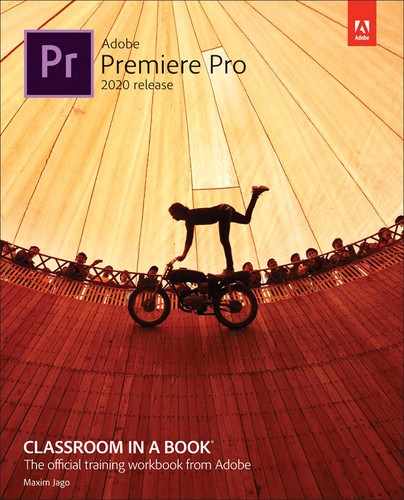Book Description
Creative professionals seeking the fastest, easiest, most comprehensive way to learn Adobe Premiere Pro choose Adobe Premiere Pro Classroom in a Book (2020 release) from Adobe Press. The 17 project-based lessons in this book show students step-by-step the key techniques for working in Premiere Pro. Students learn skills to take a project from beginning to end, including the basics on things like organizing media, using audio, creating transitions, producing titles, and adding effects. Once they have the basics down, they'll learn how to take their projects further by sweetening and mixing audio, compositing layered footage, adjusting color, customizing motion graphics, exporting files, and much more.
The companion DVD (also available as an online download) includes lesson files so students can work step-by-step along with the book. All buyers of the book also get full access to the Web Edition: a Web-based version of the complete eBook enhanced with video and multiple-choice quizzes.
Table of Contents
- Cover Page
- Title Page
- Copyright Page
- Where are the Lesson Files?
- What’s on the Disc
- Acknowledgments
- Contents
- Getting Started
- 1 Touring Adobe Premiere Pro
- 2 Setting Up a Project
- 3 Importing Media
- 4 Organizing Media
- 5 Mastering the Essentials of Video Editing
- 6 Working With Clips and Markers
- 7 Adding Transitions
- 8 Mastering Advanced Editing Techniques
- 9 Putting Clips in Motion
- 10 Editing and Mixing Audio
- 11 Improving Audio
- 12 Adding Video Effects
- 13 Applying Color Correction and Grading
- Starting the lesson
- Understanding display color management
- Following the color adjustment workflow
- Using Comparison view
- Matching colors
- Exploring the color-adjustment effects
- Fixing exposure problems
- Correcting color offset
- Using special color effects
- Creating a distinctive look
- Review questions
- Review answers
- 14 Exploring Compositing Techniques
- 15 Creating New Graphics
- 16 Exporting Frames, Clips, and Sequences
- Index
- Glossary
- 17 Managing Your Projects