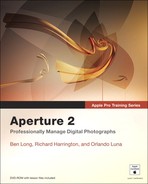Book Description
Fully updated for Aperture 2, this comprehensive book-DVD training combo starts with the basics of image management and takes you step by step all the way through Aperture's powerful photo-editing, image-retouching, proofing, publishing, and archiving features. Aperture 2's new features are completely covered, including a new RAW-image processing engine, a streamlined interface, powerful new adjustment tools, and added integration with Mac OS X and other Apple products for instant web publishing and one-click portfolio syncing. Apple Pro Training Series: Aperture 2 delivers comprehensive training - the equivalent of a two-day course - in one project-based book. You'll learn time-saving techniques for sorting, ranking, and organizing images, effective methods for correcting and enhancing images, plus efficient ways to display images for client review, apply metadata, update your online portfolio automatically, and much more. Real-world exercises feature professional photography from a variety of genres, including photo-journalism, sports, wedding, commercial, and portraiture. All the files you need to complete the exercises are included on the DVD.
Table of Contents
- Copyright
- Getting Started
- Importing and Organizing
- 1. Exploring the Aperture Workflow
- Opening Aperture
- Adding Aperture to the Dock
- Launching Aperture
- The Main Window
- Configuring Your Browser for This Lesson
- Importing Images from a Memory Card
- Choosing a Destination Project
- Working with Aperture’s File Structure
- Adding Metadata on Import
- Understanding RAW Files
- Understanding Other Image Formats
- Rating Images
- Adjusting Images
- Exporting Images
- Backing Up a Project
- Backing Up the Library
- Restoring Your Aperture Library
- Lesson Review
- 2. Evaluating Images: Compare and Select
- Generating Aperture Previews
- Importing from a Folder
- Using Quick Preview During the Import Process
- Navigating the Browser
- Selecting and Rotating Multiple Images
- Working with Stacks
- Auto-Stacking
- Editing Stacks
- Choosing the Pick of a Stack
- Using Stack Mode
- Understanding Picks—Promoting and Demoting
- Evaluating Images in Full-Screen Mode
- Using the Loupe Tool
- Assigning Ratings
- Rating Groups of Images
- Using Primary Selection Options to Rate Images
- Speed Rating
- Evaluating Images on the Light Table
- Navigating the Light Table
- Getting a Closer Look in the Light Table
- Lesson Review
- 3. Organizing Your Project
- Displaying Metadata in the Browser and Viewer
- Importing Using Auto-Stack and Custom Naming
- Custom Naming on Import
- Time Adjustment and Additional Metadata
- Using Keywords
- Assigning Keywords Using the Metadata Inspector
- Defining Keywords
- Working in the Keywords HUD
- Adding Keywords and Groups
- Dragging and Dropping Keywords
- Using Keyword Buttons
- Applying Keywords Using Buttons
- Applying Keywords Using Keyboard Shortcuts
- Applying Keywords Using the Lift & Stamp Tools
- Editing and Managing Metadata Views and Presets
- Creating a New Metadata View
- Creating and Applying Metadata Presets
- Modifying One Field of Metadata Quickly
- Sorting and Filtering Your Project
- Using the Query HUD
- Working with Albums
- Working with Smart Albums
- Creating Smart Albums
- Creating Smart Albums from the Browser Filter
- Viewing and Organizing Multiple Projects
- Working with Browser Views
- Working with Projects in Tabbed and Split Panes
- Organizing Images Using Split Panes
- Copying and Moving Images between Projects
- Project Skimming and Favorites
- Lesson Review
- 1. Exploring the Aperture Workflow
- Image Editing
- 4. Basic Edits
- 5. Working with RAW Images
- Preparing the Project
- Using Multiple Displays
- Configuring OS X for Multiple Displays
- Configuring Aperture for Multiple Displays
- Working with the RAW Fine Tuning Controls
- Adjusting Boost and Hue Boost
- Sharpening and Noise Reduction for RAW Images
- Noise Reduction for RAW Images
- Removing Moire from RAW Images
- Adjusting White Balance for RAW Images
- Recovering Hot and Cold Areas in RAW Images
- Lesson Review
- 6. Correcting Tone
- Preparing the Project
- Analyzing Image Information with the Histogram
- The Exposure Controls
- Identifying Color Clipping
- Using the Auto Exposure Button
- Recovering Highlights in an Image
- Adjusting the Image’s Black Points
- Adjusting the Brightness of an Image
- Enhancing an Image with Contrast and Definition
- Adjusting Definition in an Image
- Adjusting the Levels of an Image
- Using Quarter-Tone Controls
- Using the Auto Levels Button
- Improving Highlights & Shadows
- Using the Highlights & Shadows Controls as a Fill Flash
- Lesson Review
- 7. Correcting Color
- Preparing the Project
- Working in Full Screen View
- About Making Color Adjustments
- Using the White Balance Controls
- Fixing Color with the Auto Levels Separate Button
- Working with the Enhance Controls to Control Color
- Controlling Vibrancy in an Image
- Adjusting Tint with the Tint Controls
- Selectively Improving Color with the Color Controls
- Applying Color Adjustments to Multiple Images
- Customizing the Color Controls
- Working with an External Editor
- Switching between Aperture and an External Editor
- Lesson Review
- 8. Repairing and Enhancing Your Images
- Preparing the Project
- Retouching Images
- Repairing Your Images
- Cloning an Image
- Using the Spot and Patch Tools
- Controlling Vignettes
- Creating Black-and-White and Duotone Images
- Sharpening and Noise Reduction
- Applying Edge Sharpening
- Applying Noise Reduction
- Using the Dodge and Burn Plug-In
- Dodging an Image
- Burning an Image
- Applying the Adjustments
- Lesson Review
- Printing and Publishing
- 9. Delivering Images for Client Review
- Preparing the Project
- Publishing a Web Gallery
- Viewing a Web Gallery Album
- Updating Web Galleries
- Create a Courtesy Book for Client Review
- Creating the Book
- Designing the Cover
- Designing the Title Page
- Adding Images to Pages
- Automating Page Flow
- Finishing the Design
- Outputting the Book
- Creating a Contact Sheet
- Reviewing Images with Slideshows
- Creating Custom Slideshows
- Emailing Images for Client Review
- Sending Images with Email
- Lesson Review
- 10. Delivering Final Images
- Preparing the Project
- Delivering Electronic Images
- Exporting Masters
- Exporting Versions
- Exporting Metadata and Projects
- Using Export Plug-ins
- Creating Books
- Adding Pictures to a Book Album
- Placing Pictures and Pages
- Adjusting Page Layouts
- Designing a Cover
- Soft-Proofing a Book
- Ordering Books
- Delivering Printed Images
- Printing with Presets
- Ordering Prints
- Lesson Review
- 11. Showcasing and Promoting Your Work
- Building Webpages
- Building a Web Journal
- Populating the Web Journal
- Customizing the Web Journal
- Publishing the Web Journal
- Other Web Options
- Creating Dynamic Slideshows
- Keynote
- iDVD
- Viewing Slideshows on an iPhone or iPod Touch
- Other Slideshow Options
- Creating a Business Card
- Creating a Leave-Behind Book
- Lesson Review
- 12. Aperture Automation
- 9. Delivering Images for Client Review
- A. Advanced Media Management for Professionals
- B. Aperture and iPhoto Integration
- Glossary
- The Apple Pro Training Series