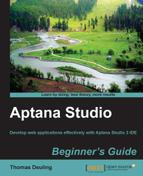Book Description
Develop web applications effectively with Aptana Studio 3 IDE
- Learn how easy it is to install Aptana Studio 3 and tailor it perfectly to your needs
- Dive into important aspects with Aptana Studio 3 such as workspaces and projects
- Work with Aptana Studio in a large distributed Team
In Detail
Aptana Studio 3 is a powerful web development IDE based on the Eclipse platform and provides many innovative technologies and features for developing effective, modern hi-standard web-applications. Aptana has been around since 2008 and it provides language support for HTML, CSS, JavaScript, Ruby, Rails, PHP, Python, and many others by using plugins.
"Aptana Studio Beginner's Guide" is packed with the author’s experience of several years developing with Aptana Studio. It's not just a powerful guide, it's a practical, hands-on introduction to Aptana Studio as a whole. If you want to harness Aptana Studio to enhance your web-development productivity, then read this book.
You will start by setting up your own installation of Aptana Studio, and will be guided step-by-step through the various stages of developing with Aptana Studio.
You will learn how to manage all your work in workspaces and projects, and how you can optimize your projects depending on the nature of the project.
In addition, you will be taught how to work on remote servers or manage your source code with Git and SVN.
Finally, you will have a fully configured IDE and be equipped with the knowledge about how to work and manage large web-projects.
Table of Contents
- Aptana Studio Beginner's Guide
- Table of Contents
- Aptana Studio Beginner's Guide
- Credits
- About the Author
- About the Reviewers
- www.PacktPub.com
- Preface
- 1. Getting Started
- System requirements
- Downloading and installing Aptana Studio
- Time for action – downloading and installing Aptana Studio on Linux
- Time for action – downloading and installing Aptana Studio on Windows
- Time for action – downloading and installing Aptana Studio on Mac
- Time for action – increasing Java memory
- Upgrading the system
- How to install third-party plugins
- Time for action – installing a third-party plugin
- Uninstalling Aptana
- Summary
- 2. Basics and How to Use Perspectives and Views
- Time for action – changing the color theme
- Time for action – configuring the tab behavior
- Definitions
- Customizing perspectives
- Time for action – arranging views
- Time for action – adding new views
- Time for action – customizing the View selection menus
- Time for action – customizing the new submenu
- Time for action – adding and removing command groups availability
- Time for action – customizing the toolbar
- Time for action – customizing the menu
- Time for action – saving a perspective
- Time for action – deleting a perspective
- Time for action – marking a default perspective
- The most frequently used views
- Searching and replacing
- Customizing Aptana Studio 3
- Summary
- 3. Working with Workspaces and Projects
- Workspace
- Time for action – creating a new workspace
- Time for action – exporting Aptana Studio preferences
- Time for action – importing Aptana Studio preferences
- Time for action – switching to another workspace
- Time for action – deleting a workspace
- Time for action – prompting the selection of a workspace on startup
- Working with projects
- Time for action – using the Promote to Project function
- Time for action – importing an existing folder as a new project
- Time for action – importing existing projects into the workspace
- Time for action – deleting a project
- Time for action – changing a project's nature
- Time for action – closing a project
- Time for action – excluding a project from the index
- Time for action – creating a new project file
- Summary
- 4. Debugging JavaScript
- The Debug perspective
- Time for action – installing Aptana Debugger for Firefox
- Configuring the debugger
- Time for action – creating a debug configuration
- Debugging JavaScript
- Time for action – debugging JavaScript
- Console view
- Time for action – working with the Console view
- Using breakpoints
- Time for action – adding a breakpoint
- Time for action – disabling a breakpoint
- Time for action – setting a hit count on a breakpoint
- Time for action – inspecting variables at a breakpoint and changing their values
- Studio AJAX monitor
- Time for action – uninstalling the Aptana Debugger Extension
- Uninstalling the debugger
- Time for action – uninstalling the Aptana Debugger Extension
- Summary
- 5. Code Documentation and Content Assist
- 6. Inspecting Code with Firebug
- What is Firebug
- Time for action – installing Firebug
- Time for action – enabling and configuring Firebug
- Inspecting HTML code
- Time for action – inspecting HTML code
- Time for action – using the mouse selector for editing HTML
- Inspecting the CSS code
- Time for action – editing the CSS code by using the HTML module
- Time for action – editing the CSS code by using the CSS module
- Using the Firebug console
- Time for action – using the Firebug console
- Profiling code performance
- Time for action – profiling code performance by using console.time()
- Time for action – profiling code performance by using console.profile()
- Summary
- 7. Using JavaScript Libraries
- 8. Remotely Working with FTP
- The Remote view
- Time for action – creating an FTP connection
- Time for action – modifying an FTP connection
- Time for action – connecting a project with a remote server
- Time for action – opening the Connection Manager and creating a new connection
- Time for action – exporting FTP settings
- Time for action – importing FTP settings
- Summary
- 9. Collaborative Work with SVN and Git
- Working with SVN
- Time for action – adding an SVN Repository
- Time for action – checking out an SVN Repository
- Time for action – updating and committing an SVN Repository
- Time for action – using the SVN history and comparing files
- Working with Git
- Time for action – cloning a remote Git Repository
- Time for action – creating a new local Git Repository for a new or existing project
- Time for action – working with a new local Git Repository
- Time for action – pulling and pushing Git remote projects
- Summary
- 10. PHP Projects
- Creating and configuring PHP projects
- Time for action – creating a PHP project
- Configuring a PHP project
- Time for action – configuring a PHP project
- Using PHPDoc within PHP Projects
- Using the predefined PHPDoc Comments
- Time for action – using PHPDoc Comments from the PHP Bundle
- Aptana Studio's PHP Bundle PHPDoc Comment snippets
- Using PHP libraries
- Time for action – using external libraries
- Configuring project-specific libraries
- Time for action – configuring project-specific libraries
- Using and configuring the code formatter
- Time for action – using and configuring the PHP code formatter
- Summary
- 11. Optimizing Work and Increasing Collaboration
- Creating a syntax highlight theme
- Time for action – creating a syntax highlight theme
- Sharing or restoring your configurations
- Time for action – importing and exporting syntax highlight themes
- Time for action – importing and exporting code formatter profiles
- Sharing Aptana Studio preferences
- Working with bookmarks
- Time for action – setting a bookmark
- Time for action – configuring the bookmark view
- SVN commit comment templates
- Time for action – creating SVN commit comment templates
- Working with tasks
- Time for action – configuring the tasks and managing the task tags
- Creating tasks
- Time for action – creating a task over the line numbers
- Time for action – creating a task using a comment
- Summary
- 12. Troubleshooting
- Pop Quiz Answers
- Chapter 1, Getting Started
- Chapter 2, Basics and How to Use Perspectives and Views
- Chapter 3, Working with Workspaces and Projects
- Chapter 4, Debugging JavaScript
- Chapter 5, Code Documentation and Content Assist
- Chapter 6, Inspecting Code with Firebug
- Chapter 7, Using JavaScript Libraries
- Chapter 8, Remotely Working with FTP
- Chapter 9, Collaborative Work with SVN and Git
- Chapter 10, PHP Projects
- Chapter 11, Optimizing Work and Increasing Collaboration
- Chapter 12, Troubleshooting
- Index