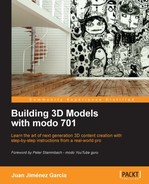Book Description
Get a head start with 3D modeling thanks to this brilliant guide which takes you step by step through the whole process. No experience needed – the tutorial works by teaching you MODO 701 on your own computer.
- Make a 3D model using your imagination
- Use tricks of the light to express the mood of your scene
- Learn how to get photo-real images out of your 3D software
- Get the most of your final image by enhancing it with Photoshop
- Make your workflow smooth, fast, and efficient
In Detail
Computer generated graphics (CGI) are part of the design market. CGI helps digital designers from many industries to have a clear representation of their products before they are produced. To name a few, interior designers, architectural studios, and furniture designers can implement CGI images into their workflow, saving them time and money.
"Building 3D Models with modo 701" will introduce you to the world of next generation 3D content creation in a practical manner. This will not be a software manual, but a real-world guide that will skip the unnecessary details and focus on what's needed to complete a commission from a client. It will get you the best results in minimum time.
In this book you will learn the entire process, from a preliminary design to the final art. All the stages are covered. You will be guided through modeling, creating materials, placing lights, optimizing your render, and showing it to your customer in an efficient way.
You will learn how to quickly generate shapes and recreate real-world materials present in most of scenes: wood, metals, glass; along with working with textures and learning how to apply them convincingly. Create the mood of your scene by using lights, place the camera like a photographer would do to get that nice shot, and make a good quality realistic render and show it to your client with that extra punch of production that every pro should know.
"Building 3D Models with modo 701" is not a user manual, but a step-by-step walkthrough of the real world of a 3D artist.
Table of Contents
- Building 3D Models with modo 701
- Table of Contents
- Building 3D Models with modo 701
- Credits
- Foreword
- About the Author
- About the Reviewers
- www.PacktPub.com
- Preface
- 1. Knowing the Interface
- 2. Beginning with Modeling
- 3. Texturing and Materials
- 4. Illuminating a Scene
- 5. Preparing a Shot
- 6. Rendering your Scene
- 7. The Post-production Phase
- Index