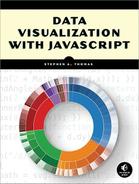0%
19Chapters
0-1Hours read
0kTotal Words
Book Description
Data Visualization with JavaScript shows developers how to create impressive data visualizations for the web, including animated charts and interactive maps.
Table of Contents
- About the Author
- About the Technical Reviewer
- Acknowledgments
- Introduction
- 1. Graphing Data
- 2. Making Charts Interactive
- Selecting Chart Content
- Step 1: Include the Required JavaScript Libraries
- Step 2: Set Aside a <div> Element to Hold the Chart
- Step 3: Prepare the Data
- Step 4: Draw the Chart
- Step 5: Add the Controls
- Step 6: Define the Data Structure for the Interaction
- Step 7: Determine Chart Data Based on the Interaction State
- Step 8: Add the Controls Using JavaScript
- Step 9: Respond to the Interaction Controls
- Zooming In on Charts
- Tracking Data Values
- Retrieving Data Using AJAX
- Summing Up
- Selecting Chart Content
- 3. Integrating Charts on a Page
- 4. Creating Specialized Graphs
- 5. Displaying Timelines
- Building Timelines with a Library
- Building Timelines with JavaScript
- Step 1: Prepare the HTML Skeleton
- Step 2: Start JavaScript Execution
- Step 3: Create the Timeline in Semantic HTML
- Step 4: Include the Supporting Content
- Step 5: Optionally Take Advantage of jQuery
- Step 6: Fix Timeline Problems with CSS
- Step 7: Add Styles to Visually Structure the Timeline
- Step 8: Add Interactivity
- Using a Web Component
- Summing Up
- 6. Visualizing Geographic Data
- Using Map Fonts
- Working with Scalable Vector Graphics
- Including Maps for Context
- Integrating a Full-Featured Mapping Library
- Step 1: Prepare the Data
- Step 2: Set Up the Web Page and Libraries
- Step 3: Draw the Base Map
- Step 4: Add the Routes to the Map
- Step 5: Add an Animation Control
- Step 6: Prepare the Animation
- Step 7: Animate the Routes
- Step 8: Create Labels for the Stops
- Step 9: Build the Label Animation
- Step 10: Incorporate Label Animation in the Animation Step
- Step 11: Add a Title
- Summing Up
- 7. Custom Visualizations with D3.js
- 8. Managing Data in the Browser
- 9. Building Data-Driven Web Applications: Part 1
- 10. Building Data-Driven Web Applications: Part 2
- A. Updates
- Index
- Copyright