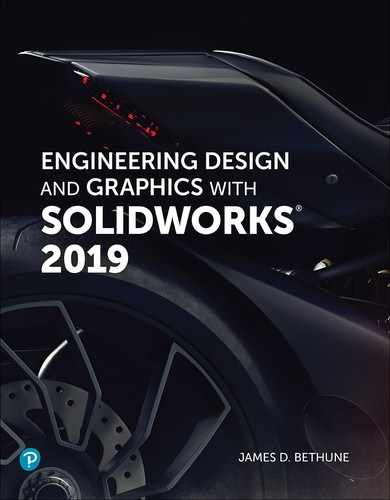Book Description
In Engineering Design and Graphics with SolidWorks 2019, award-winning CAD instructor and author James Bethune shows students how to use SolidWorks to create engineering drawings and designs.
The textbook has been updated to cover the new features in SolidWorks 2019, including a brand-new chapter with sample problems to help students prepare for the CSWA Exam. It focuses on the creation of engineering drawings, including dimensions and tolerances and the use of standard parts and tools. Each chapter contains step-by-step sample problems that show students how to apply the concepts presented in the chapter.
Effective pedagogy throughout the text helps students learn and retain concepts:
- OBJECTIVES: Each chapter begins with objectives and an introduction to the material.
- SUMMARIES: Each chapter concludes with a summary and exercise problems.
- NUMEROUS ILLUSTRATIONS: The multitude of illustrations, accompanied by explanatory captions, present a visual approach to learning. Students see in the text what they see on the screen with the addition of explanatory text.
- PRACTICAL APPLICATION: The text provides hundreds of exercise projects of varying difficulty (far more than any other computer graphics text). These exercises reinforce each chapter's content and help students learn by doing.
- FLEXIBILITY: With the hundreds of problems presented in the book, instructors can assign different problems within the same class and from year to year without repeating problems for students.
- MEETS STANDARDS: The text teaches ANSI standards for dimensions and tolerances. This helps students understand how their designs are defined for production and the importance of proper tolerancing.
- STEP-BY-STEP APPROACH: In presenting the fundamentals of engineering drawing using SolidWorks, the text uses a step-by-step approach that allows students to work and learn at their own pace.
- CSWA EXAM PREP: This edition includes sample problems to help students prepare for the CSWA Exam.