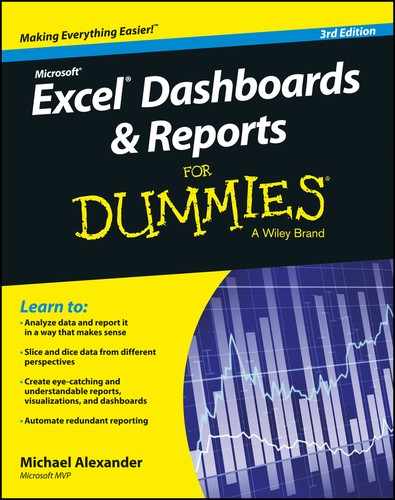Book Description
Make the most of your data using the power of ExcelWhen you think of data, do you think of endless rows and columns in spreadsheets? Excel Dashboards and Reports For Dummies, 3rd Edition shows you how to make the most of your data—and puts an end to mind-numbing spreadsheets by exploring new ways to conceptualize and present key information. There's often a gap between handling data and synthesizing it into meaningful reports, and this approachable text bridges this gap with quick and accessible information that answers key questions, like how to meaningfully capture data trends, how to show relationships in data, and when it's better to show variances than actual data values.
As a leading spreadsheet application, Microsoft Excel is the go-to data software. This tool allows you to use dashboard reports that leverage gauges, maps, charts, sliders, and other visual elements to present complex data in a manner that's easy to understand. Using Excel dashboards effectively can improve your professional capabilities by leaps and bounds.
- Analyze and report on large amounts of data in a meaningful way
- Look at data from different perspectives, and better visualize the information you're presenting by quickly slicing data on the fly
- Automate redundant reporting and analysis functions, making your data analysis and reporting routine more efficient
- Create visualizations, dashboards, and what-if analyses that are as visually appealing as they are substantial
Excel Dashboards and Reports For Dummies, 3rd Edition is a fantastic resource if you're looking to spice up your reporting!