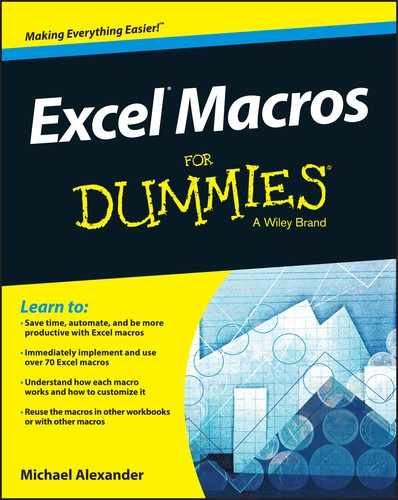Book Description
Ready-made Excel macros that will streamline your workflowExcel Macros For Dummies helps you save time, automate, and be more productive, even with no programming experience at all. Each chapter offers practical macros that you can implement right away, with practical exercises that extend your knowledge and help you understand the mechanics at work. You'll find the most effective Excel macros for solving common problems, and explanations of why and where to use each one, plus invaluable guidance and step-by-step instruction for applying them effectively. Learn how to customize your applications to look and work exactly the way you want them to, with simple, friendly walk-throughs that directly apply to real-world tasks. Follow it through from start to finish, or quickly look up problems as they occur; the book's clear layout and organization makes it an irreplaceable desk reference, and all macro code is available for download from the companion website.
Microsoft Excel is the world's leading spreadsheet application, and it supports VBA macros that allow you to customize the program and automate many common tasks. This book helps you take advantage of macros to get more done, and get it done better.
- Grasp the fundamentals of VBA and macros
- Work with workbooks, worksheets, and ranges
- Clean data, automate reporting, and send email from Excel
- Use tips and tricks that streamline your workflow
If you have an Excel problem, there's a macro to solve it. You don't need to be a programmer, and you don't need to spend months learning code. Excel Macros For Dummies gives you the "recipes" you need, and the knowledge to apply them effectively.