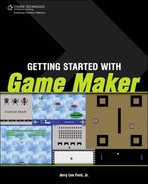Book Description
Getting Started with Game Maker shows aspiring game developers how to create their very own, professional-quality computer games, no programming knowledge required. Using Game Maker's simple, drag-and-drop environment and following along with the step-by-step instructions, you'll learn how to create arcade-style 2D and 3D games complete with graphics, sound effects, and music. Game Maker provides everything you need to create, test, debug, and run your games in a Windows environment. Even if you're brand new to game development, you'll be able to make a working game that you can play and share others. And not having to worry about the programming the game allows you to focus on the design and how to make the game more fun and challenging. Along the way you'll learn the basic principles of game development. And if you want to create more complex games you can take advantage of Game Maker's built-in Game maker Language that allows you to develop highly advanced games and applications. So let's get started!
Table of Contents
- Copyright
- Acknowledgments
- About the Author
- Introduction
- I. Game Maker Basics
- 1. Introducing Game Maker
- 2. Getting Comfortable with the Game Maker IDE
- 3. A Big Picture Overview of How Things Work
- Big Picture Time
- Understanding Objects
- Setting Object Properties
- Configuring Objects to React to Events
- Adding Actions to Objects
- Controlling Object Movement
- Actions that Affect Objects, Sprites, Sounds, and Rooms
- Controlling Game Timing, Restarts, and Resources
- Adding Actions that Control Object Execution
- Keeping Score and Managing Player Lives and Health
- Creating Special Effects and Playing Music CDs
- Drawing Shapes, Sprites, and Text
- Putting Everything Together
- Step 1—Defining Sprites Used by the Demo
- Step 2—Defining the Game’s Sound Effect
- Step 3—Configuring the Game’s Background
- Step 4—Defining Ball and Wall Objects
- Step 5—Adding a Room to the Game and Configuring Room Properties
- Step 6—Developing Program Logic for the Ball Object
- Running the Demo Program
- Summary
- II. Learning How to Create Game Maker Games
- 4. Super Pong—Your First Game
- Essential Game Resources
- Creating the Super Pong Game
- Summary
- 5. Skybuster—A Breakout Game
- 6. Tank Battle—A Two-Player Competitive Game
- 7. Alien Attack—A Cooperative Two-Player Game
- Developing Front Ends and Back Ends
- Adding a Front End to Your Games
- Adding a Back End to Your Games
- Creating the Alien Attack Game
- Step 1—Adding the Game’s Sprites
- Step 2—Creating the Game’s Sounds
- Step 3—Adding a Background to the Game
- Step 4—Creating a New Font
- Step 5—Creating the Game’s Objects
- Step 6—Creating the Game’s Rooms
- Step 7—Developing Object Programming Logic
- Creating a Parent Object for the Jets
- Programming Player 1’s Jet
- Programming Player 2’s Jet
- Programming the Red Alien Ship
- Programming the Blue Alien Ship
- Programming the Green Alien Ship
- Programming the Jet’s Bullet Object
- Programming the Alien Ship’s Bullet Object
- Programming an Explosion Object
- Programming the Special Controller Object
- Summary
- 4. Super Pong—Your First Game
- III. Enhancing Your Games Through Programming
- 8. Enhancing Games with GML
- 9. GML Scripting—Part 1
- 10. GML Scripting—Part 2
- 11. Arachnid Attack!
- Troubleshooting Problems with Your Games
- Identifying IDE Errors
- Dealing with Different Types of Errors
- Monitoring Game Execution
- Creating Arachnid Attack!
- Step 1—Creating the Game’s Sprites
- Step 2—Add the Game’s Sounds
- Step 3—Creating a New Font
- Step 4—Creating the Game’s Objects
- Step 5—Creating the Game’s Rooms
- Step 6—Developing Object Programming Logic
- Creating the Game’s GML Scripts
- Assembling the Rest of the Game’s Programming Logic
- Adding Actions to the obj_bug_parent Object
- Adding Actions to the obj_beetle Object
- Adding Actions to the obj_player Object
- Adding Actions to the obj_player_bullet Object
- Adding Actions to the obj_invader_bullet Object
- Adding Actions to the obj_controller Object
- Adding Actions to the obj_parent_block Object
- Adding Actions to the obj_wasp Object
- Adding Actions to the obj_start Object
- Adding Actions to the obj_scores Object
- Adding Actions to the obj_help Object
- Adding Actions to the obj_quit Object
- Step 7—Adding Finishing Touches
- Summary
- A. Guide to Bonus Material on the Companion Website
- B. What’s Next?
- C. Glossary