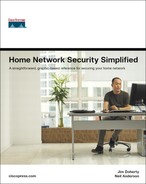Book Description
A straightforward, graphic-based reference for securing your home network
Set up a firewall
Secure your wireless network
Stop adware and spyware
Keep your children safe from online threats
Prevent a virus outbreak
Avoid Internet scams
Phishing. Malware. Spyware. Trojan horses. Firewalls. Parental controls. If you have a home computer connected to the Internet, you need to understand these security terms. If that connection is high-speed (always on) or you run a wireless network, your need–your vulnerability–is that much greater. Now, with Home Network Security Simplified, you can get illustrated, easy-to-digest information written specifically for your needs.
For each class of security threat, Home Network Security Simplified provides a tutorial–including tricks and tools that hackers use, a primer on network security design fundamentals, and step-by-step instructions on implementing security solutions. The authors also offer tips for monitoring your network and show what to do in the event of a security breach. Specifically, you will learn how to:
Home Network Security Simplified features engaging four-color illustrations throughout, as well as informative security tips and pointers to other resources for more advanced information. Use this book to find the peace of mind that comes with knowing that your home network and your information are secure.
Jim Doherty is the director of marketing and programs with Symbol Technologies’ industry solutions group. Prior to joining Symbol, Jim worked at Cisco Systems, where he led various marketing campaigns for IP telephony and routing and switching solutions. Jim has 17 years of engineering and marketing experience across a broad range of networking and communications technologies. Jim is a coauthor of the Networking Simplified series, including Cisco Networking Simplified, Home Networking Simplified, and Internet Phone Services Simplified. He is also the author of the “Study Notes” section of CCNA Flash Cards and Exam Practice Pack (CCNA Self-Study, Exam #640-801), Second Edition. Jim is a former Marine Corps sergeant; he holds a bachelor’s degree in electrical engineering from N.C. State University and a master’s degree in business administration from Duke University.
Neil Anderson is the senior manager of enterprise systems engineering at Cisco Systems. Neil has more than 20 years of engineering experience including public telephone systems, mobile phone systems, Internet, and home networking. At Cisco, Neil’s focus is large corporate customers in the areas of routing and switching, wireless, security, and IP communications. Neil is a coauthor of the Networking Simplified series, including Home Networking Simplified and Internet Phone Services Simplified. Neil holds a bachelor’s degree in computer science.
This book is part of the Networking Technology Series from Cisco Press®, the only authorized publisher for Cisco Systems.
Table of Contents
- Copyright
- About the Authors
- Acknowledgments
- Introduction
- 1. Tip 1: Use Firewalls
- 2. Tip 2: Secure Your Wireless Network
- Why Should I Care About Wireless Network Security?
- What Do I Do About Wireless Security?
- How to Do It: Securing Your Wireless Network
- Wireless Security Checklist
- Summary
- Where to Go for More Information
- 3. Tip 3: Use Antivirus Protection
- 4. Tip 4: Keep Your Software Updated
- 5. Tip 5: Lock Out Spyware and Adware
- 6. Tip 6: Keep an Eye on Your Kids
- 7. Tip 7: Recognize and Avoid Phishing Scams
- 8. Tip 8: Create Strong Passwords
- 9. Tip 9: Back Up Your Files
- 10. Tip 10: Use Common Sense
- 11. “They Couldn’t Hit an Elephant at This Distance”
- Glossary