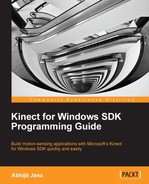Book Description
Build motion-sensing applications with Microsoft’s Kinect for Windows SDK quickly and easily
- Building application using Kinect for Windows SDK.
- Covers the Kinect for Windows SDK v1.6
- A practical step-by-step tutorial to make learning easy for a beginner.
- A detailed discussion of all the APIs involved and the explanations of their usage in detail
- Procedures for developing motion-sensing applications and also methods used to enable speech recognition
In Detail
Kinect has been a game-changer in the world of motion games and applications since its first release. It has been touted as a controller for Microsoft Xbox but is much more than that. The developer version of Kinect, Kinect for Windows SDK, provides developers with the tools to develop applications that run on Windows. You can use this to develop applications that make interaction with your computer hands-free.
This book focuses on developing applications using the Kinect for Windows SDK. It is a complete end to end solution using different features of Kinect for Windows SDK with step by step guidance. The book will also help you develop motion sensitive and speech recognition enabled applications. You will also learn about building application using multiple Kinects.
The book begins with explaining the different components of Kinect and then moves into to the setting up the device and getting thedevelopment environment ready. You will be surprised at how quickly the book takes you through the details of Kinect APIs. You will use NUI to use the Kinect for Natural Inputs like skeleton tracking, sensing, speech recognizing.
You will capture different types of stream, and images, handle stream event, and capture frame. Kinect device contains a motorized tilt to control sensor angles, you will learn how to adjust it automatically. The last part of the book teaches you how to build application using multiple Kinects and discuss how Kinect can be used to integrate with other devices such as Windows Phone and microcontroller.
Table of Contents
- Kinect for Windows SDK Programming Guide
- Table of Contents
- Kinect for Windows SDK Programming Guide
- Credits
- About the Author
- Acknowledgement
- About the Reviewers
- www.PacktPub.com
- Preface
- 1. Understanding the Kinect Device
- 2. Getting Started
- System requirements for the Kinect for Windows SDK
- Evaluation of the Kinect for Windows SDK
- Downloading the SDK and the Developer Toolkit
- Installing Kinect for Windows SDK
- Testing your device
- Looking inside the Kinect SDK
- Features of the Kinect for Windows SDK
- Capturing the color image data stream
- Processing the depth image data stream
- Capturing the infrared stream
- Tracking human skeleton and joint movements
- Capturing the audio stream
- Speech recognition
- Human gesture recognition
- Tilting the Kinect sensor
- Getting data from the accelerometer of the sensor
- Controlling the infrared emitter
- The Kinect for Windows Developer Toolkit
- Making your development setup ready
- The Coding4Fun Kinect Toolkit
- Summary
- 3. Starting to Build Kinect Applications
- How applications interact with the Kinect sensor
- Kinect Info Box – your first Kinect application
- Dealing with the Kinect status
- Summary
- 4. Getting the Most out of Kinect Camera
- Understanding the Kinect image stream
- Different ways of retrieving the color stream from Kinect
- KinectCam – a Kinect camera application
- Enabling the color stream channel
- Looking inside color image stream helpers
- Capturing frames on demand
- Extending the KinectCam
- Applying more effects to the camera
- Seeing in low light
- Making your application perform better
- Using the Coding4Fun toolkit
- Summary
- 5. The Depth Data – Making Things Happen
- Understanding the depth data stream
- Capturing and processing depth data
- Looking inside depth image stream helpers
- Depth data and distance
- Working with depth range
- Depth data distribution
- Player index with depth data
- Getting the depth and player index automatically
- A 3D view of depth data
- Summary
- 6. Human Skeleton Tracking
- How skeleton tracking works
- Skeleton tracking with the Kinect SDK
- Start tracking skeleton joints
- Flow – capturing skeleton data
- An intrusion detector camera application
- Looking inside skeleton stream helpers
- Skeleton-tracking mode
- Skeleton tracking in near mode
- The Skeleton
- Choosing which skeleton to track
- The building blocks – Joints and JointCollection
- Steps to be followed for joint tracking
- Create your own joints data point
- Bones – connecting joints
- Adjusting the Kinect sensor automatically and giving live feedback to users
- Skeleton smoothing – soften the skeleton's movement
- Skeleton space transformation
- The Advanced Skeleton Viewer application
- Debugging the applications
- Getting data frames together
- Summary
- 7. Using Kinect's Microphone Array
- Verifying the Kinect audio configuration
- Using the Kinect microphone array with your computer
- The Kinect SDK architecture for Audio
- Kinect microphone array
- Audio signal processing in Kinect
- Taking control over the microphone array
- Kinect sound recorder – capturing Kinect audio data
- Processing the audio data
- Sound source localization
- Summary
- 8. Speech Recognition
- 9. Building Gesture-controlled Applications
- What is a gesture
- Approaches for gesture recognition
- Basic gesture recognition
- Algorithmic gesture recognition
- Which gestures can be considered as algorithmic
- Understanding the algorithmic gesture detection approach
- Implementing an algorithmic gesture
- Adding gesture types
- Extending the Event argument
- Adding a GestureHelper class
- Defining the GestureBase class
- Implementing the SwipeToLeftGesture class
- Adding the ZoomIn, ZoomOut, and SwipeToRight gesture classes
- Implementing the GestureRecognitionEngine class
- Using the GestureRecognitionEngine class
- A demo application
- Making it more flexible
- Weighted network gesture recognition
- Template-based gesture recognition
- Building gesture-enabled controls
- The Basic Interaction – a WPF application
- Key things to remember
- Summary
- 10. Developing Applications Using Multiple Kinects
- Setting up the environment for multiple Kinects
- Multiple Kinects – how to reduce interference
- Detecting multiple Kinects
- Developing an application with multiple Kinects
- Controlling multiple sensor status changes
- Handling a failover scenario using Kinects
- Challenges faced in developing applications using multiple Kinects
- Applications where multiple Kinects can be used
- Summary
- 11. Putting Things Together
- Taking Kinect to the Cloud
- Remotely using the Kinect with Windows Phone
- Using Kinect with a Netduino microcontroller
- Augmented reality applications
- Working with face tracking
- Working with XNA and a 3D avatar
- Summary
- Index