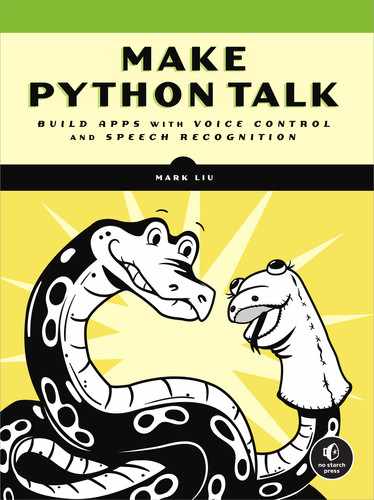This fun, hands-on book will take your basic Python skills to the next level as you build voice-controlled apps to use in your daily life. Starting with a Python refresher and an introduction to speech-recognition/text-to-speech functionalities, you’ll soon ease into more advanced topics, like making your own modules and building working voice-controlled apps. Each chapter scaffolds multiple projects that allow you to see real results from your code at a manageable pace, while end-of-chapter exercises strengthen your understanding of new concepts. You’ll design interactive games, like Connect Four and Tic-Tac-Toe, and create intelligent computer opponents that talk and take commands; you’ll make a real-time language translator, and create voice-activated financial-market apps that track the stocks or cryptocurrencies you are interested in. Finally, you’ll load all of these features into the ultimate virtual personal assistant – a conversational VPA that tells jokes, reads the news, and gives you hands-free control of your email, browser, music player, desktop files, and more. Along the way, you’ll learn how to: •Build Python modules, implement animations, and integrate live data into an app Packed with cross-platform code examples to download, practice activities and exercises, and explainer images, you’ll quickly become proficient in Python coding in general and speech recognition/text to speech in particular.
•Use web-scraping skills for voice-controlling podcasts, videos, and web searches
•Fine-tune the speech recognition to accept a variety of input
•Associate regular tasks like opening files and accessing the web with speech commands
•Integrate functionality from other programs into a single VPA with computational knowledge engines to answer almost any question
Table of Contents
- Title Page
- Copyright
- Dedication
- About the Author
- ACKNOWLEDGMENTS
- Introduction
- Part I: Getting Started
- Chapter 1: Setting Up Python, Anaconda, and Spyder
- Introducing Anaconda and Spyder
- Installing Anaconda and Spyder
- Install Anaconda and Spyder in Windows
- Install Anaconda and Spyder in macOS
- Install Anaconda and Spyder in Linux
- Using Spyder
- Write Python in Spyder
- Inspect Code in Spyder
- Understanding Coding in Python
- Python Syntax
- Basic Operations in Python
- Summary
- End-of-Chapter Exercises
- Chapter 2: Python Refresher
- Variables and Values
- Strings
- Floats
- Integers
- Bools
- Convert Variable Types
- Rules for Variable Names
- Loops and Conditional Execution
- Conditional Execution
- Loops
- Loops in Loops
- Loop Commands
- Strings
- String Indexing
- String Slicing
- String Methods
- Lists
- Create a List
- Access Elements in a List
- Use a List of Lists
- Add or Multiply Lists
- List Methods
- Use Built-in Functions with Lists
- list()
- Dictionaries
- Access Values in a Dictionary
- Use Dictionary Methods
- How to Use Dictionaries
- Switch Keys and Values
- Combine Two Dictionaries
- Tuples
- Functions
- Use Built-in Python Functions
- Define Your Own Functions
- Modules
- Import Modules
- Create Your Own Modules
- Use Third-Party Modules
- Create a Virtual Environment
- Activate the Virtual Environment in Windows
- Set Up Spyder in the Virtual Environment in Windows
- Summary
- End-of-Chapter Exercises
- Part II: Learning to Talk
- Chapter 3: Speech Recognition
- Install the SpeechRecognition Module
- In Windows
- In Mac or Linux
- Test and Fine-Tune SpeechRecognition
- Import SpeechRecognition
- Test SpeechRecognition
- Fine-Tune the Speech Recognition Feature
- Perform a Voice-Controlled Web Search
- Use the webbrowser Module
- Add Voice Control
- Perform a Google Search
- Open Files
- Use the os and pathlib Modules to Access and Open Files
- Open Files via Voice Control
- Create and Import a Local Module
- Create the Local Module mysr
- Import mysr
- Summary
- End-of-Chapter Exercises
- Chapter 4: Make Python Talk
- Install the Text-to-Speech Module
- Setup
- Test Your Text-to-Speech Module
- Repeat After Me
- Customize the Speech
- Retrieve Default Settings in the pyttsx3 Module in Windows
- Adjust Speech Properties in the pyttsx3 Module in Windows
- Customize the gTTS Module in Mac or Linux
- Build the Local mysay Module
- Create mysay
- Import mysay
- Build a Voice-Controlled Calculator
- Read a File Aloud
- Summary
- End-of-Chapter Exercises
- Chapter 5: Speaking Applications
- Create Your Self-Made Local Python Package
- What’s a Python Package?
- Create Your Own Python Package
- Test Your Package
- More on Python Packages
- Interactive Guess the Number Game
- Speaking Newscast
- Scrape the News Summary
- Add the Text-to-Speech Features
- Voice-Controlled Wikipedia
- Access Wikipedia
- Add Speech Recognition and Text to Speech
- Voice-Activated Music Player
- Traverse Files in a Folder
- Python, Play Selena Gomez
- Python, Play a Country Song
- Summary
- End-of-Chapter Exercises
- Chapter 6: Web Scraping Podcasts, Radios, and Videos
- A Primer on Web Scraping
- What Is HTML?
- Extract Information with Beautiful Soup
- Scrape Live Web Pages
- Voice-Activated Podcasts
- Extract and Play Podcasts
- Voice-Activate Podcasts
- Voice-Activated Radio Player
- Install the selenium Module
- Control Web Pages
- Voice-Activate Live Radio
- Voice-Activated Videos
- Summary
- End-of-Chapter Exercises
- Chapter 7: Building a Virtual Personal Assistant
- An Overview of Your VPA
- Download VPA Files
- Install the arrow Module
- Manage the Standby Mode
- Create the Local Module mywakeup
- Set Some Responses
- Ask Your VPA to Set a Timer
- Tell the Time with Python
- Build a Timer
- Create the mytimer Module
- Set the Timer
- Ask Your VPA to Set an Alarm Clock
- Build an Alarm Clock
- Create the Alarm Clock Module
- Set an Alarm
- Ask Your VPA to Tell a Joke
- Create Your Joke List
- Create a Joke Module
- Tell a Joke
- Send Hands-Free Email
- Send Email with Written Commands
- Create the Email Module
- Add the Email Functionality
- Summary
- End-of-Chapter Exercises
- Chapter 8: Know-It-All VPA
- Get Answers from WolframAlpha
- Apply for an API Key
- Retrieve Information
- Explore Different Areas of Knowledge
- Add a Know-It-All Functionality to Your VPA
- What WolframAlpha Cannot Answer
- Create the myknowall Module
- A VPA That Can Answer (Almost) Any Question for You
- Summary
- Part III: Interactive Games
- Chapter 9: Graphics and Animation with the turtle Module
- Basic Commands
- Create a turtle Screen
- Create Movements
- Basic Shapes
- Use the dot() Function
- Draw Your Own Shapes
- Draw Grid Lines
- Animation
- How Animation Works
- Use Multiple Turtles
- Summary
- End-of-Chapter Exercises
- Chapter 10: Tic-Tac-Toe
- Game Rules
- Draw the Game Board
- Create the Game Pieces
- How Mouse Clicks Work in turtle
- Convert Mouse Clicks to Cell Numbers
- Place Game Pieces
- Determine Valid Moves, Wins, and Ties
- Voice-Controlled Version
- Summary
- End-of-Chapter Exercises
- Chapter 11: Connect Four
- Game Rules
- Draw the Game Board
- The Mouse-Click Version
- Drop a Disc
- Animate the Falling Discs
- Determine Valid Moves, Wins, and Ties
- The Voice-Controlled Version
- Summary
- End-of-Chapter Exercises
- Chapter 12: Guess-the-Word Game
- Game Rules
- Draw the Game Board
- The Text Version
- Load the Coins
- Guess the Letters
- Determine Valid Guesses, Wins, and Losses
- The Voice-Controlled Version
- Summary
- End-of-Chapter Exercises
- Chapter 13: Smart Games: Adding Intelligence
- The Think-Three-Steps-Ahead Strategy
- Think One Step Ahead
- Think Two Steps Ahead
- Implement the Think-Two-Steps-Ahead Strategy
- Think Three Steps Ahead
- The Machine-Learning Strategy
- Create a Dataset of Simulated Games
- Apply the Data
- Test the Effectiveness of the Two Strategies
- The Think-Three-Steps-Ahead Strategy
- The Machine-Learning Strategy
- Why Doesn’t the Machine-Learning Strategy Work Well in Connect Four?
- Voice-Controlled Intelligent Connect Four Games
- A Voice-Controlled Game That Thinks Ahead
- A Voice-Controlled Game Using Machine Learning
- Summary
- End-of-Chapter Exercises
- Part IV: Going Further
- Chapter 14: Financial Applications
- Python, What’s the Facebook Stock Price?
- Obtain the Latest Stock Price
- Find Ticker Symbols
- Retrieve Stock Prices via Voice
- Voice-Controlled Data Visualization
- Create Stock Price Plots
- Create Candlestick Charts
- Add Voice Control
- Voice-Controlled Stock Report
- Analyze Recent Stock Performance and Risk
- Add Voice Control
- Summary
- End-of-Chapter Exercises
- Chapter 15: Stock Market Watch
- Bitcoin Watch
- How to Read JSON Data
- A Graphical Bitcoin Watch
- A Talking Bitcoin Watch
- A Talking Stock Market Watch
- Apply the Method to Other Financial Markets
- Summary
- End-of-Chapter Exercises
- Chapter 16: Use World Languages
- Text to Speech in Other Languages
- Install Modules
- Convert Text to Speech in Spanish
- Support Text to Speech in Other Languages
- Convert Text to Speech in World Languages
- Speech Recognition in Major World Languages
- A Talking Wikipedia
- Create Your Own Voice Translator
- A Text-Based Translator
- A Voice-Based Translator
- Summary
- Chapter 17: Ultimate Virtual Personal Assistant
- An Overview of the Final VPA
- The Chatting Functionality
- The Music Functionality
- Create a Music Module
- Activate the Music Functionality
- The News Brief Module
- Create a News Module
- Activate the News Functionality
- The Live Radio Module
- Create a Radio Module
- Activate the Radio Functionality
- The Tic-Tac-Toe Module
- Create a Tic-Tac-Toe Module
- Activate Tic-Tac-Toe
- The Connect Four Module
- Create a Connect Four Module
- Activate Connect Four
- The Stock Price Module
- Create a Stock Market–Tracking Module
- Activate the Stock Market–Tracking Functionalities
- The Voice Translator Module
- Create a Translator Module
- Activate the Voice Translator
- Summary
- Appendix A: Install Modules to Play Audio Files
- Appendix B: Suggested Answers to End-of-Chapter Exercises
- Index