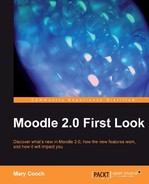Book Description
Discover what's new in Moodle 2.0, how the new features work, and how it will impact you
Get an insight into the new features of Moodle 2.0
Discover the benefits of brand new additions such as Comments and Conditional Activities
Master the changes in administration with Moodle 2.0
The first and only book that covers all of the fantastic new features of Moodle 2.0
In Detail
Moodle is currently the world's most popular E-learning platform. The long-awaited second version of Moodle is now available and brings with it greatly improved functionality. If you are planning to upgrade your site to Moodle 2.0 and want to be up-to-date with the latest developments, then this book is for you.
This book takes an in-depth look at all of the major new features in Moodle 2.0 and how it differs from previous Moodle versions. It highlights changes to the standard installation and explains the new features with clear screenshots, so you can quickly take full advantage of Moodle 2.0. It also assists you in upgrading your site to Moodle 2.0, and will give you the confidence to make the move up to Moodle 2.0, either as an administrator or a course teacher.
With its step-by-step introduction to the new features of Moodle 2.0, this book will leave you confident and keen to get your own courses up and running on Moodle 2.0. It will take you on a journey from basic navigation to advanced administration, looking at the changes in resource management and activity setup along the way. It will show you new ways tutors and students can control the pace of their learning and introduce you to the numerous possibilities for global sharing and collaborating now available in Moodle 2.0
This book is your personal guided tour of the new and enhanced features of Moodle 2.0
Table of Contents
- Moodle 2.0 First Look
- Moodle 2.0 First Look
- Credits
- About the Author
- About the Reviewers
- Preface
- 1. What's New in Moodle 2
- 2. Finding our way around (Navigation and Blocks)
- Meet the cast
- What does Moodle 2.0 look like?
- What do users who are logged in see?
- The Settings block
- Navigating around a course
- Named topic sections
- What does a student see?
- Configuring the navigation block
- The Navigation bar (breadcrumb trail)
- The course administration block
- Managing blocks
- Making a block sticky throughout our Moodle
- Adding a block to a course category page
- Adding a block to courses in one category
- Teachers managing blocks in courses
- Hiding blocks
- Moving blocks
- Summary
- 3. Editing Text and Managing Files
- Typing and editing text in Moodle 2.0
- Embedding multimedia in the HTML editor
- Managing files
- Uploading through the HTML editor
- Where's our file on the front page?
- Reusing a file in another course
- Uploading a file from the Resource menu
- Where's our file in the course?
- What about "Course files"?
- What about FTP?
- Importing an image from Flickr
- Private files personal storage space
- Sending work out of Moodle with the Portfolio API
- Summary
- 4. What's new in Add a Resource
- 5. What's new in Add an Activity
- Spot the difference...
- Making a Moodle 2.0 quiz
- Where do we go from here?
- Creating questions for our quiz
- What does the student see?
- Making sure our students don't submit before they've answered all the questions
- The teacher's perspective
- Making more quizzes
- Sharing questions between courses
- Quiz reports
- Recap on the Quiz
- Making a Moodle 2.0 Wiki
- Adding new pages
- What's new in the tabs
- Recap on the wiki
- What's new in the Workshop
- The set-up phase
- The submission phase
- The assessment phase
- The grading evaluation phase
- A glance in the gradebook
- Recap on the workshop
- Downloading assignments
- A new forum type
- Neater display of SCORM packages
- Summary
- 6. Managing the Learning Path
- Why would we want to do this?
- What admin needs to do
- What the course teacher needs to do
- Setting up the tasks
- Setting up the introductory webpage
- Setting up the forum
- Setting up the quiz
- Setting a pass or fail grade condition
- Setting up the Lesson
- How can students track their progress?
- What does a student see?
- Differentiating with conditional activities
- Differentiating with a forum post
- Marking a course as "Complete"
- Course Completion in Practice: Example 1
- Course Completion in Practice: Example 2
- Summary
- 7. Having your say
- Blogs before and after
- Where's my blog?
- The Blog Menu block
- The Recent Blog Entries block
- Course specific blogs
- The blog tags block
- Blog settings
- Admin issues
- Commenting on blogs
- Recap the blog in Moodle 2.0
- Using the Comments block
- Why comment on the course page?
- Students comment on the usefulness of a resource
- Teachers comment in private (1)
- Teachers comment in private (2)
- Students hold a dialogue during a workshop or Wiki
- Recap the Comments block in Moodle 2.0
- Moodle messaging
- How do messages display?
- Giving feedback
- Giving feedback
- Summary
- 8. Admin Issues
- The navigation block
- The Settings block
- What's new in Users
- What's new in Courses
- What's new in Grades
- What's new in Location
- What's new in Plugins
- What's new in security
- What's new in appearance
- What's new in Front page
- What's new in server
- What's new in networking
- What's new in reports
- Changes in Course administration
- Summary