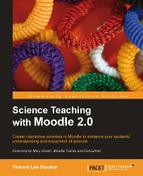Book Description
Moodle and science teaching are made for each other. Learn how to use this interactive virtual learning environment quickly and easily, and make science more fun and engaging. No technical knowledge required.
- Follow a sample course to see how lessons, groups, and forums are created
- Make your student's homework more exciting by enabling them to watch videos, participate in group discussions, and complete quizzes from home
- Simplify the teaching of difficult scientific notation using animations
- Monitor your students' progress using Gradebook
In Detail
Moodle is an open source virtual learning environment that is becoming increasingly popular in schools worldwide due to its ease of use and flexibility. Science is the perfect subject to benefit from the features of Moodle as students will find it easier to learn with the help of interactive content, rather than reading ancient textbooks.
Science Teaching with Moodle 2.0 will give you lots of tips and tricks for teaching science using Moodle. This book will make learning more fun for your students and explain complicated concepts with ease with the help of images, diagrams, and interactive quizzes. It will teach you how to create quizzes, start forum discussions, embed videos, and much more, all while keeping the students' performance at the front of your mind, which is easily monitored using the Gradebook function.
Use Moodle to create quizzes, forums, activities, and much more, to make your science lessons more interactive
Table of Contents
- Science Teaching with Moodle 2.0
- Science Teaching with Moodle 2.0
- Credits
- Foreword
- About the Author
- Acknowledgement
- About the Reviewers
- www.PacktPub.com
- Preface
- 1. Getting Started
- 2. Making it Look Great
- 3. Learning through Discussion: Forums, Chat, and Messaging
- 4. Assessing your Learners' Understanding of Science
- Assessment for learning
- Feedback
- Using ratings in forums
- Assignments
- How to create quizzes
- Question bank
- True or false questions
- Other question types
- Multiple choice
- Short answer
- Numerical questions
- Adding an essay question
- Adding a matching question
- Adding a random short-answer matching question
- Adding an embedded answer (cloze) question
- Adding a simple calculated question
- Calculated questions
- Organizing categories
- Creating the quiz
- Question bank
- Summary
- 5. Monitoring Your Students' Progress
- 6. Tools for Collaborative Learning
- 7. Using Mathematical Equations, Animated Molecules, and Creating 'Live' Graphs
- 8. Self-Assessment, Reflection, and Personalized Learning
- 9. Using Student Voice to Improve your Course
- Eliciting suggestions for course improvement
- Using the suggestions for improvement
- Set up a database to collect their favorite links
- Summary
- 10. Housekeeping for the New School Year
- 11. Making Moodle Magic