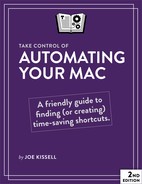Book Description
Looking for ways to work smarter and faster with your Mac? In this updated and expanded edition of his popular guide to Mac automation, Joe Kissell shows how anyone, at any level of experience, can save time and effort, and avoid unnecessary errors, by using automation techniques that range from the simplest keyboard shortcut to the most complicated script.
In this book, Joe teaches you how to automate routine tasks in a wide variety of ways. You can begin by making the most of productivity features such as Siri, Spotlight (for launching apps), and text replacement—and then move on to the more sophisticated automation tools built into macOS, such as Automator, AppleScript, services, and shell scripts.
In addition, Joe gives extensive information about third-party automation apps that can make a huge difference to your work efficiency, such as Keyboard Maestro, TextExpander, OmniGraffle, and many more. As an extra bonus, the book includes coupons for discounts on 10 automation apps, adding up to more than $100 in savings!
Whether you’re new to automation, you just need a refresher, or you’re experienced with automation but want to go deeper, this book can teach you the skills you need to automate with ease. Take back your time, work more efficiently, and have more fun with your Mac, with Take Control of Automating Your Mac, Second Edition!
With this book, you’ll learn how to:
- Get started with the built-in macOS automation tools, including Automator, AppleScript, and the command line
- Take full advantage of input devices to save clicks
- Automate text expansion for faster, more consistent typing
- Control the Finder with a launcher and by organizing files with Hazel
- Supercharge your clipboard to remember and reformat previous copies
- Write macros in Microsoft Office and Nisus Writer Pro
- Create rules to file email automatically in Apple Mail and Outlook
- Log in to Web sites faster with a password manager
- Automate cloud services with IFTTT and Zapier
- Set up automatic backup and syncing
- Use Omni Automation for JavaScript-based automation tasks
- Control nearly anything on your Mac with Keyboard Maestro