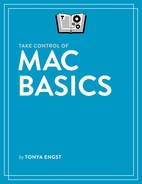Book Description
The Mac has become an essential tool for many activities, but it's not always easy to use, leading to frustration and wasted time. Because Apple often makes small changes to the interface, you may be stumbling over interface oddities or struggling to complete common tasks that you once handled with ease.
Take Control of Mac Basics, written by Tonya Engst, former Take Control editor in chief, will fill in the gaps in your knowledge and shower you with useful tips. Carefully arranged and highly cross-linked, the ebook brings together dozens of Mac topics into one place, making it easy for you to find help on many interrelated topics.
The title includes access to a helpful video, where Tonya discusses interface issues and shares her Mac screen as she demonstrates using the Finder window sidebar, saving files, managing windows, launching apps, finding things in System Preferences, and more.
After you read this book, you’ll be able to:
Get Your Bearings: Find out the names of the interface elements on your Mac screen and learn what you can do with them, including the menu bar, Apple menu, application menu, Siri, Spotlight, Notification Center, Finder, Finder windows, Dock, and Desktop. You’ll also be introduced to each built-in app and utility on your Mac, and get expert advice on how to locate, install, and update additional apps.
Use the Finder: Become confident with using the folders available to you on your Mac and with filing your files in both default and custom folders that work well for you. You’ll find lots of tips for working on the Desktop, customizing the views in your windows, resizing windows, and understanding Mac paths.
Manage Customization: Discover the many ways you can make your Mac work better for you, including making it easier to see, less of a power hog, more beautiful to look at, and easier to share with a child by creating separate accounts. Also learn how a wide variety of settings in System Preferences can improve the way you carry out essential tasks, such as copy/paste between your Mac and your iPhone, speaking through headphones on a FaceTime or Skype call, and viewing recent text messages or upcoming calendar events.
Run Apps Effectively: Understand the best methods for getting in and out of apps, having apps launch on their own, quitting apps, dealing with frozen apps, opening new files, saving files, and more.
Master Essential Tasks: Build your expertise with core Mac tasks and technologies including printing, copy and paste, keyboard shortcuts, connecting to a Wi-Fi network (in certain cases even if you don’t know the password), Universal Clipboard, Mission Control, AirPlay, Sleep, Shut Down, what to do if you need to enter a Unix command in Terminal, how to think about backups, and more.
This book is based on macOS 10.13 High Sierra, which Apple released in 2017. This book is compatible with earlier versions of macOS, but older versions will not entirely match what the book presents. Although we currently have no plans to update the book for 10.14 Mojave, Tonya covers relevant changes to Mojave in a series of posts on this book's blog.
Take Control of Mac Basics is based on an older book called Read Me First: A Take Control Crash Course, which contained information about core Mac skills useful to Take Control readers. Take Control of Mac Basics expands greatly on that idea, adding invaluable content that is pertinent to anyone interested in other Take Control titles.