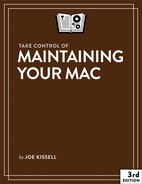Book Description
Macs, like all machines, are prone to break down eventually—in either a physical sense (a component going bad) or a logical sense (files becoming corrupted, apps misbehaving). You can reduce the risk of such problems, and minimize the damage when they do occur, with a regular maintenance regimen. This book contains simple steps you can take to keep your Mac humming.
In much the same way that you brush and floss to prevent cavities, or change your car’s oil periodically to prevent engine damage, you should eliminate the crud on your Mac (whether that’s dust, outdated apps, or useless files) and perform other tasks to keep it healthy. By doing so, you’ll improve your Mac’s performance, prevent problems, and increase your productivity.
In this book, best-selling author Joe Kissell helps you start on the right foot by addressing common maintenance issues, and then covers simple tasks you can perform periodically to keep your Mac in top shape. He also helps you discover useful utilities for automating parts of the process and dispels common misconceptions about maintenance.
This book covers 10.9 Mavericks or later, including 10.14 Mojave.
What You’ll Learn:
Keeping Software Up to Date: Figure out what software on your Mac is out of date, whether automatic updates are a good idea, and how to keep up with the latest bug fixes.
Removing Digital Clutter: Find and remove old software, useless files, unneeded login items, and other items that can take up valuable space and cause performance issues.
Preventing Data Loss and Theft: Make sure your backups are in order, your passwords are strong, and other security details are under control.
Testing Your Hardware: Discover the easy (and free!) way to make sure your Mac’s logic board, RAM, hard drive or SSD, and other components are in good shape.
Using Maintenance Utilities: Find out which maintenance apps are most useful, which should be avoided, and what to watch out for when using third-party utilities.
Daily, Weekly, Monthly, & Yearly Tasks: Performing quick and easy maintenance tasks on a regular schedule can prevent small problems from turning into major disasters.
Maintenance Myths: Conventional wisdom is often wrong. Don’t waste time or effort on maintenance tasks that most people can safely avoid.
Preparing for a macOS Upgrade: Apple is now upgrading macOS on a yearly schedule. Find out what you need to know to be ready for the next major release.
Monitoring Your Mac’s Health: Learn how to keep track of your Mac’s RAM, disk, CPU usage, and network usage; internal temperatures; and more.