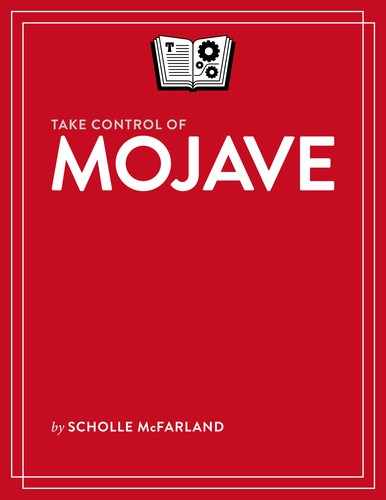Book Description
Mojave brings new features and user interface options to macOS. Whether you're new to the Mac or a seasoned pro, you'll find tons of useful information in Take Control of Mojave, an in-depth guide by former Macworld editor Scholle McFarland. The book covers not only the many changes in Mojave, but also the fundamentals of getting around, customizing your experience, and solving problems.
Among the many topics Scholle covers are new Finder features such as Dark Mode, stacks, and Gallery view; system-wide tools like Quick Actions (which let you perform common functions without opening an app), Mojave's enhanced screenshot features, and new capabilities built into Siri; revisions to Apple apps such as the App Store, Mail, and Safari; and features that span macOS and iOS platforms, such as Continuity Camera (using your iPhone's camera to insert a picture on your Mac) and updates to the Dock.
You’ll also discover lots of helpful tips on using Mojave, including how to:
- Change the overall appearance of your Mac's display, modify the accent color, and use the new dynamic desktop images
- Use Stacks to keep the files on your desktop tidy and organized—effortlessly
- Change the Dock's new way of showing recent apps if you don't like it
- Preview graphics and other files with Gallery view, and get more information about them in the Preview pane
- Use Quick Actions (in the Preview pane, Quick Look, contextual menus, and elsewhere) to modify documents directly, without finding and launching an app
- Make your own custom Quick Actions
- Use Mojave's enhanced security and privacy features to keep yourself and your data safe and avoid unwanted tracking
- Capture your Mac's screen (as a photo or movie) in any of numerous ways, without needing an extra app
- Use Siri to find files, modify system preferences, find your Apple devices, perform specific tasks in apps, get answers to questions, and much more
- Make Safari more friendly by selectively blocking pop-ups, showing favicons, and avoiding potentially harmful extensions
- Use your iPhone to take a picture and insert it in a document on your Mac in one step
- Navigate the updated App Store
- Use the new Home, News, Stocks, and Voice Memos apps
- Share iCloud data and purchases within a family
- Solve common problems