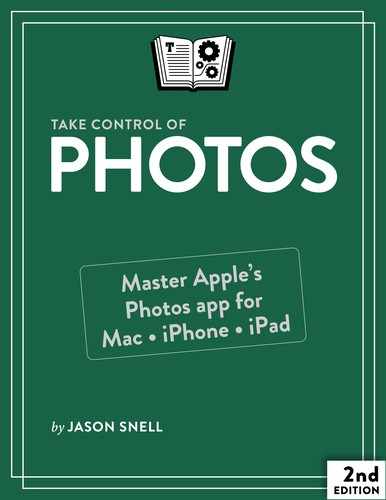Book Description
Get to know Apple’s Photos app and how best to use it to import, manage, edit, and share your photos in Catalina and iOS 13/iPadOS 13! As the successor to Apple’s iPhoto and Aperture apps, Photos has a more refined interface and deeper connections to iCloud, and it runs faster. Following the expert advice of Jason Snell, publisher of Six Colors and former lead editor at Macworld, you’ll learn how to navigate Photos like a pro!
In this book, you’ll learn how to:
- Migrate your library from iPhoto or Aperture (Apple’s discontinued professional photography app) into Photos
- Import photos from devices or memory cards
- Use multiple Photos libraries
- Navigate the Photos interface, including the sidebar and icons
- View, edit, or disable Live Photos
- Organize your library by using enhanced search features, adding metadata, building albums, and creating smart albums
- Edit your photos using quick fixes like cropping, applying filters, and fixing red-eye and rotation problems
- Use advanced editing techniques within Photos and edit using external apps like Photoshop
- Manage your photo collection using the Memories and People features, and get summary views
- Sync and share your photos with iCloud
- View your photos on an Apple TV
- Share your photos via social media, export them out of Photos, or turn them into slideshows
- Create printed objects (such as books and calendars) from your photos using third-party services
Jason covers the new curated date-based photo browser, and highlights changes in Photos on the iPhone and iPad, including a new photo-editing interface, and more advanced editing for individual video files; plus changes in Catalina, including creating a Memory movie and searching multiple categories at once from the search box.
This book, which is about the new versions of Photos that Apple released in late 2019, covers Photos for macOS Catalina, iOS 13, iPadOS 13, and tvOS 13.
Table of Contents
- Read Me First
- Introduction
- Photos Quick Start
- What’s New in Photos
- Switch from iPhoto
- Import Your Files into Photos
- Manage Multiple Libraries on a Mac
- Navigate the Photos Interface
- Sync with iCloud Photos
- Use Search to Find Your Photos
- Name and Search People
- Unearth Old Photos with Memories
- Manually Manage Your Photos
- Make Quick Photo Fixes
- Make Edits to Your Files
- Share Your Files
- View Photos on Apple TV
- Make Slideshows in Photos
- Build Books and Calendars
- About This Book
- Copyright and Fine Print