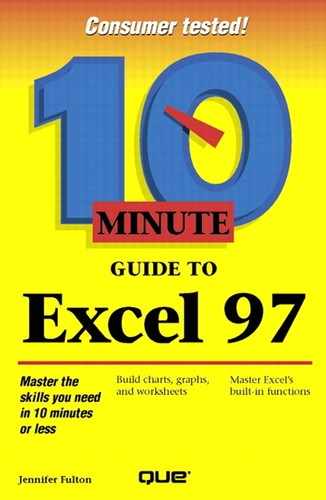0%
174Chapters
0-1Hours read
0kTotal Words
Book Description
The 10 Minute Guide to Excel 97 offers simple, practical help for busy people who need fast results. Through goal-oriented, 10-minute lessons, you'll learn all the essential tasks for creating powerful worksheets. 10 minutes is all you'll need to create and customize your own toolbar; enter different types of dat: numbers, dates, times, and more; create and save workbook files; add columns, rows, headers, and footers; perform calculations with formulas and functions; use styles to format cells; add cell borders and shading; and save Excel data in/on the Internet or an intranet.
Table of Contents
- Copyright
- We'd Like to Hear from You!
- Introduction
- Acknowledgments
- Starting and Exiting Excel
- Examining the Excel Window
- Using Excel's Toolbars
- Getting Help
- Entering Different Types of Data
- Editing Entries
- Creating and Saving Workbook Files
- Opening and Closing Workbook Files
- Working with Worksheets
- Working with Ranges
- Printing Your Workbook
- Printing Large Worksheets
- Inserting and Removing Cells, Rows, and Columns
- Performing Calculations with Formulas
- Copying Formulas and Recalculating
- Performing Calculations with Functions
- Changing How Numbers Look
- Giving Your Text a New Look
- Adding Cell Borders and Shading
- Changing Column Width and Row Height
- Excel and the Internet
- Creating Charts
- Enhancing Charts
- More Ways to Enhance Charts
- Working with a Database
- Finding and Sorting Data in a Database
- Adding Graphics and Other Objects to Worksheets