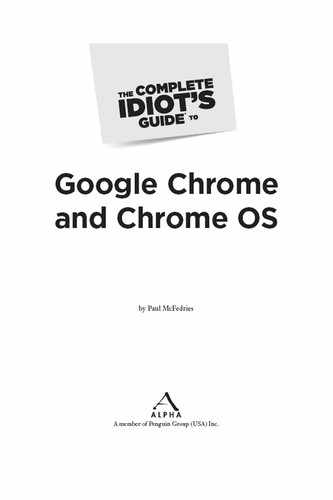0%
98Chapters
0-1Hours read
0kTotal Words
Book Description
A nontechnical manual for groundbreaking technology.
The Complete Idiot's Guide® to Google Chrome OS presents readers with a clear overview of Google's free operating system-targeting users of netbook computers and allowing them to work primarily on the web- including how to send e-mail, work with pictures, save and manage files, use common office applications as well as more specialized programs, and deal with problems.
*Available day-and-date with the software
*Chrome OS will be free, making it very competitive with Windows 7 *Google boasts that Chrome OS will start up and get the user onto the web in a few seconds, without having to contend with viruses, malware, and security updates
Table of Contents
- Title Page
- Dedication
- Copyright Page
- Introduction
- Part 1 - Getting to Know Google Chrome OS
- Part 2 - Taking the Chrome Browser for a Spin
- Part 3 - The Cloud Nine: Getting Things Done
- Chapter 6 - Organizing Files with Google Docs
- Chapter 7 - Word Processing with Google Docs
- Chapter 8 - Building Google Docs Spreadsheets
- Chapter 9 - Creating Google Docs Presentations
- Chapter 10 - Keeping in Touch with Gmail
- Chapter 11 - Reading Feeds with Google Reader
- Chapter 12 - Scheduling Time with Google Calendar
- Chapter 13 - Finding Your Way with Google Maps
- Chapter 14 - Sharing Photos with Picasa Web Albums
- Appendix A - Glossary
- Appendix B - Chrome and Chrome OS Shortcut Keys
- Index