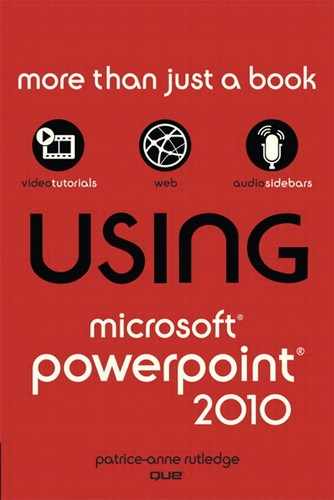Book Description
Get comfortable with PowerPoint 2010. Don’t just read about it: See it and hear it with step-by-step video tutorials and valuable audio sidebars delivered through the Free Web Edition that comes with every USING book. For the price of the book, you get online access anywhere with a web connection--no books to carry, updated content, and the benefit of video and audio learning. Way more than just a book, this is all the help you’ll ever need where you want, when you want!
Learn Fast, Learn Easy, Using Web, Video, and Audio
Show Me video walks through tasks you’ve just got to see--including bonus advanced techniques
Tell Me More audio delivers practical insights straight from the experts
Patrice-Anne Rutledge provides practical, approachable coverage that guides you through mastering the core features and techniques needed to create compelling presentations. New features include
• Animation Painter–Apply the formatting of one animation to another animation. This button works in much the same way as the Format Painter button.
• Presentation Sections–Divide your presentation into logical sections to simplify navigation and organization.
• Video Editing–Use professional video editing and formatting tools directly in PowerPoint without the need for an external application.
• Screenshot Captures–Incorporate screenshots directly from PowerPoint.
• Backstage View–Perform common file-related tasks such as creating, opening, saving, sharing, and printing presentations in fewer steps.
• Merge and Compare–Compare and reconcile multiple versions of the same presentation.
• Co-Authoring–Collaborate with others on the same presentation in realtime.
• Broadcast Slide Show–Broadcast your presentation to anyone on the web using either SharePoint Server 2010 or a free Windows Live account.
• Create a Video–Share your presentation with others as a high-definition, web-based, or mobile device video.
• Document Sharing–Share your document with colleagues real-time and communicate with them via instant messaging using Office Communicator 2007 R2.
• PowerPoint Web App–View and edit PowerPoint presentations on the web using the external PowerPoint web application.
In addition to these new features, PowerPoint 2010 also offers many enhancements:
• An enhanced Ribbon that is available across all Office applications
• More Office themes
• More SmartArt graphics
• Easier access to animation tools
• Enhanced slide transitions, including 3-D effects
• Numerous new image editing features
• Powerful editing tools for mathematical equations
• Improved notes printing
• Improved slide show recording functions
• Enhanced language and translation tools
Table of Contents
- Title Page
- Copyright Page
- Contents at a Glance
- Media Files Table of Contents
- Table of Contents
- About the Author
- Dedication
- Acknowledgments
- We Want to Hear from You!
- Reader Services
- Introduction
- I: PowerPoint 2010 Basics
- II: Editing and Formatting Presentations
- III: Working with Images, Illustrations, and Media
- IV: Making Presentations
- V: Maximizing the Power of PowerPoint
- Index