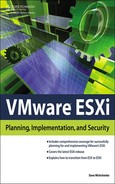0%
15Chapters
0-1Hours read
0kTotal Words
Book Description
VMware ESXi is the easiest way to get started with virtualization-and it's free. It allows users to consolidate their applications onto fewer servers and start saving money through reduced hardware, power, cooling and administration costs. VMware ESXi has been optimized and tested to run even your most resource intensive applications and databases with minimal performance overhead. VMware for ESXi Server: Planning, Implementation, and Security covers the key features critical to successfully planning for and implementing VMWare's ESXi. The book is perfect for those getting started with virtualization as well as current VMware VI3 and vSphere administrators who may be considering a switch to vSphere ESXi.
Table of Contents
- Copyright
- Acknowledgments
- About the Author
- Introduction
- 1. Introduction to VMware ESXi 4.1
- 2. Getting Started with a Quick Install
- 3. Management Tools
- Managing Your ESXi Host with the vSphere Client
- Managing Your Hosts with vCenter Server
- Getting Started with PowerCLI and the vCLI
- Configuring and Troubleshooting ESXi with the DCUI
- Restarting and Shutting Down the Host
- Configuring the DCUI Keyboard Language
- Configuring a Password for the Root Login
- Enabling Lockdown Mode
- Configuring the Management Network
- Restarting the Management Network
- Testing the Management Network
- Disabling the Management Network
- Restoring the Standard vSwitch
- Viewing Support Information
- Viewing System Logs
- Troubleshooting Mode Options
- Resetting Your System Configuration
- Removing Custom Extensions
- Using Third-Party Products to Manage Your Hosts
- Conclusion
- 4. Installation Options
- Using ESXi Embedded
- ESXi Installable Media and Boot Options
- Creating a Network Media Depot for VMware ESXi
- PXE Booting the ESXi Installer
- Installing VMware ESXi 4.1 Using Graphical Mode
- Installing VMware ESXi 4.1 Using Scripted Mode
- Conclusion
- 5. Migrating from ESX
- Prerequisites
- Upgrading to vCenter Server 4.1
- Upgrading Datastore and Network Permissions
- Migrating ESX Hosts
- Upgrading Virtual Machines
- Performing an Interactive Upgrade of VMware Tools with the vSphere Client
- Automating the Upgrade of VMware Tools with the vSphere Client
- Upgrading Virtual Hardware
- Using PowerCLI to Upgrade VMware Tools and the Hardware Version
- Using vCenter Update Manager to Upgrade VMware Tools and the Hardware Version
- Conclusion
- 6. System Monitoring and Management
- Configuring Active Directory Integration
- Enabling Time Synchronization and NTP
- Redirecting ESXi Logs to a Remote Syslog Server
- Monitoring ESXi and vCenter Server with SNMP
- Monitoring Your Hosts with vCenter Server
- Integration with Server Management Systems
- Host Backup and Recovery
- Conclusion
- 7. Securing ESXi
- ESXi Architecture and Security Features
- Network Protocols and Ports for ESXi
- Protecting ESXi and vCenter Server with Firewalls
- Using ESXi Lockdown Mode
- Configuring Users and Permissions
- Securing VMware ESXi and vCenter Server with SSL Certificates
- Configuring IPv6 and IPSec
- Securing Network Storage
- Securing Virtual Networking
- Security and Clustering
- Isolating Virtual Machine Environments
- Conclusion
- 8. Scripting and Automation with the vCLI
- 9. Scripting and Automation with PowerCLI
- 10. Patching and Updating ESXi
- 11. Under the Hood with the ESXi Tech Support Mode