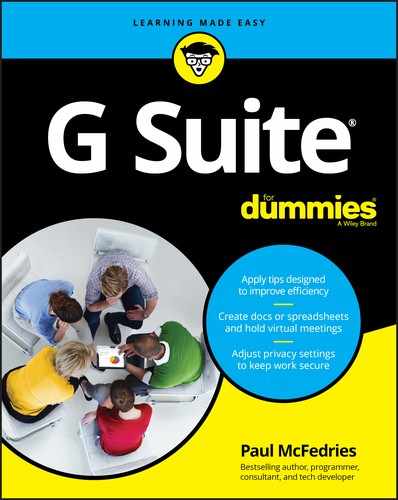Book Description
Get fast answers to your G Suite questions with this friendly resource
G Suite For Dummies is the fun guide to the productivity suite that’s quickly winning over professional and personal users. This book shares the steps on how to collaborate in the cloud, create documents and spreadsheets, build presentations, and connect with chat or video. Written in the easy-to-follow For Dummies style, G Suite For Dummies covers the essential components of Google’s popular software, including:
- Google Docs for word processing
- Gmail for email
- Google Calendar for scheduling and day planning
- Google Sheets for spreadsheet functionality
- Google Drive for data storage
- Google Hangouts and Google Meet for videoconferencing and calling capability
The book helps navigate the G Suite payment plans and subscription options as well as settings that ensure your own privacy and security while operating in the cloud. Perfect for anyone hoping to get things done with this tool, G Suite For Dummies belongs on the bookshelf of every G Suite user who needs help from time to time.
Table of Contents
- Cover
- Introduction
- Part 1: Keeping Your Affairs in Order
- Part 2: Making Stuff: Documents, Spreadsheets, and More
- Part 3: Collaborating with Your Team
- Part 4: The Part of Tens
- Chapter 17: Ten Tips for Working from Home
- Set Your Working Hours
- Show Your Availability
- Tell Chat to Chill for a While
- Keep Up the Face-to-Face Communication
- Know Which Communications Tools to Use
- Add Time Zones in Your Calendar
- Configure Calendar for Speedy Meetings
- Read Email from Another Account
- Handle Microsoft Office Documents
- Set Up Your Video Conference Space
- Chapter 18: Ten Really Useful Gmail Settings
- Chapter 19: Ten Ways to Enhance Privacy and Security
- Make Sure Your Wi-Fi Network Is Locked Up Tight
- Secure Your Google Account with a Strong Password
- Enable Google’s 2-Step Verification
- Set Up Your Contact Verification Methods
- Hide Images in Gmail Messages
- Blocking Senders in Gmail
- Choose Who Can See Your Personal Info
- Manage Your Activity Controls
- Manage Your Devices
- Manage Third-Party Apps
- Chapter 17: Ten Tips for Working from Home
- Appendix: Glossary of G Suite Terms
- Index
- About the Author
- Connect with Dummies
- End User License Agreement