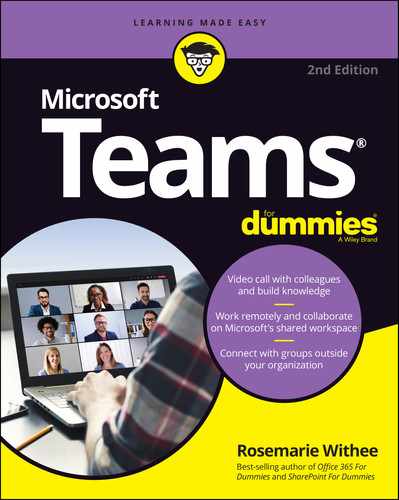Work seamlessly together with Microsoft Teams It was only a matter of time before Microsoft 365 built an actual virtual office. And Microsoft Teams is it, rocketing from 13 to 75 million daily users in a single year. The new edition of Microsoft Teams For Dummies gives you an in-depth introductory tour through the latest version of the app, exploring the many different ways you can chat, call, meet, work remotely, and collaborate with others in real time—whether you're using it as an all-in-one tool for working from home or as an extension to your brick-and-mortar office. Available as a stand-alone app or as part of Microsoft 365, it allows you to work seamlessly with almost any other Microsoft app. The friendly onboarding provided by this book takes you from the basics of file-sharing, organizing teams, and using video to must-have insights into less obvious functionality, such as posting the same message to multiple channels, muffling background noise (useful if you're working from home!), and choosing more than one feed to concentrate on when video-conferencing (allowing you to pay attention to the speaker and your team members at the same time). As well as clueing you in on how things work, you'll also find advice on the most effective ways of using them, with best-practices recommendations and tips on integrating Microsoft Teams into your existing workflows. Whether you're using Microsoft Teams for work, within your family, or for a collaborative hobby, you'll find everything you need to get everyone on the same page in the same virtual room.
Table of Contents
- Cover
- Title Page
- Copyright
- Introduction
- Part 1: Getting Started with Microsoft Teams
- Chapter 1: Getting Up and Running with Microsoft Teams
- Wrapping Your Head Around Microsoft Teams
- Getting Familiar with Teams Terminology
- Getting Started with the Teams App
- Chapter 2: Navigating Microsoft Teams
- Downloading, Installing, and Opening Teams
- Taking a Quick Spin Around Teams
- Using Teams Across Many Devices and Platforms
- Using Teams to Organize Your Life
- Chapter 3: Starting Your First Team and Managing Settings
- Creating a New Team
- Inviting People to Your Team
- Managing Your Team Settings
- Managing User Settings
- Part 2: Exploring Chat, Teams, Channels, and Apps
- Chapter 4: Staying Connected to Others with Channels and Chat
- Instant Messaging in Teams
- Sending Messages in Channels
- Creating a New Channel
- Configuring a Channel
- Adding Moderators
- Moving from a Channel to a Chat
- Sending More than Text When Chatting
- Chapter 5: Extending Teams with Apps, Bots, and Connectors
- Discovering Apps Already Installed
- Browsing and Adding Apps
- Exploring Popular Apps
- Integrating Teams with Microsoft Power Platform
- Setting Permissions for Apps
- Getting Chatty with Bots
- Chapter 6: Unshackling Yourself with the Teams Mobile App
- Installing the Teams Mobile App
- Finding Your Way Around the Teams Mobile App
- Tapping Your Way through Teams
- Organizing Your Home Life
- Chapter 7: Working with People Outside Your Organization
- Understanding How Teams Works with People Outside Your Organization
- Working with Guest Users
- Interacting with External Users
- Chapter 8: Taming the Noise and Staying Focused
- Embracing the Activity Feed
- Hiding and Showing Teams and Channels
- Filtering by Team or Channel
- Changing the Order of Teams in Your List
- Muting Channels to Decrease Notifications
- Tracking Important Activity with Custom Notifications
- Searching for Past Conversations
- Getting Creative with Search and Hashtags
- Part 3: Staying in Sync with Meetings and Conferencing
- Chapter 9: Working Remotely: Embracing Teams to Make Meetings Better
- Getting Up to Speed with Teams Meetings
- Viewing Your Calendar in Teams
- Creating a New Meeting and Inviting People
- Joining an Existing Meeting
- Using Teams for Conference Calls
- Connecting with Video
- Breaking Out into Breakout Rooms
- Getting Together with Together Mode
- What Are Live Events?
- Chapter 10: Bringing Teams into the Physical World
- Discovering How Teams Is More Than Software
- Going Hands Free with Teams
- Getting Visual with Cameras
- Using Desktop Phones for Teams
- Turning a Conference Room into a Teams Room
- Part 4: Taking Communication to the Next Level with Voice
- Chapter 11: Making and Receiving Calls
- Making Phone Calls in Teams
- Receiving a Call in Teams
- Using Teams with Phone Numbers
- Adding Phone Numbers to Teams
- Setting Up a Teams Phone
- Chapter 12: Letting Teams Be Your Personal Operator
- Setting Up Audio Devices in Teams
- Customizing How You Receive Calls
- Restricting Calls with Do Not Disturb
- Delegating Access to Others
- Digging into Modern Voicemail
- Understanding Phone Number Types
- Part 5: Becoming a Microsoft Teams Administrator
- Chapter 13: Getting to Know the Teams Admin Center
- Finding and Signing In to the Teams Admin Center
- Getting Familiar with the Teams Admin Center
- Adding New Users to Microsoft 365 and Teams
- Managing Teams Users
- Chapter 14: Digging into Teams Administration
- Configuring Teams
- Making Configuration Changes for Meetings
- Adjusting Settings for the Entire Organization
- Identifying Locations of Offices and Buildings
- Adding Default Teams Apps
- Setting Policies for Chat and Channels
- Managing Devices for Your Organization
- Part 6: Molding Teams to Fit Your Unique Organization
- Chapter 15: Using Teams in Small and Medium-Sized Organizations
- Focusing on the Internet
- Understanding How Teams Fits Your Organization
- Chapter 16: Unleashing Features Designed for Large Enterprises
- Managing Large Numbers of Teams
- Bringing in the Network Engineers
- Dividing and Conquering with Fine-Tuned Admin Roles
- Creating a Policy to Retain or Delete Content
- Exploring Enterprise Voice Features
- Reporting and Analytics
- Upgrading from Skype for Business to Teams
- Getting Help from the Experts
- Chapter 17: Learning How Teams Embraces Industry-Specific Needs
- Getting the Most from Teams for Education
- Using Teams in Government Agencies
- Leveraging Teams for Consulting and Service-Based Companies
- Empowering Healthcare Providers
- Modernizing Retail Stores
- Tapping into Teams for Firstline Workers
- Part 7: The Part of Tens
- Chapter 18: Ten Tips for Better Teams Meetings
- Chatting During a Meeting
- Capturing a Meeting with a Recording
- Keeping Noise Under Control with Mute
- Blurring Your Background
- Taking Notes
- Using a Whiteboard
- Sharing Your Screen
- Taking Control of Someone Else’s Screen
- Organizing Teams to Fit Your Meeting Needs
- Using Teams While a Meeting Is in Progress
- Chapter 19: Ten Teams Apps Worth Discovering
- Microsoft Office
- Task Management
- Design
- Customer Service
- Development
- Education
- Social Media
- Survey
- Marketing
- Miscellaneous
- Chapter 20: Ten Ways to Learn More About Teams
- Get Information Directly from Microsoft
- Enroll in an Online Class
- Keep Up with Experts
- Attend User Groups and Meetups
- Get Certified
- Subscribe to the Microsoft Teams Podcast
- Attend the Microsoft Ignite Conference
- Get Updates in Your Inbox
- Discover the Microsoft Teams Roadmap
- Continue Learning with Rosemarie (Your Author)
- Index
- About the Author
- Connect with Dummies
- End User License Agreement