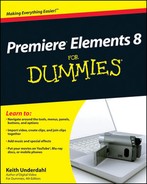Book Description
The book of choice for beginning digital video editors
The popularity of digital video continues to grow, largely because of the dropping prices of cameras. Correspondingly, so does the number of novice digital video editors. This book is for the beginning video editor who is eager to get started using the vast array of tools that Adobe Premiere Elements offers.
Veteran author Keith Underdahl covers all the essentials of using Adobe Premiere Elements 8 to import video, create clips, put those clips together, add effects, work with sound and music, and output to DVD or the Internet. You'll feel like a pro in no time! *
*
Adobe Premiere Elements is the user-friendly video-editing software for even the most novice video editor *
This guide explains how to import video, edit clips, adjust sound, add music and effects, and more *
Includes tips for sharing movies on YouTube, Blu-ray discs, and mobile phones *
Tackles tricky topics in the fun and friendly way that has made the For Dummies brand world renowned *
Whether you're looking to use Adobe Premiere Elements so you can post a hilarious homemade movie on YouTube or create a memorable film for your next family gathering, Premiere Elements 8 For Dummies, 2nd Edition will show you how.
Table of Contents
- Copyright
- About the Author
- Author's Acknowledgments
- Publisher's Acknowledgments
- Introduction
- I. Laying the Groundwork
- 1. Feeling at Home with Premiere Elements
- 2. Equipping Yourself for Moviemaking
- 3. Introduction to Moviemaking
- 4. Revving Up Premiere Elements
- 5. Capturing and Organizing Your Media
- II. Editing Video and Sound
- 6. Trimming and Editing Video Clips
- 7. Making Movies with the Timeline
- 8. Adding Sound to Your Movies
- III. Special Touches and Advanced Techniques
- 9. Using Video Transitions
- 10. Improving and Repairing Video Images
- 11. Compositing and Animating Video Clips
- 12. Adding Special Effects to Your Movies
- 12.1. Surveying Effects
- 12.1.1. Adjust
- 12.1.2. Blur & Sharpen
- 12.1.3. Channel
- 12.1.4. Distort
- 12.1.5. Generate
- 12.1.6. GPU effects
- 12.1.7. Image Control
- 12.1.8. Keying
- 12.1.9. NewBlue effects
- 12.1.10. Perspective
- 12.1.11. Pixelate
- 12.1.12. Render
- 12.1.13. Stylize
- 12.1.14. Time
- 12.1.15. Transform
- 12.1.16. Video Stabilizer
- 12.1.17. Videomerge
- 12.2. Taking Control of Visual Effects
- 12.3. Using Keyframes
- 12.4. Removing Effects
- 12.5. Working with Effect Presets
- 12.6. Using Some Common Video Effects
- 12.1. Surveying Effects
- 13. Adding Titles to Your Movies
- IV. Finishing and Sharing Your Movies
- 14. Wrapping Up Your Movies
- 15. Sharing Your Movies Online
- 16. Burning Your Movies to Disc
- V. The Part of Tens
- 17. Ten Advanced Premiere Elements Techniques
- 17.1. Creating Cinematic Slideshows
- 17.2. Bringing Still Photos to Life
- 17.3. Making Stop-Motion Video
- 17.4. Making Two Clips into One Scene
- 17.5. Freeze-Framing Video
- 17.6. Recalling the Golden Age of Cinema
- 17.7. Working with Mattes
- 17.8. Adding a Lens Flare
- 17.9. Taking the Hum Out
- 17.10. A Zoom with a View
- 18. Ten Videography Tips and Secrets
- 19. Ten Essential Extras for Moviemaking
- 17. Ten Advanced Premiere Elements Techniques
- A. Glossary