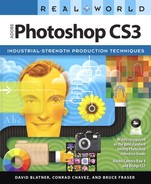Book Description
Anyone who relies on Photoshop to meet tough production challenges knows that when a new version arrives, especially one as chockfull of enhancements as Photoshop CS3, there's no time to fool around. You need to get up to speed on it, and you need to do so now. This book will get you there. In this copiously illustrated book, best-selling author David Blatner offers shows you how to sharpen your Photoshop production techniques and provides clear explanations of the concepts that drive them. Readers will learn about managing color, correcting colors, capturing images, getting great scans, and more. They'll also find complete coverage of Photoshop CS3's new features: a streamlined interface, nondestructive Smart Filters, a new Quick Selection and Refine Edge tools, improved Curves, automatic layer alignment and blending, and more. Throughout, the emphasis in this book is on efficiency: the timesaving tips and professional shortcuts that will allow readers to solve their everyday production challenges creatively with Photoshop CS3.
Table of Contents
- Copyright
- Introduction: Photoshop in the Real World
- 1. Building a Photoshop System: Putting It All Together
- 2. Image Essentials: It’s All Zeroes and Ones
- 3. Color Essentials: What Makes a Color
- 4. Color Settings: Understanding Color Management in Photoshop
- Color Management Systems Explained
- The Conceptual Framework
- Photoshop and the Monitor
- Color Settings
- The RGB Working Space
- Choosing a CMYK Working Space
- Choosing a Gray Working Space
- Spot Spaces
- Color Management Policies
- Color Settings with More Options
- The Color Picker
- Applying Profiles Outside Color Settings
- Soft-Proofing Controls
- Converting Colors When You Print
- Isolating Variables
- 5. Building a Digital Workflow: Making Quick Work of Digital Camera Images
- Digital Raw Formats
- Digital Workflow Phases
- Workflow Principles
- Copying Files from a Camera
- Verifying Images
- Camera Raw, Bridge, and Photoshop
- Refining a Shoot Using Bridge
- Opening Images with Camera Raw
- Camera Raw Static Controls
- Camera Raw Preferences
- The Main Control Buttons
- Adjusting with Precision and Speed
- Camera Raw Workflow Options
- Camera Raw Image Controls
- The Basic Tab
- Workflow Guidelines for the Image Controls
- The Tone Curve Tab
- The Detail Tab
- The HSL/Grayscale Tab
- The Split Toning Tab
- The Lens Corrections Tab
- The Camera Calibration Tab
- The Presets Tab
- Filmstrip Mode
- Using Adobe Bridge
- Image Previews and the Cache
- The Preproduction Phase
- The Production Phase
- Automating with the Batch Command
- Recording Batch Actions
- Running the Batch Dialog
- Bridge Windows
- Bridge Menu Commands
- 6. Essential Photoshop Tips and Tricks: Making Photoshop Fly
- 7. Image Adjustment Fundamentals: Stretching and Squeezing the Bits
- Stretching and Squeezing the Bits
- Tonal-Correction Tools
- The Histogram Palette
- The Info Palette
- Levels
- Curves
- Choosing a Color Mode for Editing
- Hands-On Levels and Curves
- Quick Lab Mode Fixes
- Using Color Samplers
- Hue, Saturation, and Lightness
- Replace Color
- Selective Color
- Channel Mixer
- Photo Filter
- Shadow/Highlight
- Tools We Don’t Use
- 8. The Digital Darkroom: Layers, Masks, Selections, Channels, and More
- 9. Making Selections: Getting Just What You Need
- 10. Sharpness, Detail, and Noise Reduction: Getting an Edge on Your Image
- 11. Essential Image Techniques: Pushing Pixels into Place
- 12. Image Storage and Output: The Right File for the Right Job