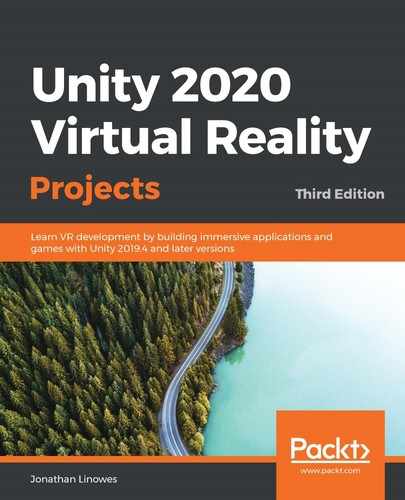Book Description
Explore the latest features of Unity and build VR experiences including first-person interactions, audio fireball games, 360-degree media, art gallery tours, and VR storytelling
Key Features
- Discover step-by-step instructions and best practices to begin your VR development journey
- Explore Unity features such as URP rendering, XR Interaction Toolkit, and ProBuilder
- Build impressive VR-based apps and games that can be experienced using modern devices like Oculus Rift and Oculus Quest
Book Description
This third edition of the Unity Virtual Reality (VR) development guide is updated to cover the latest features of Unity 2019.4 or later versions - the leading platform for building VR games, applications, and immersive experiences for contemporary VR devices.
Enhanced with more focus on growing components, such as Universal Render Pipeline (URP), extended reality (XR) plugins, the XR Interaction Toolkit package, and the latest VR devices, this edition will help you to get up to date with the current state of VR. With its practical and project-based approach, this book covers the specifics of virtual reality development in Unity. You'll learn how to build VR apps that can be experienced with modern devices from Oculus, VIVE, and others. This virtual reality book presents lighting and rendering strategies to help you build cutting-edge graphics, and explains URP and rendering concepts that will enable you to achieve realism for your apps. You'll build real-world VR experiences using world space user interface canvases, locomotion and teleportation, 360-degree media, and timeline animation, as well as learn about important VR development concepts, best practices, and performance optimization and user experience strategies.
By the end of this Unity book, you'll be fully equipped to use Unity to develop rich, interactive virtual reality experiences.
What you will learn
- Understand the current state of virtual reality and VR consumer products
- Get started with Unity by building a simple diorama scene using Unity Editor and imported assets
- Configure your Unity VR projects to run on VR platforms such as Oculus, SteamVR, and Windows immersive MR
- Design and build a VR storytelling animation with a soundtrack and timelines
- Implement an audio fireball game using game physics and particle systems
- Use various software patterns to design Unity events and interactable components
- Discover best practices for lighting, rendering, and post-processing
Who this book is for
Whether you're a non-programmer unfamiliar with 3D computer graphics or experienced in both but new to virtual reality, if you're interested in building your own VR games or applications, this Unity book is for you. Any experience in Unity will be useful but is not necessary.
Table of Contents
- Title Page
- Copyright and Credits
- Dedication
- About Packt
- Contributors
- Preface
- Virtually Everything for Everyone
- Understanding Unity, Content, and Scale
- Setting Up Your Project for VR
- Technical requirements
- Introducing the Unity XR platform
- Choosing your target VR platforms and toolkits
- Enabling virtual reality for your platform
- Building and running your project
- Building for SteamVR
- Building for Oculus Rift
- Building for Immersive Windows MR
- Building for Oculus Quest
- Building for Google Cardboard
- Summary
- Using Gaze-Based Control
- Interacting with Your Hands
- Canvasing the World Space UI
- Teleporting, Locomotion, and Comfort
- Lighting, Rendering, Realism
- Playing with Physics and Fire
- Exploring Interactive Spaces
- Using All 360 Degrees
- Animation and VR Storytelling
- Optimizing for Performance and Comfort
- Other Books You May Enjoy