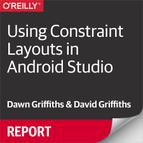Book Description
With Android’s new constraint layouts (for Android Studio 2.3 and beyond), you can visually design apps by dragging and dropping GUI components right where you want them. Android Studio takes care of updating your app’s underlying XML—and you don’t need to hack any code.
This excerpt from Head First Android Development, Second Edition shows you hands-on how to use constraint layouts to build a simple app in no time. Get a copy of this report and discover how Android Studio’s design editor will save you from having to nest multiple layouts for complex UIs.
Why Head First? Based on the latest research in cognitive science and learning theory, Head First guides use a visually rich format to engage your mind, rather than a text-heavy approach to put you to sleep. Why waste your time struggling with new concepts? This multi-sensory learning experience is designed for the way your brain really works.