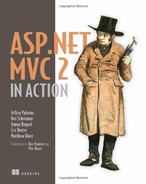Chapter 22. Portable areas
- Building a portable area
- Embedding views
- Distributing a portable area
- Creating an RssWidget portable area
- Integrating with a host using the bus
ASP.NET MVC 2’s areas allow us to structure the controllers and views within our application, organizing our projects hierarchically into folders and namespaces. Portable areas, a feature in MvcContrib, let us take that concept even further. Portable areas are like regular areas in that they’re a collection of controllers and views—segmented from other areas. But they’re also portable; the entire area is a separate assembly—typically deployed as a DLL file—and can be shared among several ASP.NET MVC 2 projects. Whereas areas allow us to segment our application, portable areas enable us to compose several applications together in one project.
Imagine a common set of pages and logic that a company wanted to share among all its projects. Take, for instance, the common AccountController that’s generated in the default ASP.NET MVC 2 project template. AccountController provides basic authentication support—registering users, logging in, and the other traditional things you’d need to start accepting users. That template could be used as a starter kit for many projects, and they’d all work the same way. But as it stands, the AccountController and its supporting players would be duplicated in all of them. We could instead move this into a portable area that all our projects could use. We can eliminate that boilerplate code from our projects and share the new assembly instead of code files.
We’ll use this example to demonstrate how to use MvcContrib to create a simple portable area, gaining all the benefits of nonduplicated code.
22.1. Understanding the portable area
The portable area is a concept that comes from the MvcContrib project. As the name suggests, it’s a native MVC 2 area packaged up in a way that’s easier to distribute and consume than an area built with the out-of-the-box MVC 2 support. That’s a pretty broad statement, so let’s first look at what’s in an area and then cover which pieces may need to be made portable.
Areas are a subset of an MVC application that are separated in a way that gives them some physical distance from other groups of functionality in the application. This means that an area will have one or more routes, controllers, actions, views, partial views, master pages, and content files, such as CSS, JavaScript, and image files. These are all the pieces that may be used in an area.
Of those individual elements, many aren’t part of the binary distribution of an MVC application. Only the routes, controllers, and actions get compiled into an assembly. The rest of the elements are individual files that need to be copied and managed with the other assets that are part of the application. This is reasonably trivial to manage if we build an area for our application and just use it as a way of managing smaller modules of the application. But if we want to use an area as a way of packaging up and sharing or distributing a piece of multipage UI functionality, managing all of the individual files make this option a bad choice when integrating someone else’s component with our application.
This is where the MvcContrib project developed the idea of portable areas. By building on top of the existing area functionality, it only takes some minor changes to an area project to make it portable. A portable area is simply an area that can be deployed as a single DLL.
The process of making an area portable is trivial. As area developers, instead of leaving the file assets as content items in your project, we make them embedded resources. An embedded resource is a content file that’s compiled into the assembly of a project. The file still exists, and it can be programmatically extracted from the assembly at runtime. This means that a portable area only contains a single file, the assembly of the project, rather than all the individual content files.
22.2. A simple portable area
A portable area is a class library project with controllers and views. It has all the trappings of an ASP.NET MVC 2 project: controllers, folders for views, and the views themselves. To extract the AccountController, we’ll move those related files from the default template to a new class library project. The overall structure of the project is the same, but it’s not a web project, as shown in figure 22.1.
Figure 22.1. A portable area class library project
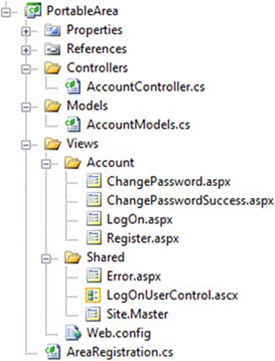
Developers familiar with the ASP.NET MVC 2 default template will recognize most of the files in the portable area shown in figure 22.1. For the most part, the content is exactly the same, and it’s in the same structure. But the views aren’t content files like in ASP.NET MVC 2 projects; they’re embedded resources.
To make a view an embedded resource, select it in Solution Explorer and press the F4 key, or right-click it and select Properties from the context menu. The Properties window (shown in figure 22.2) will appear.
Figure 22.2. Visual Studio’s Properties window

For the Build Action, select Embedded Resource to instruct Visual Studio to include the file as an embedded resource of the project.
Embedded resources are project artifacts that are compiled into the assembly, and they can be programmatically retrieved. Normally, views are set with a Build Action of Content, which means they’ll be stored and accessed like regular files in the filesystem. Class files have a Build Action of Compile, which compiles them into the assembly regularly. For more information on embedded resources, visit the MSDN reference page: http://mng.bz/Uz67.
Like regular areas, portable areas must be registered. This is done by inheriting from a base class provided by MvcContrib, PortableAreaRegistration, as shown in listing 22.1.
Listing 22.1. Registering a portable area from PortableAreaRegistration

In listing 22.1 we register our portable area. It’s similar to the regular AreaRegistration classes we wrote in chapter 21, with one additional required step: we must call base.RegisterTheViewsInTheEmbeddedViewEngine(GetType()) ![]() . That call allows us to use a special view engine (also included in MvcContrib) that makes our embedded views available to
the consuming project.
. That call allows us to use a special view engine (also included in MvcContrib) that makes our embedded views available to
the consuming project.
The embedded views are the trick behind portable areas. When our consuming project needs a view, the special embedded view engine can find them. If we didn’t use this view engine, we’d have to automate our deployments so that each portable area’s views were in the correct spot in our project’s filesystem. Even though this can be automated, using embedded views allows us to skip this tedious and error-prone step.
In the next section, we’ll use the portable area in our consuming application.
22.3. Consuming portable areas
When we have our portable area class library project with its controllers and embedded views, we must configure our consuming application so that it can use them. MvcContrib makes this easy. As well as registering the area, we also need to call InputBuilder.BootStrap in Global.asax.cs, as shown in listing 22.2.
Listing 22.2. Consuming a portable area in a regular ASP.NET MVC 2 project
protected void Application_Start()
{
AreaRegistration.RegisterAllAreas();
RegisterRoutes(RouteTable.Routes);
MvcContrib.UI.InputBuilder.InputBuilder.BootStrap();
}
The call to AreaRegistration.RegisterAllAreas will look for any assemblies in the bin folder—if our portable area project is referenced by the consuming application, it goes there automatically. If our consuming application doesn’t reference the portable area assembly, we need to put it in the bin folder. That can be done automatically using a postbuild step configured on the Build tab of the project’s Properties dialog box.
In addition to registering the area, the call to InputBuilder.BootStrap initializes a custom view engine that can be used to render views that are configured as embedded resources within the portable area.
Our application that consumes the portable area must also tell MvcContrib to prepare it. This is all that’s needed to begin using the shared functionality of our portable area. In our consuming project, we can link to and otherwise use portable area controllers as if they were included in our project.
22.4. Creating an RSS widget with a portable area
A portable area can and should include additional helpers to make the use of consuming a portable area frictionless for developers.
Consider a portable area that would provide a web page widget for rendering an RSS feed as an unordered list. We’ll walk through an example and look at how we can add a helper to make the portable area easier to use. Figure 22.3 shows the Visual Studio structure for the RssWidget portable area.
Figure 22.3. Layout of the RssWidget portable area

The RssWidget project shown in listing 22.3 contains all the files that are part of this portable area. The interesting difference between this RssWidget example and the previous example is the addition of the SyndicationService and the HtmlHelperExtensions classes. This example demonstrates that you can include a complete feature in a portable area. We’ve found that by including custom HTML helpers in the projects, the ease of use for the area increases significantly. Let’s walk through the code.
Listing 22.3. RssWidget registration

The registration code for the area, in listing 22.3, is boilerplate code. The standard calls to MapRoute ![]() and RegisterTheViewsInTheEmbeddedViewEngine
and RegisterTheViewsInTheEmbeddedViewEngine ![]() are included. No special registration code is needed for this example.
are included. No special registration code is needed for this example.
Only one action is included in this portable area—the RssWidgetController.Index method. This method is basic. Its only purpose is to tie together the RssUrl and the SyndicationService dependency. See listing 22.4 for the details of the Index method.
The SyndicationService provides the logic to retrieve an RSS feed from a URL and return the model of the feed. The controller then sends that model to the view for formatting, as shown in listing 22.4.
Listing 22.4. Passing the contents of the feed to the view

The feed is rendered by a simple view—shown in listing 22.5—that will create an unordered list of the items in the RSS feed. The code is pretty simple in this view. It loops over a collection of System.ServiceModel.Syndication.SyndicationFeed objects and displays the Title and Author for each item.
If a developer needs to control the HTML for this widget, the great thing about a portable area is that we can override this view and still take advantage of the controller and SyndicationService provided by the component. Using the portable area isn’t an all-or-nothing decision. Because the portable area is built on top of the MVC 2 areas implementation, it’s easy to start taking control back from the component and providing our own implementation code. This can be considered incremental customization.
The view for displaying the RSS feed is shown in listing 22.5.
Listing 22.5. View for the RssWidget.Index action
<%@ Page Title="" Language="C#"
Inherits="System.Web.Mvc.ViewPage<
System.ServiceModel.Syndication.SyndicationFeed>" %>
<ul>
<%foreach(var item in Model.Items) {%>
<li>
<%=item.Title.Text %> -
<%=item.Authors[0].Name %>
</li>
<%} %>
</ul>
The view in listing 22.5 iterates over each item in the feed and displays the title as well as the author inside an unordered list.
The developer’s experience using this RssWidget portable area is where this type of component model shines. Using this widget in an application consists of referencing the HTML helper extensions from our view and then calling the RssWidget method, as shown in listing 22.6.
Listing 22.6. Calling an RssWidget HtmlHelper extension

The only line of code in the application that calls the portable area is the call to the RssWidget method ![]() . After calling that method and running a simple view, the resulting web page is displayed in figure 22.4. The view merely references an RSS feed for Twitter messages containing “MVC2InAction.” The title and user will show up on
the screen.
. After calling that method and running a simple view, the resulting web page is displayed in figure 22.4. The view merely references an RSS feed for Twitter messages containing “MVC2InAction.” The title and user will show up on
the screen.
Figure 22.4. The view that uses the RssWidget portable area

The RssWidget HTML helper method that’s used in the view is the syntactic sugar that makes consuming this portable area simple. If this method weren’t made available, developers using the portable area would have to know some of the internals of how the area was constructed.
For example, the RssWidget was intended to be used with the RenderAction method calling the RssWidgetController’s Index method. To make that call, the area name registered in the area’s registration is required, and in this case the area name is RssWidget. The implementation of the RssWidget helper is shown in listing 22.7.
Listing 22.7. Hiding complexity in an HtmlHelper extension method
using System.Web.Mvc;
using System.Web.Mvc.Html;
namespace RssWidgetPortableArea
{
public static class HtmlHelperExtensions
{
public static void RssWidget(this HtmlHelper helper, string RssUrl)
{
helper.RenderAction("Index", "RssWidget",
new {RssUrl, Area = "RssWidget"});
}
}
}
The HtmlHelper extension method, displayed in listing 22.7, shows a call to Render-Action that could easily be put into the view directly in order to call the appropriate action in the portable area, but this call requires knowledge about the internals of the area.
By moving this code into an HTML helper extension method, all code specific to the portable area can be pushed into the portable area. As a result, the developer using the area just needs to worry about where the widget should be displayed in the application and what RSS URL needs to be displayed. Creating this separation of concerns allows us the flexibility to make internal changes to the implementation while leaving the public-facing interface nice and simple.
22.5. Distributing the RssWidget
We’ve covered how to create the widget and how to use it from an MVC application. The one missing piece is distributing the RssWidget portable area.
This entire component was written in a way that allows it to be compiled down to one file. To use this portable area from an MVC application, the application needs the portable area in its bin directory, so distributing the portable area consists of distributing the DLL. We recommend distributing portable areas in a zip file, and that package should include:
- The assembly
- A readme file that explains what the portable area is intended to do
- A sample application that shows how to use the portable area
Developers should also consider including a license, which makes it clear to anyone using the portable area how it’s intended to be distributed and used.
We don’t see portable areas being a tool that’s tied to just open source or component vendors exclusively. The concept demonstrates the technical solution to easily sharing functionality. We see this as being interesting to both open source and closed source developers and companies.
22.6. Interacting with the portable area bus
The samples that we’ve covered so far have solved some pretty specific problems. These examples have been able to take little input from the hosting application and provide some useful benefits. In most cases, a portable area will need to programmatically interact with the hosting application, and rather than leaving the method of interacting up to each portable area developer, the MvcContrib project laid out a simple but effective mechanism: a message bus. The bus was created to allow synchronous communication to send and receive messages that the portable area defines.
As an example, let’s take the login portable area from section 22.2. If this area simply provided a user interface for logging in but didn’t provide any mechanism for looking up usernames and passwords, it could send a message on the bus. The hosting application could then look up a username in its custom user data store, compare the password, and then return a message, letting the portable area know whether the user’s credentials are valid.
Let’s look at how a message is sent from a portable area. Here’s a call to send a message down the bus:
MvcContrib.Bus.Send(new RssWidgetRenderedMessage{Url = RssUrl});
This example shows a one-way message being sent to an application, say for logging purposes.
In order for a message to be received, the host application needs to register a handler, like this:
MvcContrib.Bus.AddMessageHandler(typeof(RssMessageHandler));
Registering a message handler is a one-line call that should only happen once in an application at application startup. The bus will keep track of the handlers and messages and make sure the handlers are called when needed.
The code that’s more interesting is the RssMessageHandler class. Each message handler needs to be implemented in the host application. Handlers should be considered integration code that stitches together a portable area with the host application. This means that the handler code should be minimized, and that it relies on application service classes rather than on implementing logic inside of a handler class.
Listing 22.8 demonstrates the boilerplate code required to implement a message handler for a message using the bus.
Listing 22.8. A message handler class
using MvcContrib.PortableAreas;
using RssWidgetPortableArea.Controllers;
namespace RssWidgetPortableArea
{
public class RssMessageHandler :
MessageHandler<RssWidgetRenderedMessage>
{
public override void Handle(
RssWidgetRenderedMessage message)
{
//log the message to the application's log.
}
}
}
Inside the Handle method, you can implement calls to your application services and data storage.
22.7. Summary
The biggest benefit that a portable area can provide over a standard area is the ability to distribute the portable area as a single assembly. This chapter showed how to create a portable area.
We learned how using this mechanism can allow us to build reusable components easily. We also saw how easy it is to distribute portable areas and that rich functionality can be integrated using the portable area bus.
Portable areas are just one tool that allows developers to build functionality more quickly, and we’ll show how using object-relational mapping tools like NHibernate can increase your team’s productivity. The next chapter covers using NHibernate to streamline your application’s data access.