Deleting a Photo from Carousel
Just because you have virtually unlimited storage in the Carousel cloud doesn’t mean you need to keep every photo ever taken. Trust me, you’ll soon be tired of scrolling past the duds, so let’s reduce the visual clutter by deleting the shots that don’t make the cut.
Now, if you heeded my advice about being selective about what you initially import into Carousel, you may not have much to delete right away. Don’t worry; the need to delete will happen soon enough.
Unfortunately, in Carousel 1.0, you can only delete one photo at a time. This can be rather tedious if you have a lot of photos you want to remove. Hopefully, being able to select multiple photos for batch actions, such as deleting, is high on the list of new features we’ll see added to Carousel in a future update. Until that day comes, be intentional about what you import into Carousel to minimize what you’ll need to delete later. Deleting works the same way in all versions of the app. Here’s how:
1. Click or tap the photo you want to delete to bring it into Loupe view.
2. In Loupe view, click or tap the Actions icon to expand the list of actions available.
There are some actions listed on the iDevice version of the app that you won’t see in the Mac version, but Delete Photo is on both.
3. Click or tap the big red Delete Photo button (Figure 3.10).
Figure 3.10 Deleting a photo from the Mac version of Carousel.
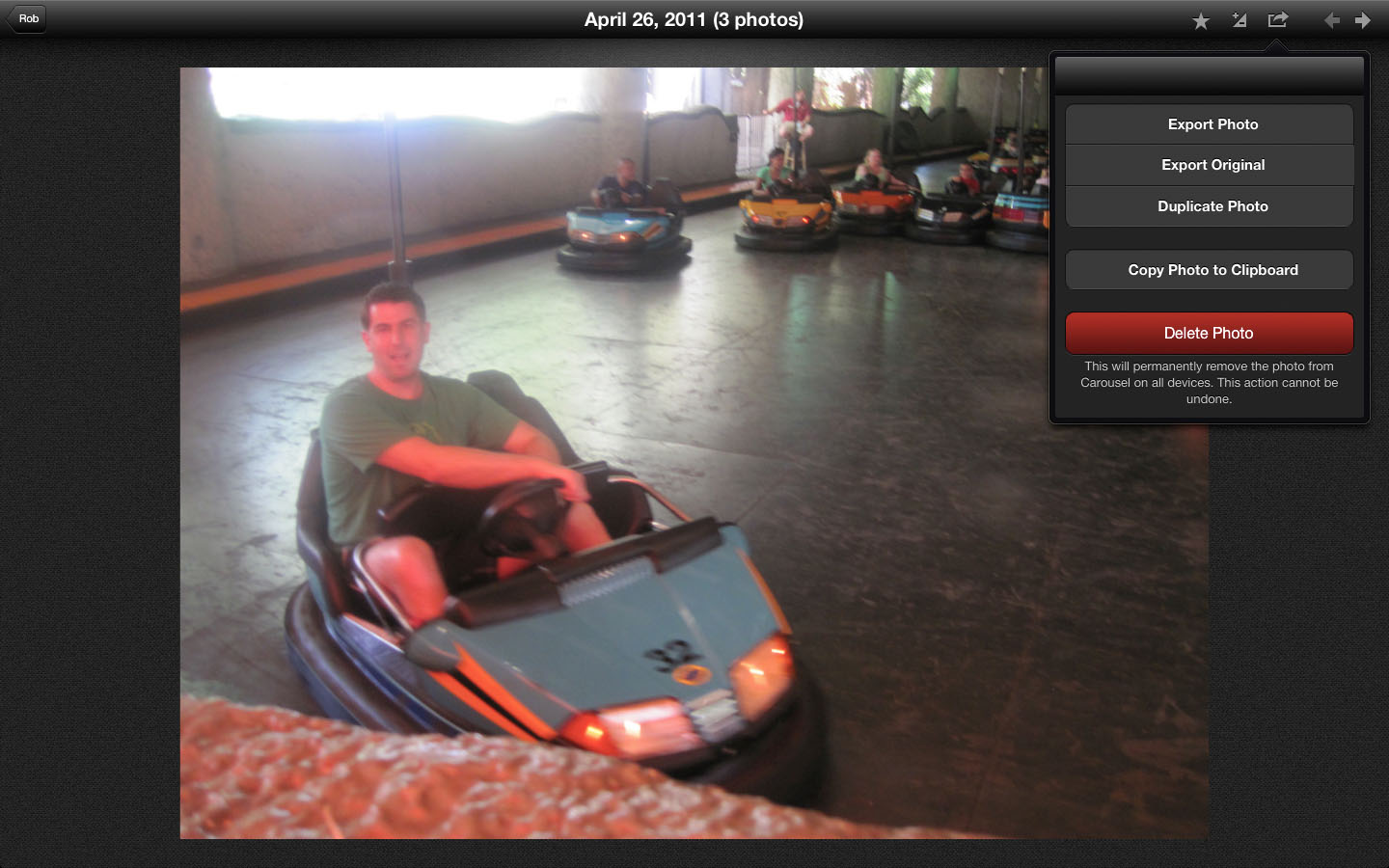
4. When prompted, click or tap the Delete button to confirm your choice.
Carousel is warning you that this is permanent and giving you the option to cancel if you changed your mind. No matter which device you use to delete a photo, it will be permanently removed from Carousel on all your devices.
In Carousel 1.0, anyone who has access to Carousel on any of your devices is able to delete photos at will. With this in mind, only give access to people you trust and then make sure they understand the ramifications of their choices.
Earlier in the book I encouraged you to maintain a complete separate local backup copy of all the photos you import into Carousel. This is another reason why having your own backup copy is important. If photos are accidentally deleted from Carousel, it is just a minor inconvenience to reimport the originals if you have a backup copy. It becomes a major loss of data if you don’t have another copy you can fall back on.
