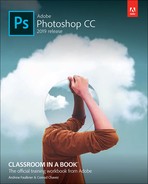Contents
Installing Adobe Photoshop and Adobe Bridge
Adobe Authorized Training Centers
1 GETTING TO KNOW THE WORK AREA
Starting to work in Adobe Photoshop
Working with tools and tool properties
More about panels and panel locations
Opening a file with Adobe Bridge
Straightening and cropping the image in Photoshop
Using the Spot Healing Brush tool
Applying a content-aware patch
Repairing areas with the Clone Stamp tool
About selecting and selection tools
Using the Quick Selection tool
Selecting with the lasso tools
Selecting with the Magnetic Lasso tool
Resizing and copying a selection
Applying a gradient to a layer
Adjusting facial features with Liquify
Filling empty areas when cropping
Removing objects using Content-Aware Fill
Adjusting perspective in an image
Working with masks and channels
Using Select and Mask and Select Subject
Manipulating an image with Puppet Warp
Using an alpha channel to create a shadow
Creating a clipping mask from type
About bitmap images and vector graphics
Working with defined custom shapes
Adding color and depth to a shape using layer styles
Using the History panel to undo edits
Upscaling a low-resolution image
10 PAINTING WITH THE MIXER BRUSH
Mixing colors with a photograph
Painting and mixing colors with brush presets
Processing files in Camera Raw
Applying advanced color correction
13 PREPARING FILES FOR THE WEB
Creating placeholders with the Frame tool
Using layer groups to create button graphics
14 PRODUCING AND PRINTING CONSISTENT COLOR
Specifying color-management settings
Identifying out-of-gamut colors
Proofing document colors on a monitor
Bringing colors into the output gamut
Saving the image as a CMYK EPS file
Printing a CMYK image from Photoshop