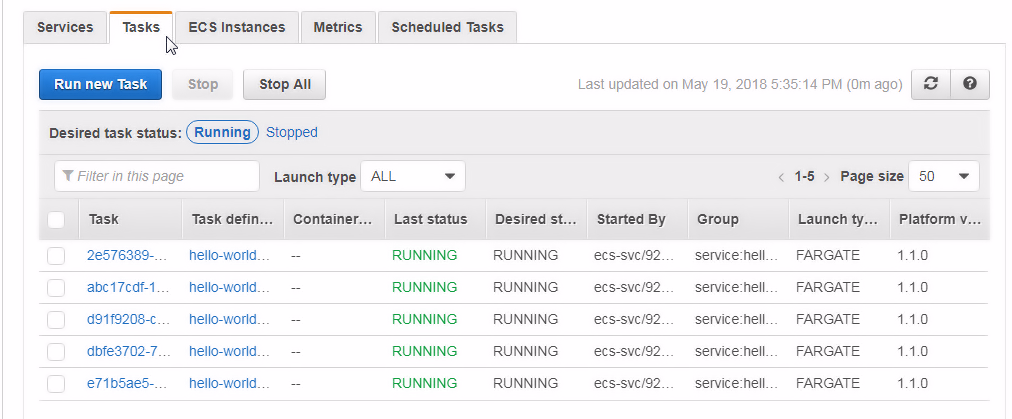In this section, we shall demonstrate the use of auto scaling by adding an extra load to the Hello world service.
- Invoke the service using the public IP of one of the tasks; the public IP may be obtained from a task's details, as shown in the following screenshot:

- First, invoke the service in one browser only. The Hello world application gets invoked and the service response gets displayed in the browser, as shown in the following screenshot:

- To increase the load, invoke the same Hello world application multiple times using the curl tool. Run the following command on a Windows Command line:
curl http://18.191.95.171/?[1-20]
- An internal load balancer automatically distributes the client load among the tasks in a service, regardless of which task is invoked by a client. An external load balancer may also be configured, as discussed in a later chapter. As the client load on the Hello world service is increased, the number of tasks also gets increased if the existing number of tasks are not able to handle the load. As shown here, the number of running tasks has increased to four:

- Increase the load on the service still further with the following curl command:
curl http://18.191.95.171/?[1-1000]
-
As shown here, the number of tasks has increased to five, which is the maximum number of tasks that the auto scaler is able to scale to, as specified in the auto scaling configuration for the service:

-
The five running tasks are listed in the Tasks tab for the service, as shown here: