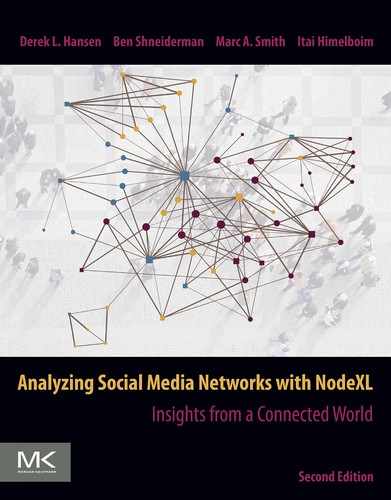Installation, orientation, and layout
Abstract
NodeXL is an Excel template that supports social network analysis and visualization in a spreadsheet environment. This chapter introduced the basics of NodeXL using a simple corporate connection network called the ABCD network. The spreadsheet includes an Edges worksheet that contains a row for each edge and a Vertices worksheet that contains a row for each vertex. The NodeXL ribbon and graph pane tools provide access to NodeXL features, such as the ability to change from an undirected to a directed network. Vertices can be arranged on the graph using a number of automatic layouts (e.g., Fruchterman-Reingold) or can be manually positioned and fixed into place if desired. Best practices for network visualization layouts are provided. Files from various network tools can be imported into and exported from NodeXL, which includes among the most customizable network visualization engines available. Files can be shared on the NodeXL Graph Gallery.
Keywords
NodeXL; Import; Export; Layout algorithm; Positioning; Spreadsheet; Excel; Fruchterman-Reingold; Directed; Undirected; Network visualization; Positioning
4.1 Introduction
The NodeXL Template for Microsoft Excel is an add-on to the spreadsheet application that provides a range of basic network analysis and visualization features. It is maintained by the Social Media Research Foundation (https://www.smrfoundation.org), a non-profit organization dedicated to the provision of tools and research to aid in “mapping, measuring and understanding the landscape of social media.” NodeXL’s central goal is ease of use, making it ideal for students and professionals to learn the concepts and methods of social network analysis with visualization as a key component. NodeXL supports the calculation of frequently used network metrics, grouping (i.e., clustering) of vertices, and textual analysis, though it does not support all of the advanced analysis techniques available in research-oriented tools such as Pajek, UCINet, or R. As a network visualization tool NodeXL is unparalleled, supporting a variety of network layouts, manual control of vertex placement, labeling of vertices, edges, and groups, and visual properties such as color, opacity, size, tooltips, images, etc. NodeXL is also unique in its ability to help analysts capture a range of social media network datasets without any programming, as illustrated in Part III of this book. NodeXL’s integration with Excel provides significant computational power, flexibility, and familiarity for many, though it is limited in its ability to analyze very large networks with hundreds of thousands of edges. It also boasts a highly active community of users who share files and images at the NodeXL Graph Gallery (https://nodexlgraphgallery.org), and communicate with the developers and one another on Twitter (@smr_foundation), Facebook,1 and a monthly newsletter.2
NodeXL comes in two flavors. NodeXL Basic is free and allows users to create and visualize networks, as well as perform basic network and grouping (i.e., clustering) analyses. It is best used as a viewer for files created in NodeXL Pro, the full-featured, subscription-based version of NodeXL. NodeXL Pro supports the calculation of advanced metrics, content analysis, use of social media network importers, data exporting, and automation of tasks, among other things. Educational discounts are available for NodeXL Pro. This book covers the shared features, as well as features only associated with NodeXL Pro.
4.2 Downloading and installing NodeXL
Detailed instructions on how to download both versions of NodeXL are found at https://www.smrfoundation.org/nodexl/installation/. NodeXL works with Excel 2007, 2010, 2013, and 2016 and is anticipated to work with future releases of Excel. It does not work with Mac versions of Excel. If you would like to run NodeXL on a Mac, you will need to boot into Windows using Boot Camp or another software hypervisor such as VMware Fusion. If it is the first time you are installing an Excel template, the setup program will install several prerequisites. Once installed, NodeXL will automatically update when opened. This means there may be discrepancies with the NodeXL version you are using and the one used in the book examples. However, most of the core features will remain the same. New features are the most common type of change and a full release history and explanations of upgrades are provided on the Social Media Research Foundation blog (https://www.smrfoundation.org/blog/).
4.3 Getting started with NodeXL
4.3.1 Opening a new NodeXL file
Once NodeXL has been installed, open a new NodeXL file by clicking on the NodeXL Excel Template in the Start Menu. This will open a blank NodeXL file. NodeXL files end in the .xlsx extension just like Excel files, but when you open them, they will load the NodeXL add-on features like the graph display pane and custom menu items.
4.3.2 NodeXL menu ribbon
Display the NodeXL menu ribbon (Figure 4.1) by clicking on the NodeXL tab in the Excel menu ribbon. The NodeXL menu provides access to all of the NodeXL features from a single place. It is organized into sections: Data, Graph, Visual Properties, Analysis, Options, Show/Hide, and Help. Hovering over certain buttons displays additional information about that feature. The Help control on the far right (Figure 4.1) describes each feature including those added after this book is published.

4.3.3 Spreadsheet and graph pane
NodeXL is composed of two major sections: the spreadsheet where data is stored and the graph pane (called Document Actions) used to display network visualizations (Figure 4.2). The spreadsheet workbook includes multiple worksheets, each of which contains a different type of network data. For example, the Vertices worksheet contains a row for each vertex (e.g., each person in a network), while the Edges worksheet contains a row for each edge (e.g., each connection between 2 vertices). When NodeXL starts up, the graph pane shows a default splash screen (Figure 4.2) until a network is visualized.

4.3.4 Manually entering data
One way to begin using NodeXL is to manually type in an edge list. Navigate to the Edges worksheet and enter in the names shown in Figure 4.3. Each row of the edge list represents a single edge between the two people specified in the Vertex1 and Vertex2 columns. The fictional data represents LinkedIn connections between a subset of employees of a large company we’ll call Analyzing Big Complex Data (ABCD for short). These connections are undirected; that is, the first row showing that Ben is connected to Ava also implies that Ava is connected to Ben.

4.3.5 Importing data
NodeXL can import data from a variety of formats and data sources. To import data, choose the data source on the Import drop-down available in the Data section of the NodeXL Ribbon (Figure 4.1). The options at the top allow you to import data from other network analysis programs such as UCINET and Pajek, as well as files from the generic GraphML network data format. You can also open data from another opened excel file that may include an edge list (From Open Workbook…) or an adjacency matrix (From Open Matrix Workbook…) (see Chapter 3 and [1]). A variety of built-in or third party data importers can be used to dynamically download data from social media sites such as Twitter and YouTube or from email collections (see Part III).
4.3.6 Showing the graph
Next, click on the Show Graph button (directly above the graph pane) to visualize the network (Figure 4.2). This will change the text on the button to Refresh Graph (Figure 4.3). It will also automatically create a row on the Vertices worksheet for each of the 13 unique people (Figure 4.4). This operation can also be manually performed without displaying the graph visualization by selecting the NodeXL > Data > Prepare Data > Get Vertices from Edges Worksheet function. Use this approach when working with very large datasets that need to be filtered before they are visualized.

4.3.7 Highlighting an edge or vertex
The data in the spreadsheet and the graph pane are coupled so that clicking on a row in the Edges worksheet will highlight the corresponding edge in the graph (Figure 4.3). Vertices can be highlighted by selecting a specific row in the Vertices worksheet (Figure 4.4). And visa versa, clicking on a specific vertex in the graph pane will automatically highlight the corresponding row in the spreadsheet. You can even click on multiple rows to highlight all related edges or vertices.
4.3.8 Resizing and moving the graph pane
The graph pane can be resized by dragging the left-hand side of the pane to the left or right. It can also be undocked from the spreadsheet by clicking on the Document Actions title and dragging it outside of the Excel window. This is recommended when working with multiple monitors.
4.4 Layout: Arranging vertices in the graph pane
The location of vertices in a network visualization can make a significant difference in how easy it is to understand and gain insights into a network. For example, compare the visualizations of the ABCD network in Figures 4.3 and 4.4. These display the same network, but the layout in Figure 4.4 is far more readable. Creating readable graphs can be challenging, particularly for large networks. However, there are some useful heuristics to help improve your graphs (see Advanced topic: Readability network layout heuristics). Fortunately, NodeXL provides numerous techniques to manually and automatically adjust network layouts.
4.4.1 Manual layout
You can manually position vertices to create arrangements that emphasize structures and create a more orderly display. You can even select multiple vertices by drawing a box around them or clicking on additional vertices while holding down the Control key. Multiple selected vertices move together when selected. Manually adjusting vertices is typically done to fine-tune existing networks that have been arranged automatically according to a layout algorithm.
4.4.2 Automatic layout
NodeXL includes several automatic layout algorithms that can be applied to position all of the vertices according to a set procedure. The default layout algorithm for NodeXL is the Fruchterman-Reingold algorithm [5] described in the following section. In our example of the ABCD network, the Fruchterman-Reingold layout with its default settings is not particularly useful as it includes unnecessary edge crossings and a general sense of disarray that makes it difficult to identify important individuals (Figure 4.3). Use the drop-down menu directly above the graph pane or in the NodeXL Ribbon and select the Harel-Koren Fast Multiscale algorithm (Figure 4.5). This algorithm is a force-directed layout algorithm that attempts to minimize edge crossings [6]. Then click on the Lay Out Again button also above the graph pane. This will reposition all vertices into a structure similar to the one in Figure 4.4, though the specific orientation of that structure differs each time this algorithm is run. Experimenting with different layout types (e.g., Circle, Sugiyama) can reveal useful patterns, relationships, or unusual features when you analyze a dataset.

4.4.3 Adjusting Fruchterman-Reingold settings
The Fruchterman-Reingold Layout works well for many large social networks, though it may require some adjustment. It is an example of a force-directed algorithm, which uses an analogy of physical springs as edges that attract connected vertices toward each other and a competing repulsive force that pushes all vertices away from one another, whether they are connected or not [5, 7]. It typically results in edges that are relatively similar in length, though the length of edges has no specific meaning in most network visualizations. The algorithm uses an iterative process to adjust the placement of the vertices in order to minimize the “energy” of the system. Because it is an iterative layout, it runs many times, each time incrementally changing the position of each vertex based on the prior position.
Adjust the Fruchterman-Reingold default parameters by selecting Layout Options… (Figure 4.5), which will open the Layout Options dialog (Figure 4.6). Set the Strength of the repulsive force between vertices to 1.5 and Iterations per layout to 20. Choose the Fruchterman-Reingold layout and click on Refresh Graph to see an updated version of the graph (Figure 4.7) that looks much more readable than the original, though perhaps still not as clear as the Harel Koren Fast Multiscale algorithm (Figure 4.4). Other Layout Options settings will be discussed in Chapter 7 since they relate to Groups.


4.4.4 Updating the graph pane
Any time you change the underlying data or features that affect the layout of the network (e.g., directed vs undirected), you must click on the Refresh Graph button to update the graph. If you just want to change the layout, you can select a new layout type and click on Lay Out Again to reduce processing time. Note that the Fruchterman-Reingold layout will start from the current layout if you choose Lay Out Again, whereas it will start from an initial seed position if you choose Refresh Graph.
4.4.5 Preserving a layout
Take a moment to manually position the vertices so they are in a more esthetically pleasing and readable graph (e.g., Figure 4.8). Once you have fine-tuned a graph layout like this, you can set the layout option to None in the automatic layout drop-down menu (Figure 4.5). Otherwise, if you choose to Refresh Graph, the vertices will be repositioned again according to the layout algorithm listed. The hard work of manually fine-tuning a layout can be lost since unfortunately there is no undo button for actions taken on the graph. A more permanent solution that will make sure others who open your file see your final layout requires a bit more work. First, reveal the Layout columns (see Advanced topic: Using hidden layout columns) on the Vertices worksheet. Next, change the value to Yes or 1 in the Locked? column for each vertex (Figure 4.8). This will fix the X and Y coordinates of each vertex even if the file is shared with others or an automatic algorithm is run.

4.4.6 Graph pane tools
You can customize network graphs using a variety of tools and options available via the NodeXL graph pane menu (Figure 4.9). The arrow on the left allows easy selection and deselection of multiple vertices. You can draw boxes around a set of vertices you’d like to move or manipulate. Right-clicking on a vertex will pull up many additional options, such as choosing Adjacent Vertices (i.e., the vertices connected to the one you are right-clicking). The plus and minus arrows zoom in and out from the clicked selection point. You can also zoom into the graph using the sliding bar, move around after zooming in by using the hand icon, and change the scale of the graph using the scale sliding bar.

4.4.7 Graph pane options
Choosing the Graph Options button on the graph pane toolbar will provide access to advanced features that allow you to change the default visual properties of edges and vertices (e.g., color, size, drop-shadows, glow), arrow size for directed graphs, and the curvature of edges (Figure 4.10). Change the default edge Width to 1.5 (Figure 4.10) to make the ABCD network graph more readable and esthetically pleasing. You can also add a background image (such as a map), as well as customize label fonts (including truncating text), including their position and color. When you make changes to Graph Options, they will affect all of your images. You can revert to the default settings using the Reset All button. NodeXL is a highly versatile and customizable network drawing program that can be adjusted according to individual needs.

4.5 Undirected and directed graph type
So far, we have thought of the ABCD network as undirected. The edges were said to represent mutual friendship connections on LinkedIn. Thus, an edge either exists (for the pair of vertices it connects) or does not exist. Many edges are undirected, such as Facebook Friendships, affiliations (e.g., both people were tagged in a photo together), or mutual relationships (e.g., spouse). In contrast, other networks are directed, meaning that a vertex “points” to another vertex because of the nature of the link. Imagine that the ABCD network instead represents ABCD employees who have “endorsed” other ABCD employees on LinkedIn. The ABCD network would then be directed. Other directed networks are created when information is passed between people (e.g., a message is sent from one person to another), subscription relationships (e.g., YouTube channel subscriptions; Twitter follower networks), invitation networks, etc. Notice that a single social media platform, such as LinkedIn, may have many different types of edges—thus many different networks, even among the same set of people (see Chapter 2). Visually, directed networks are displayed with arrows that point from the source vertex to the destination vertex. Additionally, certain network metrics (see Chapter 6) will be calculated differently for undirected and directed networks.
4.5.1 Changing the type of network
To change the type of network, choose the appropriate Type of network from the drop-down list on the NodeXL ribbon menu in the Graph section. Change the type to Directed as shown in Figure 4.11 for the ABCD network. After you click on Refresh Graph you will see arrows that point from the people in Vertex1 to the people in Vertex2 (e.g., from Ben to Ava).

4.5.2 Reciprocated edges
Directed edges can be reciprocated, meaning that two people may point toward each other. For example, if two Twitter users follow one another there would be two edges, each of which ends at a different user. In the ABCD network there are no reciprocated edges. If a directed edge was reciprocated, it would show up as a single edge between two vertices with an arrow at each end. In the spreadsheet there would be two rows, one for each directed edge. For example, currently there is an edge pointing from Ben to Ava so we see Ben in the Vertex1 column and Ava in the Vertex2 column in row 3 (Figure 4.11). If the edge were reciprocated, then another row would exist where Amy would be in the Vertex1 position and Bob would be in the Vertex2 position. Metrics for reciprocated edges are discussed in Chapter 6.
4.6 Working with NodeXL files
4.6.1 Saving NodeXL files
To save the NodeXL file you have been working on, simply save it as you would any other Excel file making sure to select the standard Excel Workbook (with a .xlsx extension). Do not save it as an Excel 97-2003 Workbook, a Macro-Enabled Workbook, or a Binary Workbook. All data, including the most recent layout positions will be saved. Save your ABCD network file now, since you will use it in later chapters.
4.6.2 Exporting an existing NodeXL file
In addition, you can export NodeXL file data in several ways, accessible from the Export menu found in the Data section of the NodeXL Ribbon. Export options for common network file types such as UCINET, Pajek, GraphML, GEXF, and GDF are available. You can also export to an email, an automatically generated Power Point presentation, to the online network visualization tool called Polinode, or to the NodeXL Graph Gallery (Advanced topics: NodeXL graph gallery). Use the Export Options dialog to add metadata about your file.
4.6.3 Opening an existing NodeXL file
You can open a NodeXL file in the same way you would normally open any Excel file. If NodeXL is installed, the NodeXL Ribbon and graph pane will automatically open when the file is opened.
4.6.4 Opening a NodeXL file created on another computer
When opening a file that was created on an older version of NodeXL, you should open a blank NodeXL file and then use the Import > From NodeXL Workbook Created on Another Computer feature available via the NodeXL Ribbon.
4.6.5 Creating a trusted location for NodeXL files from the Internet
Some Excel files can include malicious code. To prevent such files from causing trouble, recent versions of Windows require that you specifically give permission to open Excel (and thus NodeXL) files downloaded from the Internet. Permission can be given to a single file or to a folder, which can include as many files as desired. Instructions for creating a trusted location for various Window’s versions can be found on Microsoft’s support pages. For a single file you can right-click on the file, go to Properties, and choose Unblock if you have proper permissions as an administrator. To create a trusted folder try searching for “create, remove, or change a trusted location for your files” along with the name of your operating system. You are encouraged to create a NodeXL folder and make it a trusted location where you store and access all your NodeXL files including those used throughout this book, which are available at https://www.smrfoundation.org/nodexl/teaching-with-nodexl/teaching-resources/.
4.7 Practitioner’s summary
NodeXL is an Excel template that supports network analysis and visualization in a spreadsheet environment. This chapter introduced the basics of NodeXL using a simple corporate connection network. The spreadsheet includes an Edges worksheet that contains a row for each edge and a Vertices worksheet that contains a row for each vertex. Vertices can be arranged on the graph using a number of automatic layouts or can be manually positioned and fixed into place if desired. Files from a variety of network tools can be imported and exported into NodeXL, which includes among the most customizable network visualization engines available.
4.8 Researcher’s agenda
Designers of network-drawing programs must make many decisions as they develop their tools [8, 9]. Although traditional esthetic measures have emphasized making an appealing visual display and network layout [10–16], the contemporary view is more guided by user performance on benchmark tasks, such as comparing the degree of two vertices, identifying common properties of vertices, or spotting missing relationships [2, 17–19]. More sophisticated tasks such as finding cliques, cut vertices, or chains are also being used in studies. Increasing attention is given to avoiding overlap, making graphs readable, enabling users to follow edges from vertex to vertex, and showing connected components while pushing isolated vertices and small components to the side. The research questions become more challenging as the size and complexity of the network grow, leaving designers and users to make tradeoffs that may facilitate some tasks while making others more difficult [20]. Even more challenging is to have the visual design and network layout be done automatically while producing an effective presentation [2, 21]. Fortunately, these topics are an active area of research, which is leading to clarification of what primary tasks users have for directed/undirected networks that emerge from differing application domains. User control is emerging as the solution, but that requires giving users a clear understanding of the implications of each choice. A growing body of literature on network visualization is found in information visualization journals and conferences and more specialized places such as the International Symposium on Graph drawing and Network Visualization.