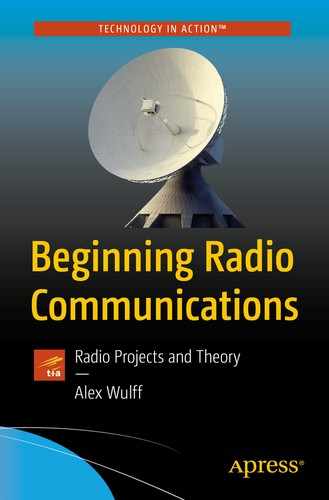The author working an amateur radio satellite
The equipment shown here is a five-element log-periodic antenna (connected to a software-defined radio) for receiving transmissions and an HT for sending transmissions.
Ham Satellite Overview
You can think of amateur radio satellites as repeaters orbiting the Earth. They function in almost exactly the same way as a repeater, with different transmit and receive frequencies and PL tones. The only main technical differences between ham satellites and repeaters are transmit power and split operation. These satellites oftentimes have very small solar panels to provide power, so consequently their transmit power is extremely low (usually much less than 1 W). This means that even trees between you and the sky can severely diminish signal quality. Additionally, these satellites utilize different bands for transmitting and receiving—many use VHF as an uplink and UHF as a downlink. This “split operation” is possible with your HT, but it requires that you utilize a computer to program in the information for a given satellite.

The antenna used in this chapter: an Elk Antennas five-element dualband log-periodic antenna
The reason for the special antenna is the increased directional gain that it provides. A directional antenna will, depending upon the type, allow for around an 8 dB increase in signal reception over the antenna on your HT. This can mean the difference between hearing just static at the output of your HT and hearing clear voice transmissions. The particular antenna used for this project, a log-periodic, does not provide as much forward gain as a typical Yagi. A log-periodic is necessary because they are more well suited to operate at both VHF and UHF, at the expense of directionality.
If you opted not to purchase the log-periodic antenna, it’s still certainly possible to participate in this exercise. You can hear transmissions from various amateur radio satellites with nothing but your HT and its stock antenna; however, the satellite needs to be relatively high in the sky, decreasing the available window of operation. It’s also somewhat challenging to correctly orient the monopole antenna on your HT such that the polarization and gain pattern is always optimal. Signals on the ground are generally polarized vertically, but most satellites transmit in a horizontally polarized configuration. Some also tumble in orbit, causing the signal to fade in and out with a constant period as the polarization changes.

How to correctly orient the rubber ducky antenna on your HT to receive satellite transmissions
The trajectory of the satellite in the sky is shown in red. This means orienting the antenna is only a rule of thumb—you should always try twisting your antenna in different configurations to see what gives you the best signal.
CHIRP

The logo of CHIRP, the software we’ll use to program the BaoFeng UV-5R
In order to use CHIRP, you’ll need the programming cable for your radio that was mentioned in the “Materials” section. This cable takes information from your computer via USB and translates it into a digital audio format that your radio expects. I’ve found that the programming and operation aspects of CHIRP are normally not the difficult part; instead, it can sometimes be a challenge to get all the necessary drivers installed and get your cable communicating correctly with your radio.
Acquiring Satellite Frequencies
CHIRP isn’t much use if you don’t have any frequencies to program. The first step is identifying the information of active amateur radio satellites. I have only successfully made contacts through a handful of satellites, but theoretically there are many in operation. These satellites are not launched or funded by governments; instead, amateur radio organizations develop these satellites and pay for the launches themselves. Launching and developing large satellites is prohibitively expensive, so amateur radio satellites are generally tiny (hence the limited transmit power). Many use the standardized CubeSat form to save money. CubeSats, as you can likely guess, are cubes. Each side measures 10 cm.

The satellite list, with additional files
I highly recommend searching online to find additional satellites that you want to try. Also on this page is a link to download a configuration file that you can use to program your radio via CHIRP. This profile allows you to skip the following steps of entering the satellite information. I will discuss how to use this later, but first I think it’s important to outline the process of loading in the satellite information manually via CHIRP. You’ll inevitably have to program your HT, so it’s critical to learn how to perform this task.
Programming via CHIRP
You can start by downloading CHIRP. The installer for your platform is here: https://chirp.danplanet.com/projects/chirp/wiki/Download . Depending upon your platform, you may also need to download and install an accompanying runtime. See the preceding link for instructions. Additionally, you may need to download and install drivers for the cable. The cable listed in the “Materials” section is a genuine programming cable from BaoFeng; as such, you can install genuine FTDI drivers available here: www.ftdichip.com/Drivers/VCP.htm . Knock-off programming cables require drivers that are difficult to find, so it’s well worth your money to purchase a genuine cable.
- 1.
Start by clicking the “Radio” menu option and then “Download From Radio.” This will load the profile that comes preprogrammed into your radio into CHIRP.
- 2.
You can then select the proper port. Your computer should recognize the FTDI chip in your programming cable, and it should appear in this list if the driver is configured correctly. If you’re not sure which device the programming cable is, you can try the following steps multiple times and select a different port each time until it works.
- 3.
Select “BaoFeng” as the vendor, and for the model select whatever it says on the bottom of the front face of your radio. If you get a message about how the radio selection is incorrect, or if your radio is not in the list, then try selecting “UV-5R.”
- 4.
Select “OK,” and follow the instructions that CHIRP provides. If all goes well, your radio’s lights will flash as it transfers over its channel list. This list will then appear in CHIRP, as shown in Figure 9-6.

A channel list in CHIRP
“Loc” is the channel number. On your radio, you can go to a specific channel by entering the channel’s number on the keypad while in channel mode.
“Frequency” is the receive frequency of a given channel. From your work with repeaters, you know that the transmit frequency can be different based on the configuration of the radio.
“Name” is a short string of text that will appear on your radio’s display when tuned to a specific channel. This makes it much easier to identify a channel instead of memorizing what each channel number is.
“Tone Mode” allows you to configure the subaudible tones that your radio is capable of emitting during a transmission. The “Tone” selection in this list is equivalent to CTCSS or PL tone, while other options can be utilized in different systems. I’ve never used anything other than “Tone.”
The “Tone” field is where you can actually set the emitted tone.
The next important field is “Duplex.” This is where you can configure the frequency offset of your radio. Your HT is capable of half-duplex, meaning that it can transmit and receive on separate frequencies but not at the same time. More expensive HTs are capable of full-duplex: they can transmit and receive at the same time, allowing an operator to ensure that they’re not talking over another individual’s signal. The “+” and “-” options are the positive and negative offset that you’re already familiar with. “Split” mode utilizes separate bands for transmit and receive.
Programming Satellite Frequencies

An example listing for SO-50. The uplink and downlink frequencies are in MHz, and the PL tone is in Hz
You might imagine that we’ll devote one channel to each satellite, but it’s actually helpful to have three. As the satellite moves toward and away from you, its motion will induce a significant Doppler shift. Satellites in low Earth orbit move, relative to the ground, at around 8 km per second. This induces a Doppler shift of a few kilohertz for ground-based radios. Programming in channels with a receive frequency that’s 5 kHz above and below the listed frequency will allow you to have better reception as the satellite comes into view and as the satellite fades from view.
One would use the slightly higher receive frequency as the satellite is low on the horizon and gaining in elevation, the normal receive frequency as the satellite is relatively high in the sky, and finally the lowest receive frequency as the satellite recedes from view. With the satellite low in the sky and gaining in elevation, the satellite is moving toward the observer, creating a positive Doppler shift. As the satellite is high in the sky, it’s moving transverse to the observer, inducing no Doppler shift. As the satellite is lower in the sky and losing elevation, its motion induces a negative Doppler shift, as it’s moving away from the observer.
- 1.
Select a group of four adjacent channels. For simplicity, we’ll be using channels zero, one, two, and three.
- 2.
We’ll set channel zero as the timer-arm channel. If you don’t hear anything on the satellite, you can set SO-50’s timer by transmitting this channel for a few seconds and then attempt to make a voice contact. Under “Frequency,” put 436.795.
- 3.
Name it something like “SO50ARM” to indicate that this is the timer-arm channel. The display on your radio can only fit very short strings of text.
- 4.
Select “Tone” under “Tone Mode,” and under the “Tone” field put 74.4. This tone will arm SO-50’s timer.
- 5.
Set “Duplex” to “split.”
- 6.The “Offset” frequency should be the uplink frequency, which is 145.850 (MHz). If “Duplex” is set to split, then this field is used as the transmit frequency. Otherwise, this field is added or subtracted from the “Frequency” field to get the transmit frequency, such as with repeater offsets.

The Loc, Frequency, Name, Tone Mode, and Tone fields for SO-50 as shown in CHIRP

The Duplex, Offset, Mode, and Power fields for SO-50 as shown in CHIRP
You can then program channels one through three in a similar fashion for the actual channels that you’ll use to communicate with SO-50. Increase the receive frequency by 5 kHz in each subsequent channel, starting at 436.790 MHz and ending at 436.800 MHz. The PL tone should also be changed to 67 Hz, as the PL tone will be different from the timer-arm tone. Name each channel something that allows you to determine which has the negative Doppler shift, zero Doppler shift, or positive Doppler shift. If you’re confused, the preceding figures show all the described fields and options. You can repeat this procedure for all other satellites with which you may wish to communicate.
Hardware Preparations

The dissasembled log-periodic atenna

A flowchart depicting the adapter connections between your HT and the log-periodic antenna
An important aspect of operating radio equipment is ensuring proper connections between items in your setup. With just the HT and its antenna, it’s pretty easy to ensure a snug connection. However, as the number of connections increases (such as in the current setup), a loose connector can go unnoticed for a while. Loose connectors can severely degrade signal quality and leak RF energy that can cause harmful interference. The best way to ensure a good connection is to use a wrench, but if you don’t have one that will fit around the SMA connectors, then the best thing you can do is periodically tighten the connectors with your fingers.
A good way to observe the degradation of signal quality is to simply unscrew the monopole that came with your HT as you listen to a signal. Furthermore, transmitting with a loose connector will damage your radio. If the connection to the antenna is not tight, energy will be reflected back into your radio’s circuitry and damage it. You should never try and transmit without an attached antenna for this reason.

The HT fully connected to the antenna
Satellite Tracking
Tracking amateur radio satellites is quite easy with the plethora of online satellite tracking tools available. On my satellite list at www.AlexWulff.com/RadioBook/SatList , you can find links to tracking information and pass predictions for each of the listed satellites. As with the weather satellites, a pass is characterized by its maximum elevation. You’ll have the most success with passes that have a maximum elevation in excess of 50 degrees. Unlike with the weather satellites, you’ll need to know where the amateur radio satellite is at all times during the pass so you can point your antenna at it.

GoSatWatch’s sky view, with the trajectory of an SO-50 pass shown
Working a Satellite

The author working AO-92
The beamwidth of the log-periodic antenna is relatively wide, so you only need to point it in the general direction of the satellite. You can find the satellite by sweeping the antenna across the sky. Some satellites tumble in orbit, so their antenna polarization is not always horizontal. In this case, rotating the antenna slightly gave the best signal quality.
You should find a relatively open area such as a large field in which to work the satellite. Objects that obstruct your view of the sky will also block the weak signals coming from the satellite. Start by setting the squelch on your HT to zero, such that noise starts coming out of your radio. The signal may not be strong enough to trigger the squelch during a pass, which is why it’s good to set the squelch to zero. As the pass starts, point your antenna where you think the satellite is. The shorter elements are toward the front of the antenna—it’s important that you get the orientation correct. Mixing up the front and back is easy to do, and results in a huge degradation of signal quality.
If everything is programmed correctly and the satellite is active, you should eventually hear individuals’ voices coming in through the noise. I’ve found that I can start to hear transmissions once the satellite gets about 15–20 degrees above the horizon. Start with the channel that you programmed with a negative Doppler shift, and occasionally cycle between different Doppler shifts (positive, negative, or zero) to see what gives you the best reception.
Some satellites’ transmissions are not polarized horizontally. During a pass, you should also try twisting the antenna (by rotating your arm) to see what orientation gives the clearest reception. This also serves as a great demonstration of the extent to which polarization can affect received signal strength. A clear transmission polarized in one direction can be almost unintelligible if the receiving antenna is polarized perpendicularly.
What You’ll Hear
Particularly active satellites can sound quite hectic; since these repeaters cover such a broad area, sometimes there can be literally hundreds of people all attempting to work a satellite at once. Most transmissions contain two key things: a callsign and a grid square. A callsign is mandated for any transmission on amateur radio bands, and it also serves as a convenient way to later look up whom you just made contact with. Many individuals will record the callsigns of others during a contact and log them later.
A grid square is a string of letters and numbers that specifies a particular location on the globe. Grid squares are comprised of a four-character grid square and a two-character suffix. The four-character grid square specifies a rectangle a few hundred miles on each side, and the suffix identifies an area within that grid square that’s a few miles by a few miles. Web sites such as www.qrz.com/gridmapper allow you to identify your own square and look up the squares of others.
There isn’t much of a use for grid squares when communicating through repeaters, as every individual is generally in the same area. However, with long-distance communications such as through a satellite, grid squares allow you to pinpoint the location of the contacts. A typical voice contact through a satellite will begin with the individual’s callsign, followed by the grid square. It will sound something like “This is KD2ZZZ from FN13” (the letters are oftentimes spoken phonetically to improve clarity). Another individual might then affirm the contact and reply with his/her callsign and grid square. Unless the satellite is relatively inactive, little contact other than callsign and grid square will occur. Listen to a few passes to get the timing down, and then try your best to initiate a contact. There will be pauses between contacts where you should break in with your callsign and grid square.
Summary
Amateur radio satellites are just like repeaters, but in space! Just like repeaters, they operate using split transmit and receive frequencies, and PL tones. Unlike repeaters, they generally utilize a smaller transmit power than your HT, and cover a much greater area. You can make a contact that’s a few hundred or even a thousand miles away through an amateur radio satellite with nothing but a special antenna and your HT. Making these contacts is tricky, however, as you’ll need to track the satellite across the sky with your antenna.
If everything goes well, you have just made your first long-distance contact! Some satellites support digital modes where you can transmit short strings of text with your location. Your HT does not support such activities, but slightly more expensive HTs do. If you’ve enjoyed satellite communications, you can consider creating a fixed antenna specifically for that purpose. Without a motorized ground station to track satellites, you will have to sacrifice directional gain in a fixed installation, but you can still achieve decent results.
Another interesting thing you can do with the hardware you already have is monitor a satellite pass with your software-defined radio. You can set up the antenna in a similar fashion to what was needed for the weather satellites chapter; you will need to adjust the length of the elements to match the desired frequency. You can also connect the SDR to your log-periodic antenna with the SMA cable.
In the next chapter, we’ll discuss yet another way to use your amateur radio license: volunteer opportunities. Additionally, we’ll talk about other radio topics that don’t fit well into the rest of the text but are still interesting.