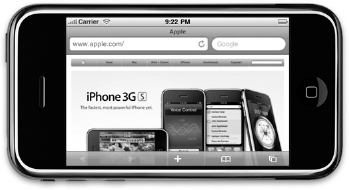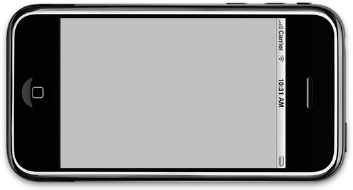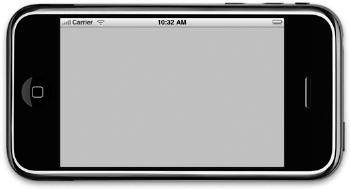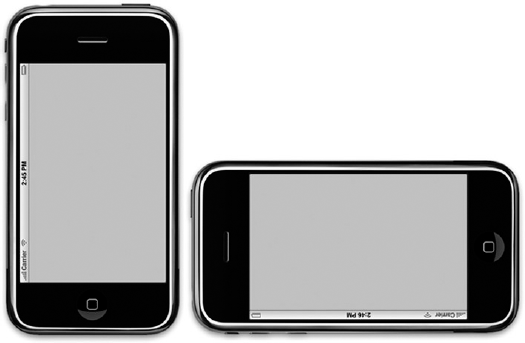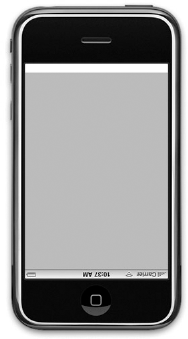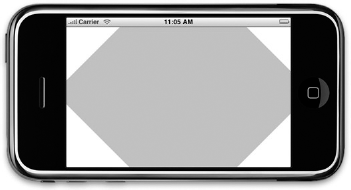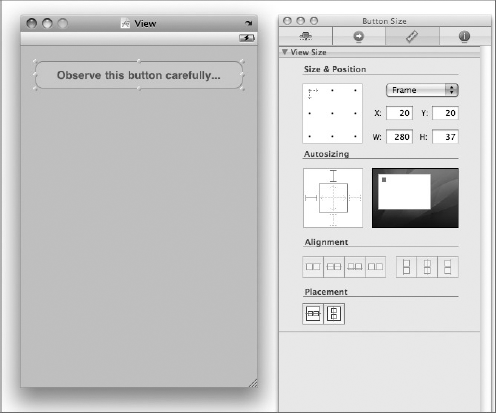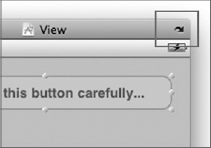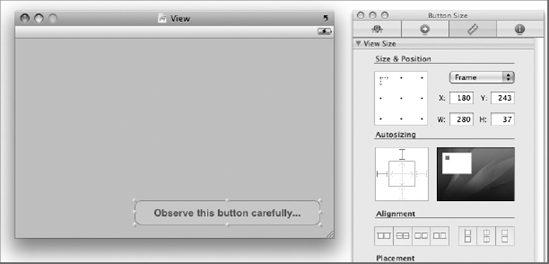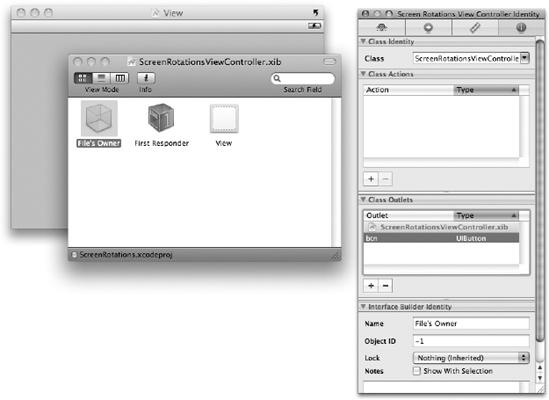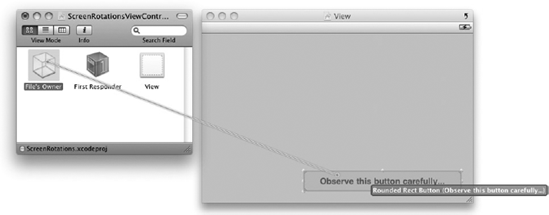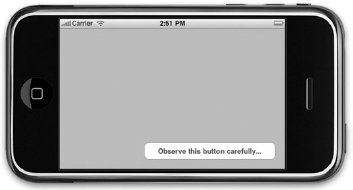WHAT YOU WILL LEARN IN THIS CHAPTER
How to support the four different types of screen orientations
The various events that are fired when a device rotates
How to reposition the views on a View when the orientation of a device changes
How to change the screen rotation dynamically during runtime
How to set the orientation of your application before it is loaded
With the Hello World! application in Chapter 2, you saw how your iPhone application can be written so that it supports viewing in either the portrait or landscape mode. This chapter dives deeper into the topic of screen orientation. In particular, you will learn how to manage the orientation of your application when the device is rotated. You will also learn how to reposition your views when the device is rotated so that your application can take advantage of the change in screen dimensions.
One of the features that modern mobile devices support is the ability to detect the current orientation — portrait or landscape — of the device. An application can take advantage of this ability to readjust the device's screen to maximize the use of the new orientation. A good example is Safari on the iPhone. When you rotate the device to landscape orientation, Safari automatically rotates its view so that you have a wider screen to view the content of the page (see Figure 6-1).
In the iPhone SDK, there are several events that you can handle to ensure that your application is aware of changes in orientation. You can check it out in the following Try it Out.
Note
Here is one easy way to differentiate between UIInterfaceOrientationLandscapeLeft and UIInterfaceOrientationLandscapeRight. Just remember that UIInterfaceOrientationLandscapeLeft refers to the Home button positioned on the left and UIInterfaceOrientationLandscapeRight refers to the Home button positioned on the right.
So far, you have seen a few constants related to screen orientations: UIInterfaceOrientationPortrait, UIInterfaceOrientationLandscapeLeft, and UIInterfaceOrientationLandscapeRight. You have a total of four constants to use for specifying screen orientations:
UIInterfaceOrientationPortrait— displays the screen in portrait modeUIInterfaceOrientationPortraitUpsideDown— displays the screen in portrait mode but with the Home button at the top of the screenUIInterfaceOrientationLandscapeLeft— displays the screen in landscape mode with the Home button on the leftUIInterfaceOrientationLandscapeRight— displays the screen in landscape mode with the Home button on the right
Of the four modes, it is usually not recommended to use the UIInterfaceOrientationPortraitUpsideDown mode because it could easily disorient your users (see Figure 6-5).
If your application supports multiple screen orientations, you should override the shouldAutorotateToInterfaceOrientation: method and then use the || (logical OR) operator to specify all the orientations it supports, like this:
- (BOOL)shouldAutorotateToInterfaceOrientation:
(UIInterfaceOrientation)interfaceOrientation {
return (interfaceOrientation == UIInterfaceOrientationPortrait ||
interfaceOrientation == UIInterfaceOrientationLandscapeRight);
}The preceding code snippet enables your application to support both the portrait and landscape-right modes.
The iPhone SDK view controller exposes several events that you can handle during the rotation of the screen. The ability to handle events fired during rotation is important because it allows you to reposition the views on the View, or you can stop media playback while the screen is rotating. The events that you can handle are:
The following sections take a more detailed look at each of these events.
First, the willAnimateFirstHalfOfRotationToInterfaceOrientation: event is fired just before the rotation of the View starts. The method looks like this:
- (void)willAnimateFirstHalfOfRotationToInterfaceOrientation:
(UIInterfaceOrientation) toInterfaceOrientation
duration: (NSTimeInterval) duration {
}The toInterfaceOrientation parameter indicates the orientation that the View is changing to, and the duration parameter indicates the duration of the first half of the rotation, in seconds.
In this event, you can insert your code to perform tasks that you want to perform before the rotation starts, such as pausing media playback, pausing animations, and so on.
The willAnimateSecondHalfOfRotationFromInterfaceOrientation: event is fired when the rotation is halfway through (see Figure 6-6). The method looks like this:
- (void)willAnimateSecondHalfOfRotationFromInterfaceOrientation:
(UIInterfaceOrientation) fromInterfaceOrientation
duration: (NSTimeInterval) duration {
}The fromInterfaceOrientation parameter indicates the orientation that it is changing from, whereas the duration parameter indicates the duration of the second half of the rotation, in seconds.
In this event, you typically perform tasks when the rotation is halfway done, such as repositioning the views on the View, resuming media playback, and so on.
The previous two events are fired consecutively — first the willAnimateFirstHalfOfRotationToInterfaceOrientation: is fired, followed by the willAnimateSecondHalfOfRotationFromInterfaceOrientation event. If you do not need two separate events for handling rotation, you can use the simpler willRotateToInterfaceOrientation: event.
The willRotateToInterfaceOrientation: event is fired before the orientation starts. In contrast to the previous two events, this is a one-step process. Note that if you handle this event, the willAnimateFirstHalfOfRotationToInterfaceOrientation: and willAnimateSecondHalfOfRotationFromInterfaceOrientation: events will not be fired anymore.
The method looks like this:
- (void)willRotateToInterfaceOrientation:
(UIInterfaceOrientation) toInterfaceOrientation
duration: (NSTimeInterval) duration {
}The toInterfaceOrientation parameter indicates the orientation that it is changing to, and the duration parameter indicates the duration of the rotation, in seconds.
Besides the willRotateToInterfaceOrientation: event, there is yet another event that you can handle before the rotation starts — the willAnimateRotationToInterfaceOrientation: event. The willAnimateRotationToInterfaceOrientation: event is fired before the animation of the rotation starts.
Note
If you handle both the willRotateToInterfaceOrientation: and willAnimateRotationToInterfaceOrientation: events, the former will fire first, followed by the latter.
The method looks like this:
- (void)willAnimateRotationToInterfaceOrientation:
(UIInterfaceOrientation) interfaceOrientation
duration: (NSTimeInterval) duration {
}The interfaceOrientation parameter specifies the target orientation to which it is rotating.
Note
If you handle this event, the willAnimateFirstHalfOfRotationToInterfaceOrientation: and willAnimateSecondHalfOfRotationFromInterfaceOrientation: events will not fire anymore.
In the following Try It Out, you will see how you can reposition the views on your UI when the device changes orientation.
In the previous section, you saw how your application can handle the changes in device orientation when the user rotates the device. There are times (such as when you are developing a game), however, when you want to force the application to display in certain rotations independently of how the orientation the device is held.
There are two scenarios to consider:
During runtime, you can programmatically rotate the screen by using the setOrientation: method on an instance of the UIDevice class. Using the project created earlier, suppose you want the user to change the screen orientation when the user presses the Round Rect Button view. You can code it as follows:
-(IBAction) btnClicked: (id) sender{
[[UIDevice currentDevice] setOrientation:UIInterfaceOrientationLandscapeLeft];
}The setOrientation: method takes in a single parameter specifying the orientation you want to change to.
Note
After you have programmatically switched the orientation of your application, your application's rotation can still be changed when you physically rotate the device. The orientation that it can be changed to is dependent of what you set in the shouldAutorotateToInterfaceOrientation: method.
When a View is loaded, by default it is always displayed in portrait mode. If your application requires that you display the View in a particular orientation when it is loaded, you can do so by setting the orientation of the status bar, like this:
- (void)viewDidLoad {
[UIApplication sharedApplication].statusBarOrientation =UIInterfaceOrientationLandscapeRight;
[super viewDidLoad];
}It's interesting to note that the setOrientation: method described in the previous section cannot be used to change the orientation of the View during loading time:
//---does not work during View loading time--- [[UIDevice currentDevice] setOrientation:UIInterfaceOrientationLandscapeLeft];
Likewise, setting the orientation of the status bar does not work during runtime (after the View has loaded):
//---does not work during run time---
[UIApplication sharedApplication].statusBarOrientation =
UIInterfaceOrientationLandscapeLeft;Note
The orientation to which you are changing must first of all be specified in the shouldAutorotateToInterfaceOrientation: event. This can also be specified in the info.plist file for the application by setting the InitialInterfaceOrientation key to the desired orientation.
In this chapter, you have seen how changes in screen orientations are handled by the various events in the view controller class. Proper handling of screen orientations will make your application more useable and improve the user experience.
EXERCISES
Suppose you want your application to only support the landscape right and landscape left orientation. How should you modify your code?
What is the difference between the
frameandcenterproperty of a view?
WHAT YOU HAVE LEARNED IN THIS CHAPTER
TOPIC | KEY CONCEPTS |
|---|---|
Handling device rotations | Implement the |
Four orientations supported |
|
Events fired when device is rotated |
|
Properties for changing the position of a view | Use the Use the |