Although a very simple body mechanism to animate, the blinking of our eyes is a very important method of communicating. We can look at the action of our blinking eyes in the following ways:
- Organically, it's a way to keep our eyes moist. This is the technical aspect we needn't care about. Our audience really doesn't care if our characters' eyes are wet or not.
- As an "editing" device: as we look around, our blinking eyes "cut" between scenes. When you turn your head quickly from left to right for example, your eyes normally blink in the middle of this action. This blinking helps your eyes accommodate the change of focus when looking at different things. If we think of it as a movie inside our head, it would be something like: "Looking at my left side". Cut (blink). "Looking at my right side". This is relevant to our animation process, but not nearly as important as...
- Showing our emotional state: this should be our main concern when moving controls to make our characters blink. The frequency of blinking eyes is directly affected by our emotional state. For instance, if you are scared, you'll probably keep your eyes open for as long as possible to pay attention to what's threatening you. Shy or insecure characters tend to blink more often and at a faster pace than relaxed characters. Relaxed and sleepy characters have slow and long blinks.
Here we're going to see how eye blinks can change the overall feel of the actions. We will also talk about the eyeball movements.
- Open the file
010-Blinking.blend. It has a Blender scene with our character Otto looking at a fixed point, as you can see in the following screenshot: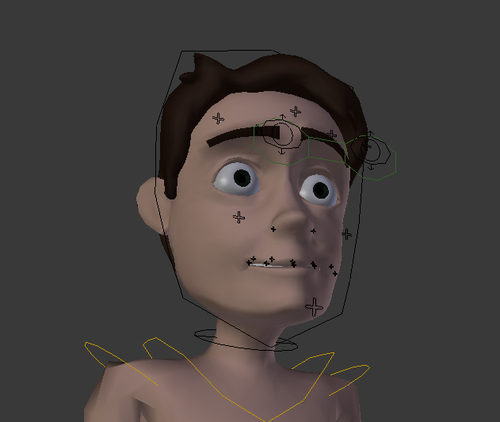
- Hit Alt + A to watch this preset action. Our character's eyes are wide open while looking somewhere, then something catches his attention and he turns his head to the left. But something is not right...
- His eyes don't move a bit! He looks like a zombie! Let's first move his eyes and then make him blink.
- If you pay close attention to someone's eyes, you'll notice some very small and fast movements in the eyeballs while the person is looking at something, even if it's a fixed object. These fast movements are called saccades, and while recreating physically accurate eye movements is beyond our scope, it's important to add some of them to our characters.
- A quick way to simulate these quick movements it to remove the interpolation between keyframes for the eye tracker bone. On a DopeSheet window, press A with the cursor over the timeline until all keyframes are deselected (white). Select the keyframes on the LookAt channel, press Shift + T, and select the Constant interpolation mode, as you can see in the next screenshot:
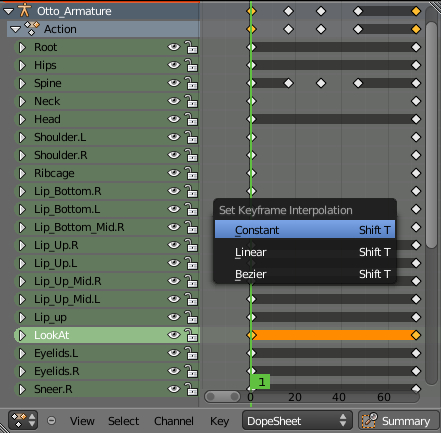
Note
In Blender 2.5 you can set different interpolation modes at a keyframe level, so you can alternate between modes over the timeline. This makes your current keyframe selection relevant when applying the new interpolation mode. In previous versions, the interpolation modes were applied to the entire curve channel.
- Now you should go to frame 10, move (G) the
LookAtbone slightly, and insert a new Location keyframe for it (I). Repeat this process a few more times between frames 1 and 72, in which the head turn action begins. Just be sure to do the following:- Don't add too many keyframes, or the eye movements will be too distracting. Three or four (at most!) different positions should be enough.
- Make the saccades movements subtle. Try using Shift while moving the LookAt controller in order to add subtle changes to the bone's location, so our character keeps looking at the same region. Big changes are just for when our character starts looking at some other point in space, and these should have a different interpolation mode, such as Bézier.
- Make the timing between each movement uneven. Even timing between each change will make the movements look unnatural.
After adding the subtle and quick eye movements, you'll notice that the action appears more natural. Our character looks firmly at some point, and he's with his eyes wide open.
If we added blinking between frames 1 and 72, we would break the feeling of importance about what our character is looking at. Keeping his eyes open without blinking tells the audience that our character is concentrating on something.
In frame 72, something happened and made our character shift his focus. He turns his head to the left. The next screenshot shows him looking at his left side in frame 86:
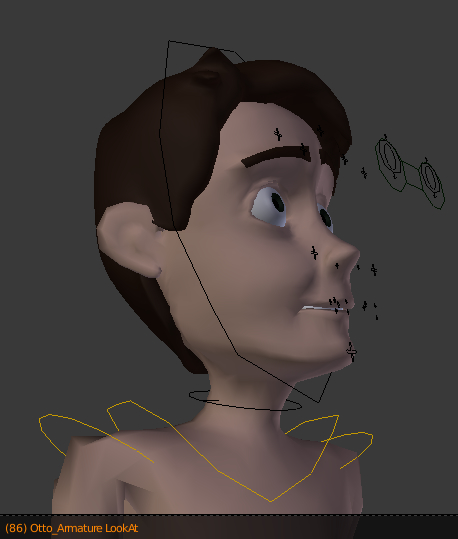
- Anticipating this head turn, it's a good idea to lead this movement with the eyes. Go to frame 75, select the
LookAtbone and move it so his eyes point to the new center of attention. Since this movement is not a saccade, we want a smooth movement here. Select the saved positions in frames 72 and 75, press Shift + T with the mouse over the DopeSheet timeline, and choose the Bézier interpolation mode, as shown in the next screenshot: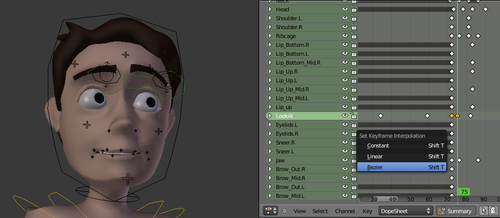
- It's also interesting to raise his left eyebrow a little in frame 75 to enhance this anticipation.
In the middle of this head turn there should be a "cut" between our character's mental "scenes". He went from looking at something important to looking at something even more important to his left-hand side. To make a mental transition between these "scenes", his eyes should blink during the head turn.
- In frame 75, select both the
Eyelids.LandEyelids.Rbones and insert a new Scaling keyframe (I) for them. This is the starting point of this blink. - Go to frame 77 and scale down the
Eyelids.Lbone until the left eye is closed. Go up to frame 78 and do the same to theEyelids.Rbone. At frames 81 and 82, fully open the left and right eyes respectively. This asymmetrical blinking happens in a subtle but efficient way to reinforce the head turn, since the left eye blinks first.Note that "regular" blinks normally happen with a faster closing (2 frames) and a slower opening of the eyelids (3 or 4 frames long). Try variations of this pattern to achieve faster and slower blinks. For slower actions, you can even experiment with the eyes fully closed for more than 1 frame.
The file 010-Blinking-complete.blend has our finished example for your reference.
Animating eyes and eyelids requires lots of attention to detail and an understanding of the emotional state of your character. The use of constant interpolation to emulate the saccadic movement of the eyes helps enhancing the realism.
The animator must plan and understand when and how often the character should blink based on its physical actions and emotional state. As a general pattern, blinking can be divided in a faster closing of eyelids and slower opening.
Try changing the emotional state of our character only by adding blinks. Make him blink a few times before turning his head, and make sure his eyes are not so wide open.
Appendix: Understanding Extremes, Breakdowns, Inbetweens, ones and twos
Chapter 6: Animating in layers
Chapter 7: Easy to Say, Hard to Do: Mastering the Basics
