This chapter will be more technical than the previous one. We will see how to create a production-ready character with a nice topology, starting with the sculpture of our little alien. Of course, we can't go through all every possible techniques to reach our goal but you will have a solid understanding of what a good organic topology is. You will also learn how to retrieve the details of a sculpture with a normal map. Furthermore, you will learn how to enhance the look of the alien with an ambient occlusion. These maps could be a good starting point to create a more complex and rich texture later. As you learn more and more tools, you will be able to have more possibilities to express your imagination. What you really need to grasp in this chapter is the logical way of doing a good topology, because each object needs one topology according to your needs. So, let's dive in!
This chapter will cover the following topics:
- Understanding the retopology process
- Using the UV unwrapping tools
- Baking normal maps and Ambient Occlusion
- Displaying the baked maps in the 3D viewport
- Making a good topology
We will now create a retopology of our sculpture by using some of the tools that you've already encountered during the robot toy modeling, and some new tools. But, wait a minute, why are we remodeling our alien if we have already sculpted it?
The main goal of doing a retopology is to have a clean version of the sculpture with a good topology. It means that the mesh geometry needs to follow the shapes of the sculpture by defining proper edge loops. A good topology is also a must-have when you want to animate an object, and it's even more important when you are dealing with organic shapes. The muscles need to correctly bend, so this is why we are following them with edge loops. But, of course, we can't delimit each of the muscles, so we are thinking more about their overall form, treating them as groups, such as the pectorals muscles.
Another goal of a retopology is to have a less dense object. I don't know whether you have already made the mistake of entering into the Edit Mode of the alien sculpture, but if this is the case, you have seen a tremendous amount of polygons organized in a fancy way. Technically, the process will be as easy as adding new geometry that snaps to the sculpture. However, it could quickly turn out to be a puzzle if you don't know what you are doing.
As we have mentioned before, we will be using pretty much all of the poly modeling tools that we've learned previously, such as the grab, rotate, or face creation tool. But what really matters while doing a retopology is the arrangement of the polygons through the loops that defines the shape. In this section, we will give you some useful techniques in order to help you rework the flow of your topology. Before reading further, we advise you to train yourself on a subdivided plane:
- Create a new plane (Shift + A).
- Select it in the Edit Mode and under the Specials menu (W), select the Subdivision option.
- Redo step 2 thrice.
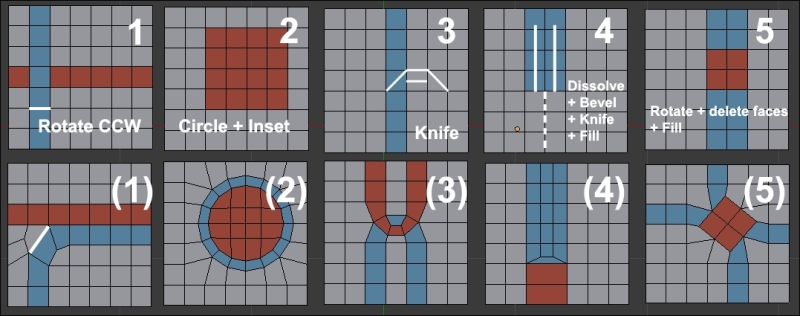
Five topology cases you may encounter
We will now go through the five cases presented in the preceding screenshot.
In many cases, you will need to change the direction of a loop. As you can see in the first case of the preceding screenshot, we have two colored face loops. We will rearrange them so that the blue one doesn't cross the red one. Remember that in order to select a face loop, we will use the Alt + RMB shortcut.
- To resolve the first case, we will select the bottom edge of the blue face situated below the cross intersection.
We will then select the Rotate Edge CCW (Counter Clock Wise) in the Edge menu (Ctrl + E).
Now, we can rearrange the polygons to get a nice round corner.
Sometimes, you may want to have a circular shape in your topology. This occurs mainly in hard surface modeling.
- In order to resolve the second case, we will select the piece of geometry that will be of circular shape and use the Mesh Loop add-on (by pressing W and selecting LoopTools | Circle) to form a circle. You can also move your vertices one by one if you don't want a perfect circle.
Now, we will maintain the geometry by doing an inset of the selected faces. As you can see, our circle perfectly incorporates the flow of our geometry.
Another situation that you may encounter is when two face loops forming an arc are stuck together. This technique can be useful when defining muscles or articulations. We will later use this for the knee of the alien.
- For the third case, we will start with the Knife tool by cutting the three edges that form an arc.
As you may have seen, we now have two triangles that we need to resolve in quads. So, we will add a cut in the middle of both of them with the Knife tool or the Loop Cut tool.
You will often need to reduce the number of polygons at some location. For instance, there could be lot of condensed polygons behind the head, so in order to have less of them for the back, we will make a U shape.
- So, our goal for the fourth case is to make a U shape with blues faces that leaves us with only one face under it:
- To do this, we will first dissolve all the vertical vertices that are in the middle of, and below, the blue faces (the dashed line in the screenshot).
- Now we can do a bevel of the edges that separates the two vertical lines of the face.
- We can now use the J key to join the two vertices that form the base of the U shape (the one marked in the screenshot).
- We will now show you one last technique, but you need to keep in mind that there are many other methods that we can't show you here because it would require a whole book! Sometimes you need to rotate some polygons in the geometry, but you don't want stretches after rotating them.
If you look at the last case of the preceding screenshot, the red square of the polygons has been simply rotated with the R key.
At this point, the geometry around it should be stretched. The best way to solve this is to simply remove the parts that are causing you problems and recreate the geometry in a better way. In our case, we've done this by bridging the square outline back to the rest of the geometry with the F key.
We will now talk a little bit about the main problems that you should avoid while creating a proper topology. The first thing that we have already expressed before is that we need to try to have as few triangles possible. Triangles are bad because they break the face loops, and they can cause some rendering artifacts with the lighting, and the topology could be harder to maintain.
Some people may think that this is not a problem because triangles are used a lot in the video game industry, but usually, the triangles that we see in a game model result from a tessellation made by the game engine after the model was created. They are also needed in cases where there is a lack of performance, especially in mobile games where the amount of geometry needs to be lowered. But the performance of smart phones are doing better with time, so this is not going to be a problem in the future. Sometimes, triangles can be placed at a position that doesn't bend a lot. For instance, the ear of a human rarely deforms, so it's not a problem to place a triangle here. When you add triangles, do it in such a way that it doesn't bother the silhouette of your object.
Another thing that you want to avoid is poles. A pole is a vertex that connects a minimum of four edges. Usually, poles are useful to redirect face loops, so they are usable but they need to be carefully managed. You can create poles if, and only if, you need to change the flow of your face loops and if you are in a place where the geometry won't bend a lot during animation. For instance, on the human face, we can place poles on the cheekbone because we need to redirect the topology. You will encounter this with the alien's head.

An example of two selected poles
Don't be discouraged if you don't get the topology right the first time, come back later and you'll have a clear mind to try to figure out the problem again. Another thing to keep in mind while doing a retopology is that if you want to have a certain loop, create it without waiting because you'll be quickly overwhelmed by polygons, and you could face problems when you need to remove a lot of geometry in order to connect the loop back. Creating a good topology is like solving a puzzle—it always has a solution!
While doing a retopology, you need to think about the general flow of your topology. If you've done this right, you'll be able to quickly add or remove edge loops in order to increase or decrease the density of the mesh. The more geometry you have, the more you will be able to be precise in the approximation of the sculpted shape. Of course, you need to take into account the eventual constraints that you will have. For instance, if you are creating a mobile game character, it's best to try to reach the minimum number of polygons that gives you the global silhouette. Choosing the right number of polygons is more of a decision that you'll take on the fly.
