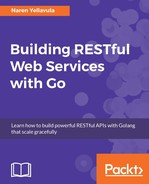MongoDB can be easily installed on any platform. On Ubuntu 16.04, we need to perform some processes before running the apt-get command:
sudo apt-key adv --keyserver hkp://keyserver.ubuntu.com:80 --recv 0C49F3730359A14518585931BC711F9BA15703C6
echo "deb [ arch=amd64,arm64 ] http://repo.mongodb.org/apt/ubuntu xenial/mongodb-org/3.4 multiverse" | sudo tee /etc/apt/sources.list.d/mongodb-org-3.4.list
sudo apt-get update && sudo apt-get install mongodb-org
It will ask for confirmation of installation in the last step; press Y. Once the installation is done, we need to start the MongoDB daemon using the following command:
systemctl start mongod
All the preceding commands are to be run by the root. If the user is not root, use the prepend sudo keyword before each command.
For installing MongoDB on macOS X, use the Homebrew software. We can easily install it using the following command:
brew install mongodb
After that, we need to create the db directory where MongoDB stores its database:
mkdir -p /data/db
Then, change the permissions of that file using chown:
chown -R `id -un` /data/db
Now we have MongoDB ready. We can run it in a terminal window with the following command, which starts the MongoDB daemon:
mongod
Take a look at the following screenshot:

On Windows, we can manually download the installer binary and launch it by adding the installation bin directory to the PATH variable. Then, we can run it using the mongod command.