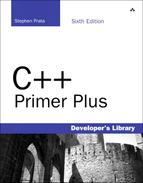Simple File I/O
Suppose you want a program to write to a file. You must do the following:
1. Create an ofstream object to manage the output stream.
2. Associate that object with a particular file.
3. Use the object the same way you would use cout; the only difference is that output goes to the file instead of to the screen.
To accomplish this, you begin by including the fstream header file. Including this file automatically includes the iostream file for most, but not all, implementations, so you may not have to include iostream explicitly. Then you declare an ofstream object:
ofstream fout; // create an ofstream object named fout
The object’s name can be any valid C++ name, such as fout, outFile, cgate, or didi.
Next, you must associate this object with a particular file. You can do so by using the open() method. Suppose, for example, that you want to open the jar.txt file for output. You would do the following:
fout.open("jar.txt"); // associate fout with jar.txt
You can combine these two steps (creating the object and associating a file) into a single statement by using a different constructor:
ofstream fout("jar.txt"); // create fout object, associate it with jar.txt
When you’ve gotten this far, you use fout (or whatever name you choose) in the same manner as cout. For example, if you want to put the words Dull Data into the file, you can do the following:
fout << "Dull Data";
Indeed, because ostream is a base class for the ofstream class, you can use all the ostream methods, including the various insertion operator definitions and the formatting methods and manipulators. The ofstream class uses buffered output, so the program allocates space for an output buffer when it creates an ofstream object such as fout. If you create two ofstream objects, the program creates two buffers, one for each object. An ofstream object such as fout collects output byte-by-byte from the program; then, when the buffer is filled, it transfers the buffer contents en masse to the destination file. Because disk drives are designed to transfer data in larger chunks, not byte-by-byte, the buffered approach greatly speeds up the transfer rate of data from a program to a file.
Opening a file for output this way creates a new file if there is no file of that name. If a file by that name exists prior to opening it for output, the act of opening it truncates it so that output starts with a clean file. Later in this chapter you’ll see how to open an existing file and retain its contents.
Opening a file for output in the default mode automatically truncates the file to zero size, in effect disposing of the prior contents.
The requirements for reading a file are much like those for writing to a file:
1. Create an ifstream object to manage the input stream.
2. Associate that object with a particular file.
3. Use the object the same way you would use cin.
The steps for reading a file are similar to those for writing to a file. First, of course, you include the fstream header file. Then you declare an ifstream object and associate it with the filename. You can do so in two statements or one:
// two statements
ifstream fin; // create ifstream object called fin
fin.open("jellyjar.txt"); // open jellyjar.txt for reading
// one statement
ifstream fis("jamjar.txt"); // create fis and associate with jamjar.txt
You can then use fin or fis much as you would use cin. For example, you can use the following:
char ch;
fin >> ch; // read a character from the jellyjar.txt file
char buf[80];
fin >> buf; // read a word from the file
fin.getline(buf, 80); // read a line from the file
string line;
getline(fin, line); // read from a file to a string object
Input, like output, is buffered, so creating an ifstream object such as fin creates an input buffer, which the fin object manages. As with output, buffering moves data much faster than byte-by-byte transfer.
The connections with a file are closed automatically when the input and output stream objects expire—for example, when the program terminates. Also you can close a connection with a file explicitly by using the close() method:
fout.close(); // close output connection to file
fin.close(); // close input connection to file
Closing such a connection does not eliminate the stream; it just disconnects it from the file. However, the stream management apparatus remains in place. For example, the fin object still exists, along with the input buffer it manages. As you’ll see later, you can reconnect the stream to the same file or to another file.
Let’s look at a short example. The program in Listing 17.16 asks for a filename. It creates a file that has that name, writes some information to it, and closes the file. Closing the file flushes the buffer, guaranteeing that the file is updated. Then the program opens the same file for reading and displays its contents. Note that the program uses fin and fout in the same manner as you’d use cin and cout. Also, the program reads the filename into a string object and then uses the c_str() method to provide C-style string arguments for the ofstream and ifstream constructors.
// fileio.cpp -- saving to a file
#include <iostream> // not needed for many systems
#include <fstream>
#include <string>
int main()
{
using namespace std;
string filename;
cout << "Enter name for new file: ";
cin >> filename;
// create output stream object for new file and call it fout
ofstream fout(filename.c_str());
fout << "For your eyes only!
"; // write to file
cout << "Enter your secret number: "; // write to screen
float secret;
cin >> secret;
fout << "Your secret number is " << secret << endl;
fout.close(); // close file
// create input stream object for new file and call it fin
ifstream fin(filename.c_str());
cout << "Here are the contents of " << filename << ":
";
char ch;
while (fin.get(ch)) // read character from file and
cout << ch; // write it to screen
cout << "Done
";
fin.close();
return 0;
}
Here is a sample run of the program in Listing 17.16:
Enter name for new file: pythag
Enter your secret number: 3.14159
Here are the contents of pythag:
For your eyes only!
Your secret number is 3.14159
Done
If you check the directory that contains the program, you should find a file named pythag, and any text editor should show the same contents that the program output displays. (So much for secrecy.)