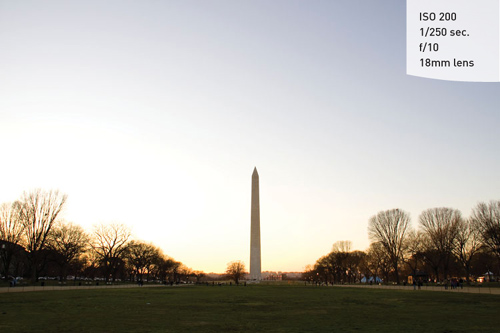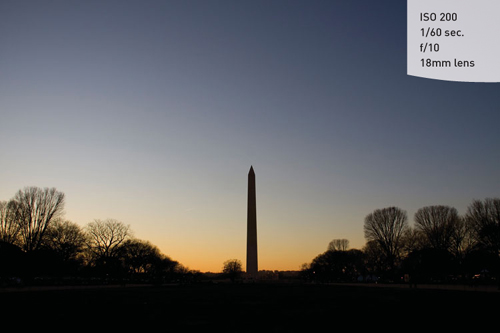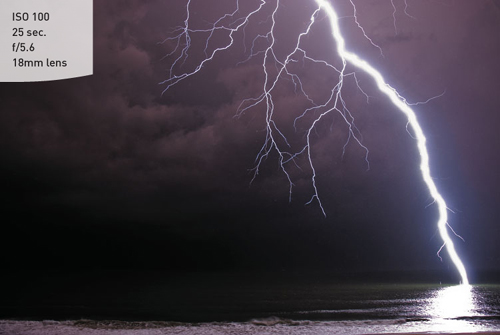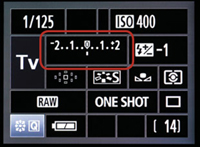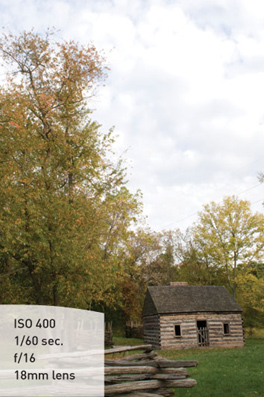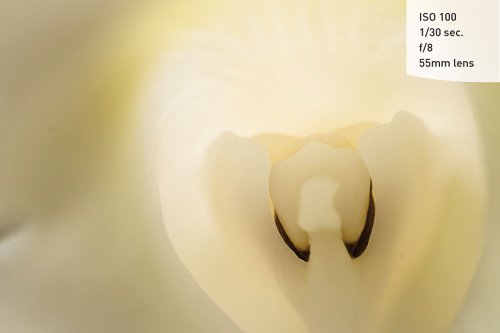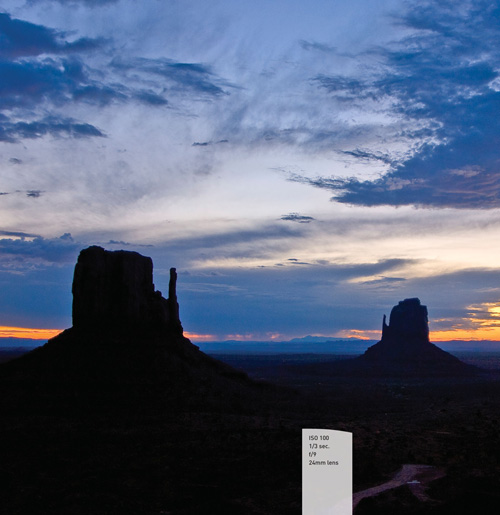
We’ve covered a lot of ground in the previous chapters, especially on the general photographic concepts that apply to most, if not all, shooting situations. There are, however, some specific tools and techniques that will give you an added advantage in obtaining a great shot. Additionally, we will look at how to customize certain controls on your camera to reflect your personal shooting preferences and always have them at the ready.
Generally speaking, Evaluative metering mode provides accurate metering information for the majority of your photography. It does an excellent job of evaluating the scene and then relating the proper exposure information to you. The only problem with this mode is that, like any metering mode on the camera, it doesn’t know what it is looking at. There will be specific circumstances where you want to get an accurate reading from just a portion of a scene and discount all of the remaining area in the viewfinder. To give you greater control of the metering operation, you can switch the camera to Spot metering mode. This allows you to take a meter reading from a very small circle in the center of the viewfinder, while ignoring the rest of the viewfinder area.
So when would you need to use this? Think of a person standing in front of a very dark wall. In Evaluative metering mode, the camera would see the entire scene and try to adjust the exposure information so that the dark background is exposed to render a lighter wall in your image. This means that the scene would actually be overexposed and your subject would then appear too light. To correct this, you can place the camera in Spot metering mode and take a meter reading right off of—and only off of—your subject, ignoring the dark wall altogether.
Other situations that would benefit from Spot metering include:
Snow or beach environments where the overall brightness level of the scene could fool the meter (Figure 10.1)
Strongly backlit subjects that are leaving the subject underexposed
Cases where the overall feel of a photo is too light or too dark
Press the Meter • WB button and rotate the Main dial until the meter display on the top LCD shows the single dot, indicating the camera is in Spot metering mode.

Point the center focus point at the subject that you wish to use for the reading.
Press the
 button to enable the AE Lock, which will hold the exposure value while you recompose and then take the photo.
button to enable the AE Lock, which will hold the exposure value while you recompose and then take the photo.
When using Spot metering mode, remember that the meter believes it is looking at a middle gray value, so you might need to incorporate some exposure compensation of your own to the reading that you are getting from your subject. This will come from experience as you use the meter.
Capturing a beautiful sunrise or sunset is all about the sky. If there is too much foreground in the viewfinder, the camera’s meter will deliver an exposure setting that is accurate for the darker foreground areas but leaves the sky looking overexposed, undersaturated, and generally just not very interesting (Figure 10.2). To gain more emphasis on the colorful sky, point your camera at the brightest part of it and take your meter reading there. Use the AE Lock and then recompose. The result will be an exposure setting that underexposes the foreground but provides a darker, more dramatic sky (Figure 10.3).
If you examined the Arizona sunrise shot in the chapter opener, you probably noticed that I used a fairly long shutter speed. While a third of a second is possible to handhold, the probability of getting some degree of handshake in the image is fairly high. A tripod at these exposure times is one way to ensure that the images are extremely sharp. Another factor that can affect the sharpness of the image comes from the mirror in the camera, which moves as it gets out of the way of the shutter.
For the absolute sharpest images, you can set the camera to raise the mirror prior to exposing the photo. Unlike the regular process of exposure—where the mirror moves at the same time that the picture is taken—the mirror is locked into the raised position until the shutter is activated, thus further reducing the possibility of camera shake.
Press the Menu button and navigate to the Custom Function tab.
Use the Quick Control dial and scroll down to C. Fn III: Autofocus/Drive and press the Set button (A).
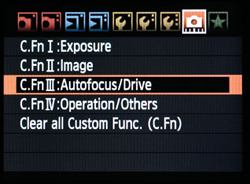
A
Rotate the Quick Control dial until you get to the sixth item, Mirror lockup (B).
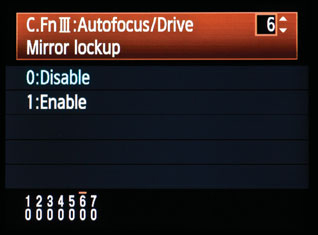
B
Press the Set button, then highlight 1: Enable and press the Set button once again to lock in your settings.
Probably one of the most advanced, and yet most basic, skills to master is shooting in Manual mode. With the power and utility of most of the automatic modes, Manual mode almost never sees the light of day. I have to admit that I don’t select it for use very often, but there are times when no other mode will do. One of the situations that works well with Manual is studio work with external flashes. I know that when I work with studio lights, my exposure will not change, so I use Manual to eliminate any automatic changes that might happen from shooting in P, Tv, or Av mode.
Since you probably aren’t too concerned with studio strobes at this point, I will concentrate on one of the ways in which you will want to use Manual mode for your photography: long nighttime exposures.
If you want to work with long shutter speeds that don’t quite fit into one of the selectable shutter speeds, you can select Bulb. This setting is only available in Manual mode, and its sole purpose is to open the shutter at your command and then close it again when you decide. I can think of two scenarios where this would come in handy: shooting fireworks and shooting lightning.
If you are photographing fireworks, you could certainly use one of the longer shutter speeds available in Tv mode, since they are available for exposure times up to 30 seconds. That is fine, but sometimes you don’t need 30 seconds’ worth of exposure and sometimes you need more.
If you open the shutter and then see a great burst of fireworks, you might decide that that is all you want for that particular frame, so you click the button to end the exposure. Set the camera to 30 seconds and you might get too many bursts, but if you shorten it to 10 seconds you might not get the one you want.
The same can be said for photographing a lightning storm (Figure 10.4). I have a friend who loves electrical storms, and he has some amazing shots that he captured using the Bulb setting. Lightning can be very tricky to capture, and using the Bulb setting to open and then close the shutter at will allows for more creativity, as well as more opportunity to get the shot.
To select the Bulb setting, simply place your camera in Manual mode and then rotate the Main dial until the shutter speed displays Bulb on the upper LCD screen.
When you’re using the Bulb setting, the shutter will only stay open for the duration that you are holding down the shutter button. You will also see a counter on the upper LCD screen that will count off the seconds that the shutter is open. You can use this counter to either add or subtract time for your next shot. You should also be using a sturdy tripod or shooting surface to eliminate any self-induced vibration. The Bulb setting can be used in conjunction with the Mirror Lockup feature for improved image sharpness.
I want to point out that using your finger on the shutter button for a bulb exposure will definitely increase the chances of getting some camera shake in your images. To get the most benefit from the bulb setting, I suggest using a remote cord such as the Canon RS-80N3 Remote Switch (see the bonus chapter for more details). You’ll also want to turn on the Long Exposure Noise Reduction, as covered in Chapter 8.
Lens flare is one of the problems you will encounter when shooting in the bright sun. Lens flare will show itself as bright circles on the image (Figure 10.5). Often you will see multiple circles in a line leading from a very bright light source such as the sun. The flare is a result of the sun bouncing off the multiple pieces of optical glass in the lens and then being reflected back onto the sensor. You can avoid the problem in one of these ways:
Try to shoot with the sun coming from over your shoulder, not in front of you or in your scene.
Use a lens shade to block the unwanted light from striking the lens. You don’t have to have the sun in your viewfinder for lens flare to be an issue. All it has to do is strike the front glass of the lens to make it happen.
If you don’t have a lens shade, just try using your hand or some other element to block the light.
So what if you are doing everything right in terms of metering and mode selection, yet your images still sometimes come out too light or too dark? There is a technique called “bracketing” that you can use, which will help you find the best exposure value for your scene by taking a normal exposure as well as one that is over- and underexposed. Having these differing exposure values will most often present you with one frame that just looks better than the others. I use the Bracketing function all of the time, so I have it assigned to my Function button so that I can access it quickly. You can also change the bracketing by pressing the Multi-Controller toggle button, which brings up the Info screen on the rear LCD (Figure 10.6).
Once you have entered the Auto-Exposure Bracket screen, you must use the Main dial to decide how much variation you want between bracketed exposures. You can choose from two-thirds of a stop all the way to two stops per bracketed exposure. You can also dial in the amount of exposure compensation that you might need. To do this, rotate the Quick Control dial, which will control the starting point for the normal exposure. You can adjust the compensation as much as four stops in either direction, depending on the range of your bracketed exposures. Either way, bracketing will help you zero in on that perfect exposure, and you can just delete the ones that didn’t make the grade (Figures 10.7–10.9).
You can adjust the Exposure Compensation/AEB setting through the camera menu.
Press the Menu button and use the Main dial to select the second shooting menu.
Use the Quick Control dial to select the Expo. comp./AEB setting and press the Set button (A).
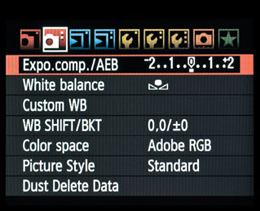
A
Make your changes to the bracketing by using the Main and Quick Control dials. The Main dial controls the exposure compensation, and the Quick Control dial changes the amount of bracketing (B).
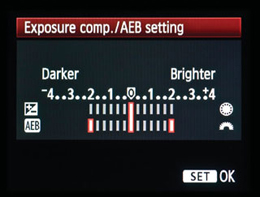
B
When I am out shooting, I typically shoot with my camera set to an exposure compensation of –1/3 stop to protect my highlights. If I am dealing with a subject that has a lot of different tonal ranges from bright to dark, I will often bracket by one stop over and under my already compensated exposure. That means I will have exposures of –1 1/3, –1/3, and +2/3.
Put simply, macro photography is close-up photography. Depending on the lens or lenses that you got with your camera, you may have the perfect tool for macro work. Some lenses are made to shoot in a macro mode, but you don’t have to feel left out if you don’t have one of those. Check the spec sheet that came with your lens to see what the minimum focusing distance is for your lens.
If you have a zoom, you should work with the lens at its longest focal length. Also, work with a tripod, because handholding will make focusing difficult. The easiest way to make sure that your focus is precisely where you want it to be is to use Manual focus mode.
Since I am recommending a tripod for your macro work, I will also recommend using Av mode so that you can achieve differing levels of depth of field. Long lenses at close range can make for some very shallow depth of field, so you will need to work with apertures that are probably much smaller than you might normally use. If you are shooting outside, try shading the subject from direct sunlight by using some sort of diffusion material, such as a white sheet or a diffusion panel (see the bonus chapter). By diffusing the light, you will see much greater detail because you will have a lower contrast ratio (softer shadows), and detail is often what macro photography is all about (Figures 10.10 and 10.11).
Your camera provides a function that can automatically make your pictures look better: Auto Lighting Optimizer. It works this way: the camera evaluates the tones in your image and then lightens any areas that it believes are too dark or lacking in contrast (Figures 10.12 and 10.13). This optimization is applied automatically in the shooting modes of the Basic zone.
You can choose from four levels: Standard, Low, Strong, and Disable. You will need to evaluate the strength of the effect on your images and change it accordingly. I typically leave it set to Standard so that I have brighter, more detailed shadow areas in my photographs. You should know that the Auto Lighting Optimizer does not work with your camera set to Manual mode. Also, disable it if you are using flash exposure compensation since it will try to work against you when you alter the flash strength.
Press the Menu button and use the Main dial to get to the Custom Function tab.
Use the Quick Control dial and select the C. Fn II: Image option and then press the Set button (A).
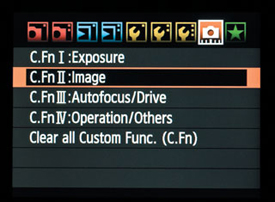
A
Rotate the Quick Control dial to get to the fourth function setting, Auto Lighting Optimizer, and press the Set button (B).
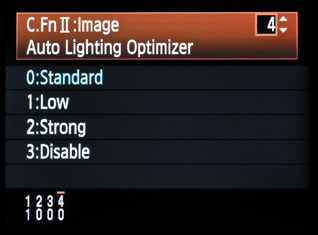
B
Use the Quick Control dial once again to select the level of optimization that you prefer and press the Set button to lock in the change.
 One of the features that I love about the 50D is the Custom Setting modes that are built into the camera’s Mode dial. If you look at the Mode dial, you will see two settings labeled C1 and C2 just past the A-DEP icon. These two modes allow you to customize the camera to any configuration that you would like and then record those settings as a preset. The next time you want to use those camera settings, you simply turn the dial to the custom mode and you are ready to shoot.
One of the features that I love about the 50D is the Custom Setting modes that are built into the camera’s Mode dial. If you look at the Mode dial, you will see two settings labeled C1 and C2 just past the A-DEP icon. These two modes allow you to customize the camera to any configuration that you would like and then record those settings as a preset. The next time you want to use those camera settings, you simply turn the dial to the custom mode and you are ready to shoot.
For example, I shoot a lot of images for HDR photography. Normally it takes a few minutes to set the camera up for this process. I like to have the ISO set to 100, the shooting mode set to Av, the Drive mode at the Low-speed continuous setting, and Auto-Exposure Bracketing turned on and adjusted for a two-stop over- and underexposure bracket. Since I know that these are the base settings for shooting my HDR images, I set up my C1 shooting mode to automatically include all of these settings. This could be done for any type of shooting that you might perform on a frequent basis.
First make all of the adjustments to the camera that you want in your custom shooting mode.
Press the Menu button and rotate the Main dial until the third setup menu tab is highlighted.
Use the Quick Control dial to highlight the Camera user setting option, and press Set.
Select Register and press Set again.
Choose which mode dial you would like to register, C1 or C2.
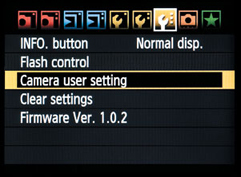
Press Set, select OK, and press Set one last time.
Now when you want to use those settings, just rotate the Mode dial to your custom setting and begin shooting.
There are a lot of items in the menu that you can change, but some are used and changed more frequently than others. The My Menu function allows you to place six of your most used menu items in one place so that you can quickly get to them, make your changes, and get on with shooting. Here’s a list of the six functions that I have stored in my My Menu:
Quality
Exposure compensation/Auto-Exposure Bracketing
Format
Sensor cleaning
Live View function settings
Mirror lockup
Press the Menu button and select the tab with the star using the Main dial.
Select My Menu settings and press Set.
Use the Quick Control dial to scroll through the available menu items; when you see one that you want to add, press the Set button and confirm that you want to add it by selecting OK.
Continue adding the items that you want in the list until you have selected your favorites (up to six of them).
You can sort your menu items as you see fit or, if you change your mind, you can delete them individually or all at once. It’s all up to you.
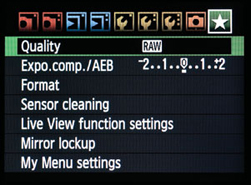
As you’ll see, the online bonus chapter covers a lot of gadgets, filters, and accessories that will make your photography better. It can become an obsession to always have the latest thing out there. But here’s the deal. You already have almost everything you need to take great pictures: an awesome camera and the knowledge necessary to use it. Everything else is just icing on the cake. So, while I introduce a few items in the bonus chapter that I do think will make your photographic life easier and even improve your images, don’t get caught up in the technology and gadgetry.
Use your knowledge of basic photography to explore everything your camera has to offer. Explore the limits of your camera. Don’t be afraid to take bad pictures. Don’t be too quick to delete them off your memory card, either. Take some time to really look at them and see where things went wrong. Look at your camera settings and see if perhaps there was a change you could have made to make things better. Be your toughest critic and learn from your mistakes. With practice and reflection, you will soon find your photography getting better and better. Not only that, but your instincts will improve to the point that you will come upon a scene and know exactly how you want to shoot it before your camera even gets out of the bag.
Many of the techniques covered in this chapter are specific to certain shooting situations that may not come about very often. This is even more reason to practice them so that when the situation does present itself you will be ready.
Most sunset photos don’t reflect what the photographer saw because they didn’t meter correctly for them. The next time you see a colorful sunset, pull out your camera and take a meter reading from the sky and then one without and see what a difference it makes.
Using the Spot meter mode can give accurate results but only when pointed at something that has a middle tone. Try adding something gray to the scene and taking a reading off it. Now switch back to your regular meter mode and see if the exposure isn’t slightly different.
This is definitely one of those settings that you won’t use often, but it’s pretty handy when you need it. If you have the opportunity to shoot a fireworks display or a distant storm, try setting the camera to Bulb and then play with some long exposures to capture just the moments that you want.
Why settle for just one variation of an image when you can bracket to get the best exposure choice? Set your camera up for a 1/3-bracket series and then expand it to a one-stop series. Review the results to see if the normal setting was the best, or perhaps maybe one of the bracketed exposures is even better.
Macro photography is best practiced on stationary subjects, which is why I like flowers. If you have a zoom lens, check the minimum focusing distance and then try to get right to that spot to squeeze the most from your subject. Try using a diffuse light source as well to minimize shadows.