5. Set Your Color Space
The color space of an image is the spectrum of color that will be reproduced on another device, such as a monitor or printer. It can also reveal information about shadow/highlight details and color saturation for a given photograph. Your 6D gives you two color space options: sRGB and Abobe RGB.
sRGB is the most commonly used color space in the digital world, mostly because it is the standard for all images viewed on the Internet. Originally developed by Hewlett-Packard and Microsoft, sRGB displays the colors of an image using red, green, and blue (RGB). While sRGB covers a very small and narrow spectrum of the color gamut, it is currently universally accepted as the color space of choice for any digital media shared online.
Adobe RGB was developed by Adobe Systems, the makers of Photoshop and Photoshop Lightroom. It has a much wider gamut of colors and has the potential to produce a wider color range in printed images.
This is not to say that you cannot print an image that was taken in the sRBG color space and have it look beautiful. The color detail in your image is not changed by the color space you choose. Rather, that color space profile is embedded in your image so that third-party devices can determine the appropriate colors to display.
1. Turn on the camera.
2. Press the Menu button on the back of the camera.
3. Use the Multi-Controller to select the third menu tab from the left, and then scroll down to Color space (A).
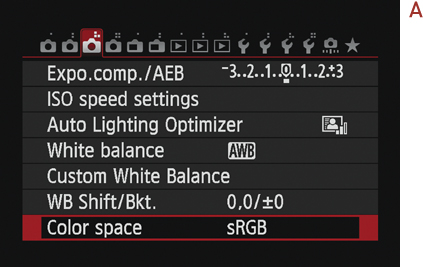
4. Press the Set button, and then choose the option that suits your needs (B).

5. Press the Set button again, and then press the Menu button to exit the menu system.
