Formatting Your Memory Card
Now that you have your memory card in hand, it is important to start off by formatting it. In reality, if you just plug your memory card into the camera and begin taking photos, you would most likely not have any issues. But it’s always good practice to make sure your memory cards are starting out on the right foot. To better understand this, let’s quickly talk about formatting.
Digital images are data that is written to your memory card, just as a file is saved to the hard drive of your computer. This data is generally written in the order in which it came in. As a memory card is used more and more, it becomes more fragmented, ultimately taking longer to write data to that section of the memory card. Formatting a card creates a fresh environment and folder structure.
I format a memory card in the following situations:
• When I purchase a brand new memory card
• When I’m using a memory card from a different camera
• When I’m borrowing a friend’s memory card for a shoot
• When I have just transferred the contents of a memory card to my computer for safe storage and I am ready to start over again
It is important to know that formatting a memory card is not the same as erasing it. In fact, with the appropriate software, you can recover images from a memory card that has been formatted, assuming you have not continued to shoot with it (in that case, your new images could have been written over the images you are trying to recover).
1. Insert the SD memory card into the camera.
2. Press the Menu button, and then use the Multi-Controller to navigate to the first setup tab (A).
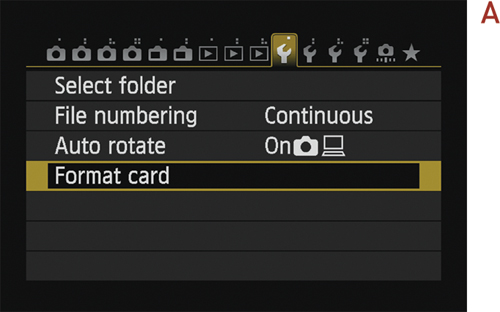
3. Move down to Format card, and press the Set button (B).
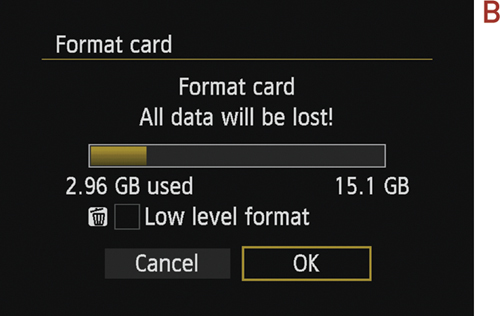
4. Select OK, and press the Set button again.
