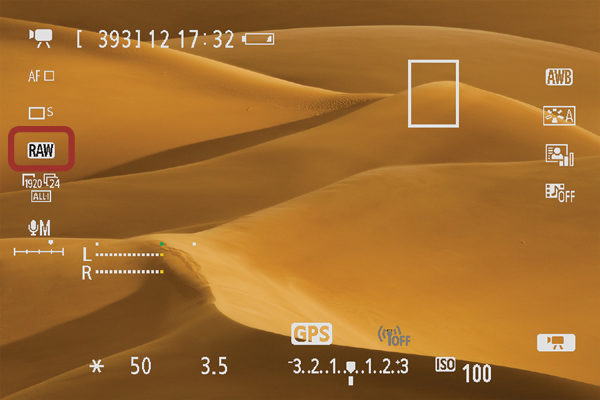Recording and Playback
The 6D makes the process of setting up to shoot video easy and accessible. On the back of the camera, you will find a dedicated switch for jumping between the video and still modes, as well as a Start/Stop button for recording.
Recording a Movie
1. Locate the Live View/Movie Shooting switch on the back of the camera, and turn it to the red video camera icon. The LCD monitor will immediately go into Live View mode (A).
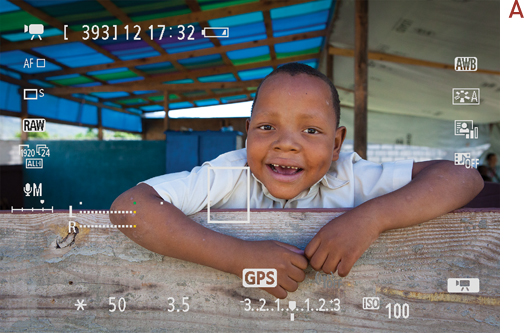
2. Compose and focus your scene, and press the Start/Stop button to begin recording. You’ll notice a red dot appear in the upper-right corner of the LCD monitor; this indicates that recording is in progress (B).
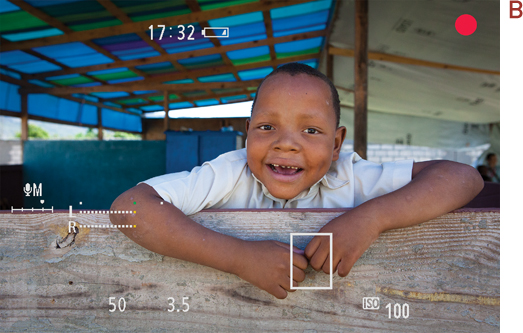
3. When you’re finished recording, press the Start/Stop button again. The red dot will disappear, indicating that you’re no longer recording video.
1. Press the Playback button on the back of the camera.
2. Turn the Quick Control dial until you reach one of your videos. (Look for the video-camera icon in the upper-left corner of the LCD monitor.) Press the Set button.
3. Make sure the Play icon is selected, and hit the Set button again to begin playback (Figure 9.5).

Figure 9.5. Use the Quick Control dial to select options in Playback mode. If you recorded sound with your movie, use the Main dial to adjust the volume during playback.
4. To stop or pause playback, press the Set button again.
5. To exit the playback screen, press the Menu button on the back of the camera.