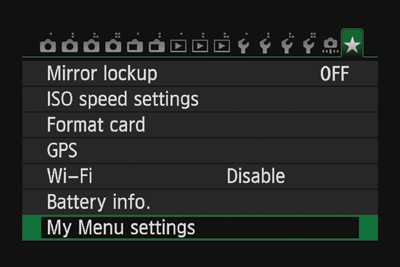The My Menu Settings
Throughout this book I have demonstrated how to enable and use a vast number of settings on your 6D. Over time, you might find that you are using the same settings over and over. Instead of sifting through the menus to get to the setting you need to adjust, take advantage of the 6D’s simple solution: the My Menu tab.
Under the My Menu tab, you can register up to six menu options and custom functions. I usually select menu items that I use frequently so I can quickly make changes to those settings (Figure 10.1).
Customizing Your My Menu Settings
1. Press the Menu button, and use the Main dial to select the tab to the far right (the star). Select the My Menu settings option, and press the Set button.
2. Highlight the Register to My Menu item, and press the Set button (A).
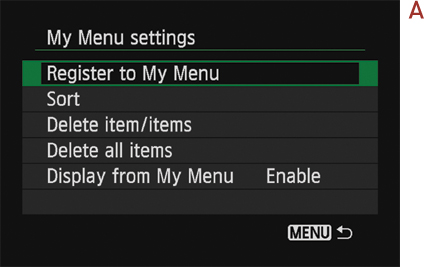
3. Use the Quick Control dial to scroll through the available menu items (B). When you find an item you would like in your My Menu, hit the Set button.
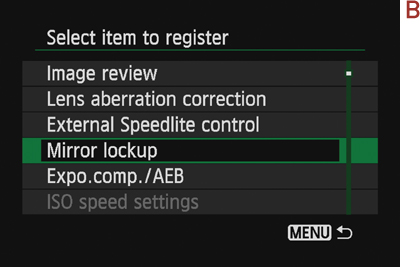
4. Confirm that you wish to register the selected menu item (C).
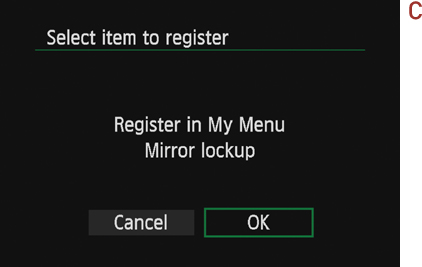
5. Continue the process until you have selected all the menu items you wish to have quick access to.
6. Sort your menu items as you see fit. If you change your mind, you can delete them individually or all at once.
7. If you want the My Menu tab to be the first menu tab, select the Display from My Menu item and change it from Disable to Enable (D).