Tethering to Your Mobile Device
In Chapter 1, I walked you through the steps of enabling the built-in Wi-Fi on your 6D. One of the best aspects of having Wi-Fi built into your camera is being able to wirelessly tether to a computer or mobile device. Through this feature, not only can you view your images on your computer or mobile device, but you can also control the camera remotely via the Canon EOS Remote app.
Assuming you have already enabled the Wi-Fi feature and given the camera’s Wi-Fi server a nickname, follow these steps to connect your 6D to a smartphone or tablet.
Tethering to a Smartphone
1. Press the Menu button on the back of your camera, and use the Multi-Controller to move to the third setup menu (A).
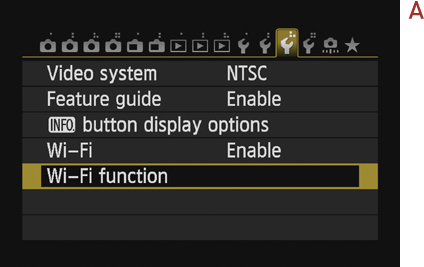
2. Select Wi-Fi function, and press the Set button.
3. Select the smartphone icon, and press the Set button (B).
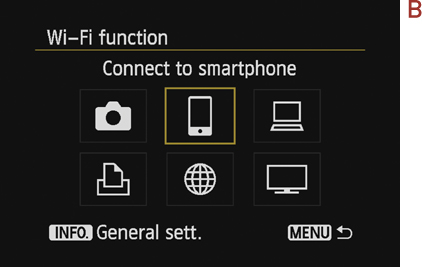
4. Select Review/change settings, and press the Set button (C).
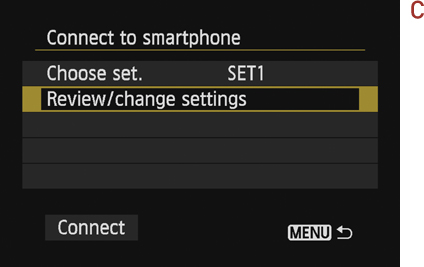
5. Select Change set., and press the Set button (D).
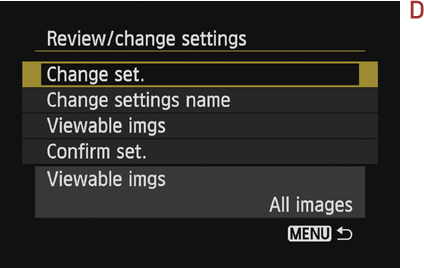
6. Select Camera access point mode, and press the Set button twice (E).
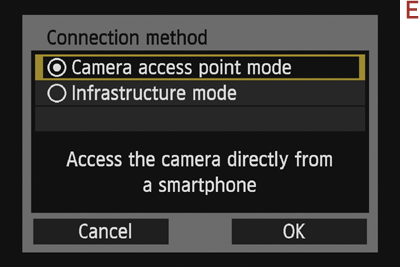
7. Select Easy connection, and press the Set button twice (F).
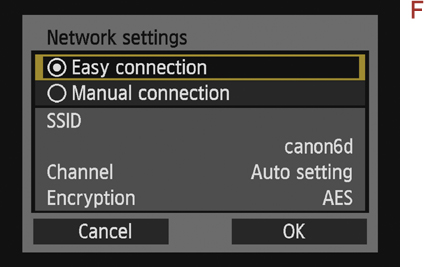
8. Note the SSID name and Encryption key. This is the network you will connect to (G).
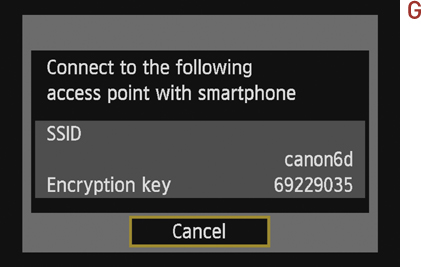
9. Once your 6D is connected to the wireless network, open the EOS Remote application on your smartphone (it’s available for Android and iOS devices).
10. Press the Camera Connection button at the bottom of the app (H).
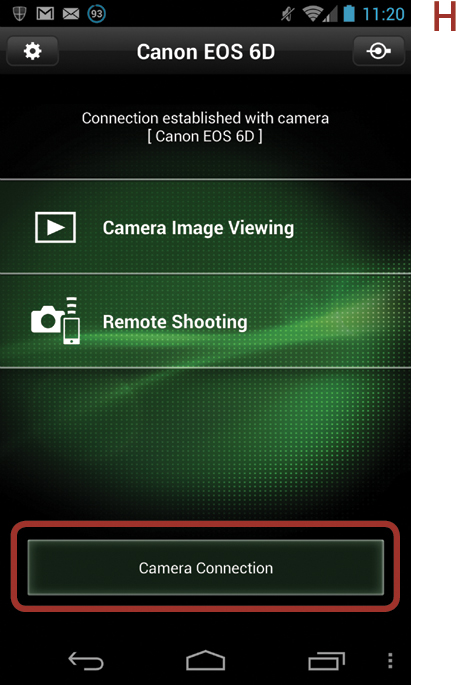
11. Select Canon EOS 6D under the Detected Cameras section of the app (I).
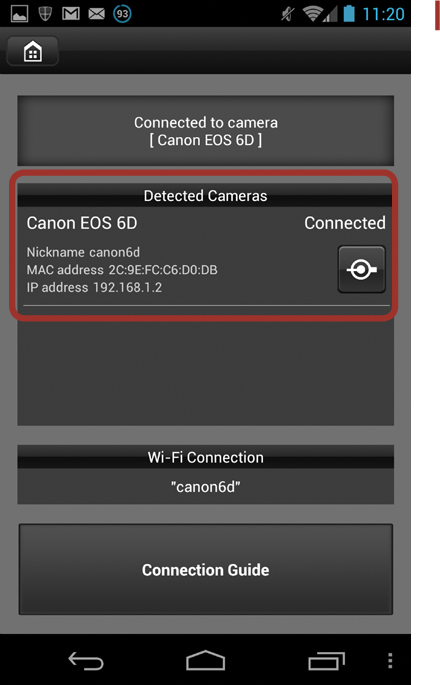
12. On the 6D, confirm the pairing between the camera and your smartphone.
13. Press the OK button on the 6D to confirm the settings.
14. On your smartphone, open the EOS Remote app and press the Remote Shooting tab to enter the camera tethering mode (J).
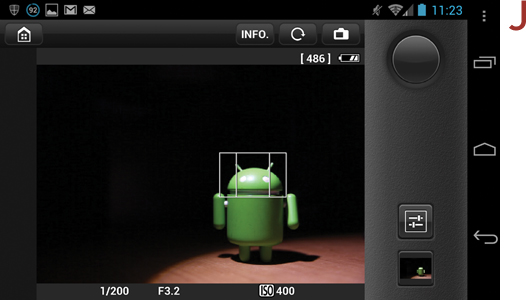
You can now control your camera with your smartphone (Figure 10.6).

Figure 10.6. This photo was taken on my 6D, but I focused, adjusted the settings, and pressed the shutter button using my smartphone.
